Loading ...
Loading ...
Loading ...
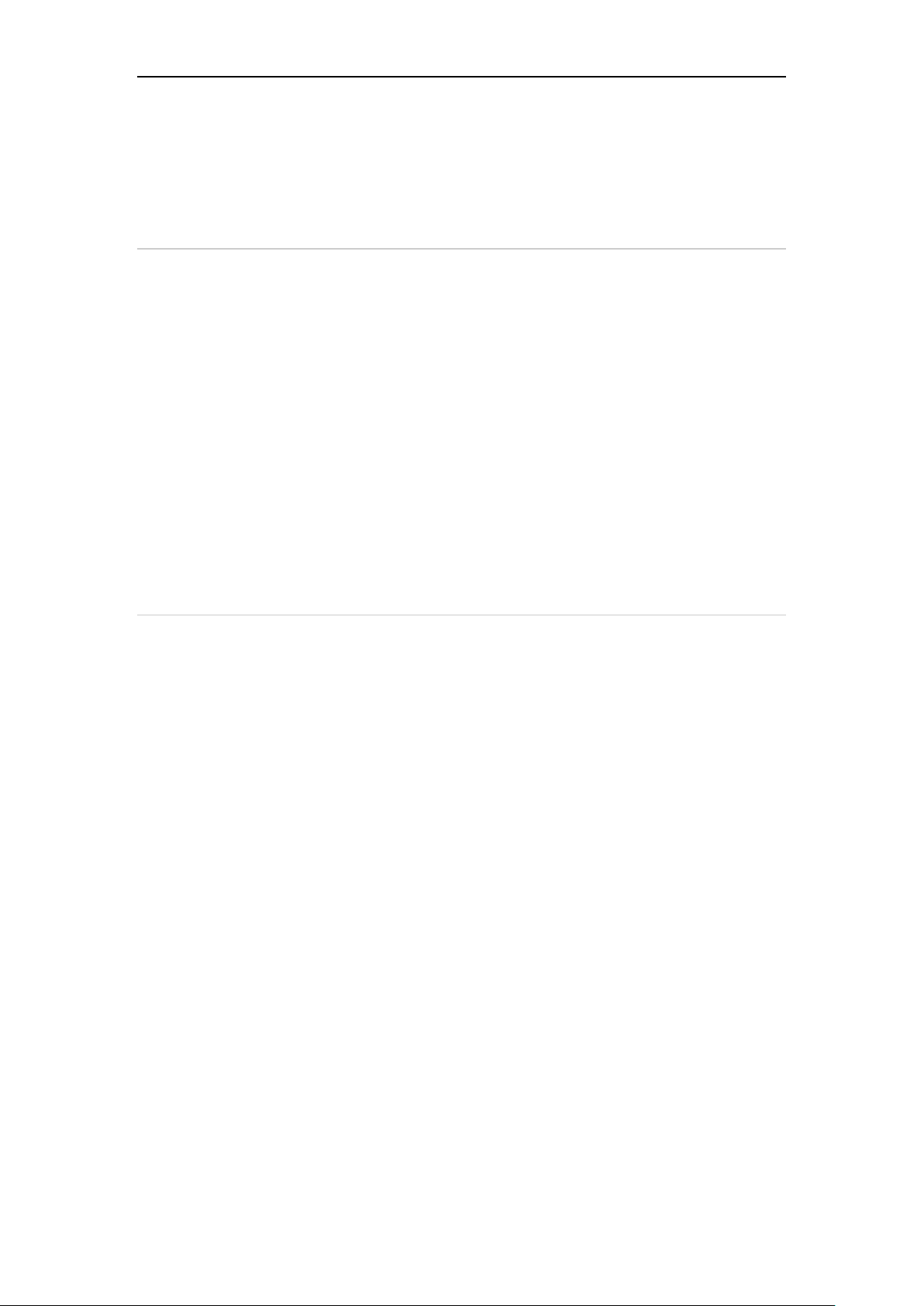
45
View the currently running applications;
Tap any one to stop it.
12. Language & Input
• Language setting:
1. Enter the main menu screen, tap "Settings" > "Language &
input"> "Language".
2. Tap "Language" and choose the desired language in this device.
• Input method setting:
1. The device provides several kinds of input methods. Tap setting
before the desired input method.
13. Set Date & Time
This device is preset to use the network-provided date, time zone
and time. Note: If Automatic date & time is set as Use network-
provided time, date, time and time zone will not be defined.
1. Enter the main menu screen, and tap "Settings" > "Date &
time".
2. Tap "Set date", and scroll the screen upwards or downwards
until the desired number appears in the highlight area.
3. Tap "Select time zone", and choose the desired one from the
time zone list. Scroll the screen upwards or downwards to view
more.
4. Tap "Set time" and scroll the screen upwards or downwards to
adjust the hour and minute. After setting, tap "Done" to
confirm.
5. Select or deselect "Use 24-hour format" to switch between 12-
hour format and 24-hour format.
6. Tap "Choose date format" to choose the desired date for this
device format from the list.
Loading ...
Loading ...
Loading ...