Loading ...
Loading ...
Loading ...
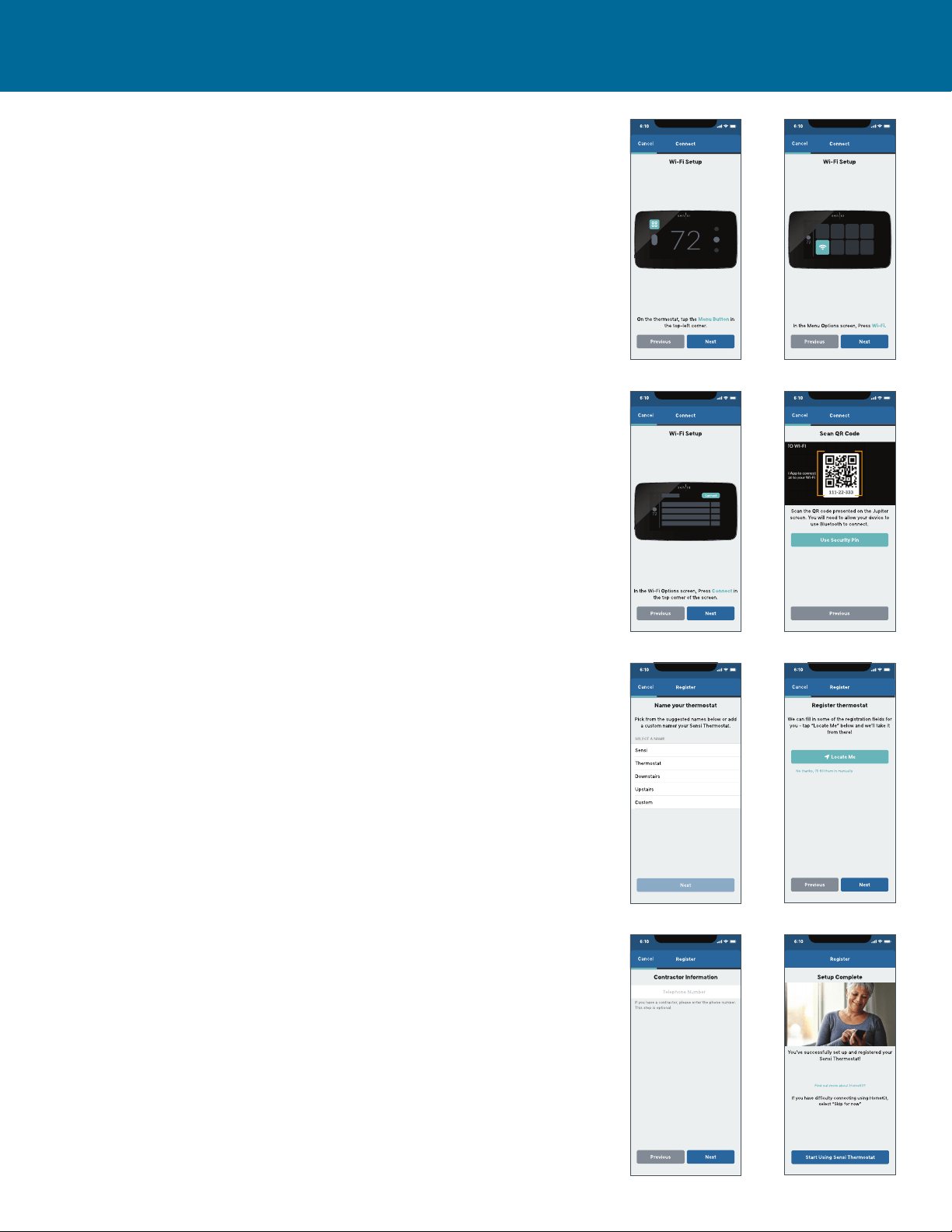
Sensi Touch 2 Smart Thermostat | INSTALLATION GUIDE 7
WIFI SETUP
On the thermostat, press Menu in the top left
corner and then Wi-Fi. Tap Connect.
SCAN QR CODE
In the app, scan the QR code on your Sensi Touch 2 screen. Bluetooth
technology will help you connect to Wi-Fi. This will require Bluetooth
permissions on your phone. You can turn on Bluetooth in your phone’s settings.
If you’re having trouble scanning, tap Use Security PIN
to manually enter the code on your touchscreen.
SELECT YOUR WIFI NETWORK
In the list of available networks, select your home Wi-Fi network
and then enter your home Wi-Fi network password.
Pro Tip:
Sensi is only compatible with 2.4GHz networks. If your network does not
show up in the list, it is either hidden or not compatible with Sensi.
NAME THERMOSTAT
You can select a name or choose a custom name for
your thermostat. Press Next to continue.
REGISTER THERMOSTAT
After successfully connecting Sensi, the app will prompt you
to register the thermostat. You can either choose the Locate
Me option or fill in your street address, city, state, ZIP code,
country and time zone manually. Press Next to continue.
CONTRACTOR INFORMATION OPTIONAL
If a contractor professionally installed your thermostat and is registered as
a Sensi partner, they have the option to input their phone number here. If
there is not a registered number available, simply hit Next to continue.
START USING SENSI
Congratulations on successfully installing Sensi. Press Start
Using Sensi to open the main screen of the app.
INSTALLING THE SENSI THERMOSTAT
Loading ...
Loading ...
Loading ...