Loading ...
Loading ...
Loading ...
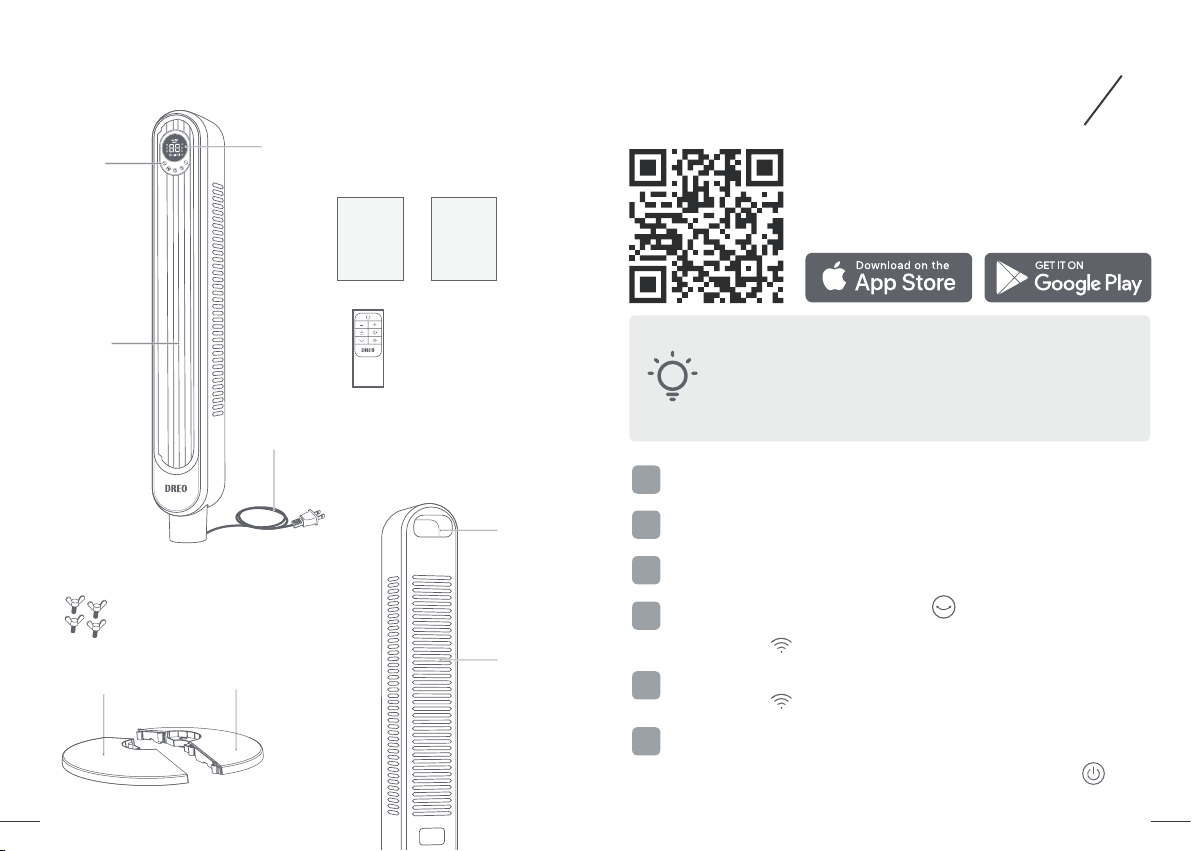
5
6
Dreo Tower
Fan
Dreo Tower
Fan
Package Contents
Front
Rear
LED Display
Control
Panel
Air Outlet
Power & Plug
Carry
Handle
Air Inlet
User
Manual
Remote Control
(battery included)
Thumb Screw x4
Quick Start
Guide
Front Base Half
Rear Base Half
CONNECTING TO
YOUR TOWER FAN
3
Before connecting the appliance to your mobile
device, please go to the app store and search for
“Dreo”, then select and download the app. Ensure
your mobile device is connected to a 2.4GHz
network and Bluetooth enabled.
You can use the Dreo app to connect your smart tower fan to
Amazon Alexa or Google Assistant. Actual steps may vary
due to app updates. Please follow the in-app instructions to
set up your voice assistant.
NOTE: You must create a Dreo account to access voice
assistants.
Launch Dreo and sign in or create account by following in-app
instructions.
Press and hold the Oscillation Button on your appliance to start
network settings and device pairing.
(TIP: The icon will keep flashing when pairing.)
(TIP: The icon will keep flashing when pairing.)
(TIP: To reset WiFi network settings, hold the Power Button for
10 seconds, OR remove appliance from the app.)
Select your WiFi, enter password and tap Next to save the network.
You're now ready to control the appliance on your app. Let’s start by
giving your appliance a new name!
Select the Dreo appliance you want to link.
Once you're logged in, tap Add Device on the app.
(TIP: Remember to plug in and turn on the appliance.)
1
4
5
6
3
2
Loading ...
Loading ...
Loading ...