Loading ...
Loading ...
Loading ...
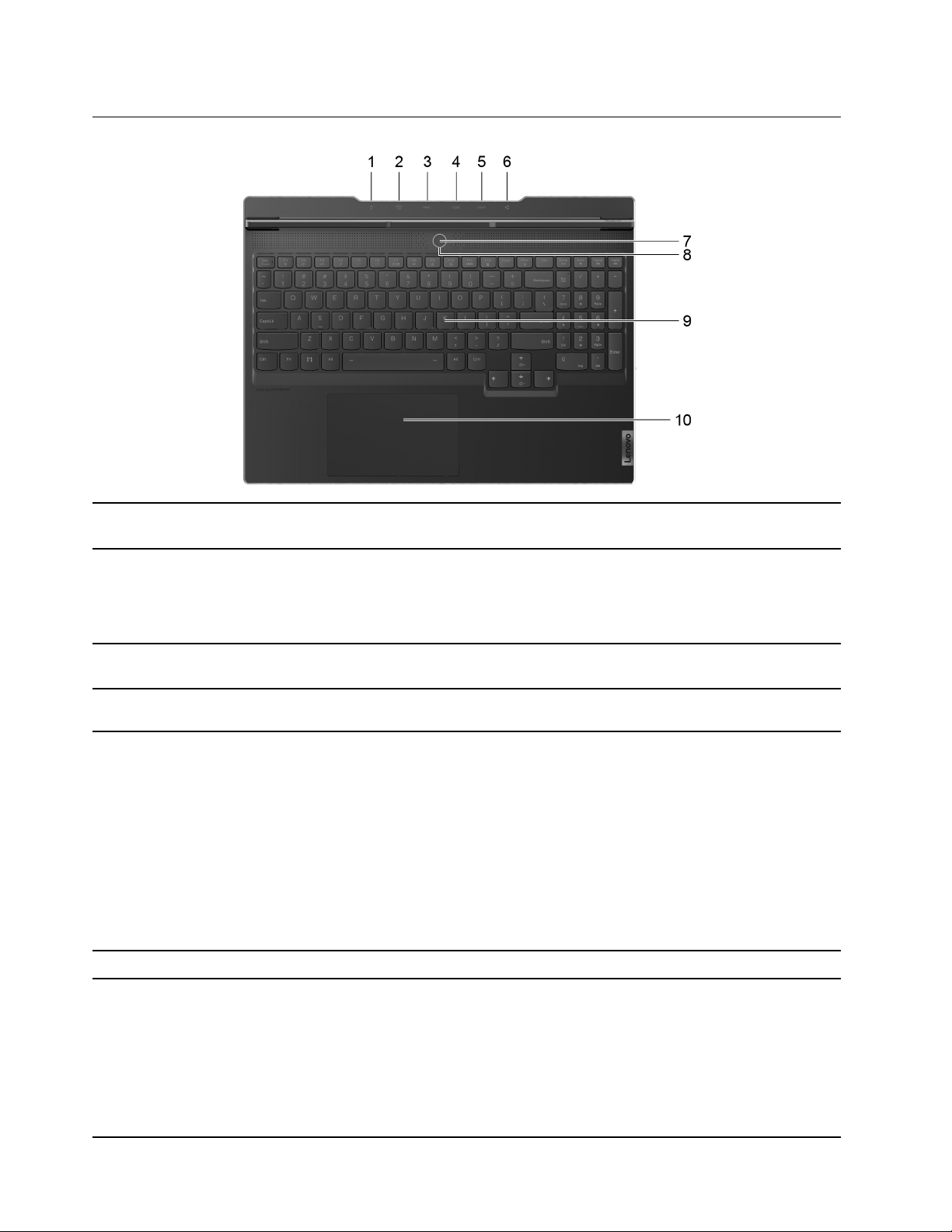
Base
1. Power connector
Connect to power with the included power cord and ac power
adapter.
2. USB 3.2 Gen 1 port (always-on) The always-on connector can charge external devices when the
computer is turned off, in sleep or hibernation mode. The always-on
function can be turned on or off in the UEFI/BIOS setup utility.
Note: If Lenovo Vantage is pre-installed on your computer, you can
also change the always-on setting from within that software.
3. USB 3.2 Gen 1 port This USB port utilizes the USB Standard-A connector. It supports
SuperSpeed USB 5 Gbps and is backwards compatible with USB 2.0.
4. HDMI
™
connector
Connects to a compatible digital audio device or video monitor, such
as an HDTV.
5. Multi-purpose USB Type-C
®
connector
This multi-purpose connector can be used to connect:
• devices that utilize the USB data transfer technology, and
• display devices
Note: When connecting display devices, you need to use appropriate
cables and adapters (if needed) according to the connection
capabilities of the display device.
This connector also supports USB Power Delivery. You may purchase
and use an appropriate USB Type-C charger to supply power to the
computer. For details, refer to “Using a Power Delivery compliant USB
Type-C charger with the computer” on page 15.
6. Ethernet connector Connects to a local area network (LAN).
7. Power button (with embedded fingerprint
reader)
Press the button to turn on the computer or put the computer into
sleep mode.
Note: You can turn on the computer by flipping open the LCD screen
if Flip to Boot is enabled.
The power button includes an embedded fingerprint reader. With
Windows Hello you can enroll your fingerprints for login and identity
verification.
2 User Guide
Loading ...
Loading ...
Loading ...