Loading ...
Loading ...
Loading ...
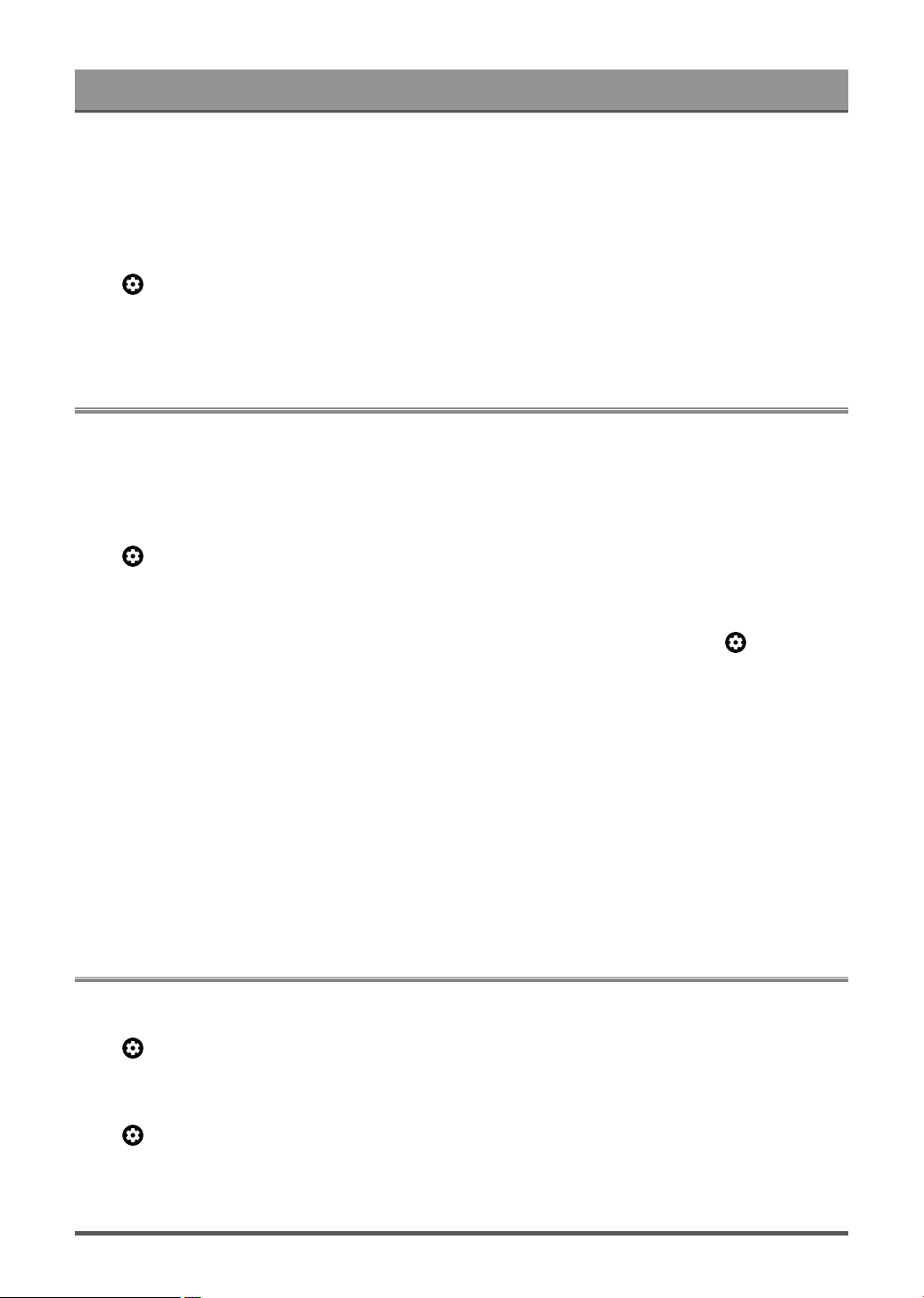
Entertainment
You can enjoy a smooth viewing experience with external device connected to the TV when FreeSync/PC
Sync is turned on.
This function may not be applicable in some models/countries/regions.
Enabling High Refresh Rate Mode
Press button to select Settings > Display & Sound > Game Settings > High Refresh Rate Mode.
Activation of the high refresh rate mode can improve the smoothness of the game screen.
This function may not be applicable in some models/countries/regions.
SoundBar Settings
When the soundbar device is connected to the TV, You can change the SoundBar Settings at Settings menu
for best device sound quality.
When the ARC device is connected to the TV, the sound output is automatically switched to ARC, if the user
switches to other sound output channels, the soundbar menu cannot be adjusted, and the sound menu of TV
can be adjusted.
Press button on your remote control to select Settings > Display & Sound > Audio Output > SoundBar
Settings.
Note:
•
When you connect a soundbar with an HDMI cable, you should set HDMI control to On. > Settings >
Channels & Inputs > Inputs > HDMI control.
• Some soundbar device can't support this function.
• EQ Modes
You can select Music, Movie, News, Sport, Night.
• Surround Modes
You can set to On to turn on the Surround Modes.
• Bass Level/Treble Level/Dimmer Level
You can adjust Bass Level/Treble Level/Dimmer Level.
• Reset
Reset current SoundBar Settings to factory mode.
Sports
Sports mode setup in picture or sound settings
Press button on your remote control to select Settings > Display & Sound > General > Picture Mode >
Sports.
Optimized picture for watching sports.
Press button on your remote control to select Settings > Display & Sound > Sound > Sound Mode >
Sports.
Optimized sound for watching sports events.
44
Loading ...
Loading ...
Loading ...