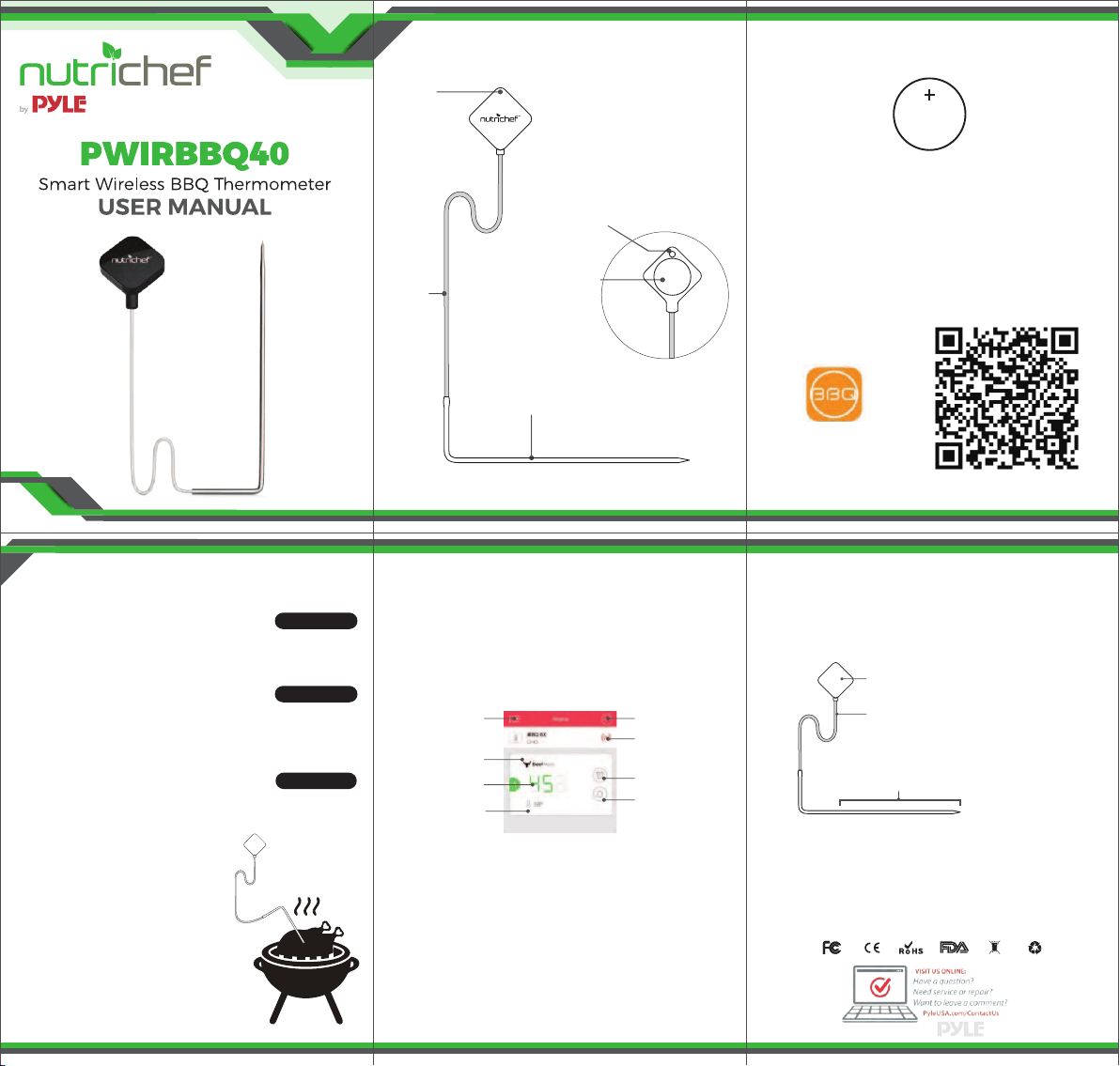
by
www.NutrichefKitchen.com www.NutrichefKitchen.com www.NutrichefKitchen.com
www.NutrichefKitchen.com www.NutrichefKitchen.com
Get to know the device
Power ON/OFF
Pairing Button
Battery
Cover
Probe
Status
Indicator
Cable
Put in the Battery
1. Twist the battery cover counterclockwise to unlock.
2. Put in batteries, make sure the side with an icon of +
is facing outside.
3. Twist the battery cover clockwise to lock.
Download the APP
Search the keyword ‘easybbq’ in Appstore or Google
Play, or scan the following QR code with your phone.
Download and install it for free.
C R2032
3V
EasyBBQ app
Enjoy your barbecue time
Choose food type and preference for the food where
each probe is inserted, the app will display its current
and tagert temperature.
When the food is ready, the app and the device will
alarm.
The user interface of the app may be changed when
update. Please follow the instructions in the app.
Power ON/OFF
Power ON:
Press and hold the power button for 3 seconds.
Power OFF:
• Press and hold the power button for 3 seconds, with the LED turning into white for 1 second.
• Auto-off after 8 hours out of connection with phone.WARNING
DO NOT put the probes directly in the fire flame.
The device has limited water resistence, DO NOT
wash the main unit in water! Please clean it with
a wet cloth instead.
Operation is subject to the following two
conditions:
1. This device may not cause interference and
2. This device must accept an interference that
may cause undesired operation of this device.
App Store is a service mark of Apple Inc.
Google Play is a service mark of Google Inc.
Pair with your phone
1. Press and hold the power button
on the device for 3 seconds to
power on.
2. Keep the blue-tooth switch of your phone on.
3. Launch the app, and follow the
instrucions in the app to pair and
activate the device:
Press the Pairing Button (in the back
of the device); or, scan the bar code
on the package or on the device.
4. Connected successfully.
Once paired the device with your phone, you don’t
need to do it again, unless you change to other
phones.
Insert the device
Insert the probe into the food,
make sure the front tip of the
probe is in the center of the
food to get accurate temperature.
DO NOT put the device directly
in fire flame.
Keep the main unit as far as
possible to fire.
Status Indicator
Blinking Green
Solid White
Blinking Blue Current
Temperature
Target
Temperature
Options
Preference
Display
Temperature
History
Connection
Status
Timer
Preference
Setup
Sensor probe
788°Ffor instantaneous test
662°F for continual monitoring
PC (Polycarbonate)
main unit
212°F for continual monitoringCable
662°F for continual monitoring
