Loading ...
Loading ...
Loading ...
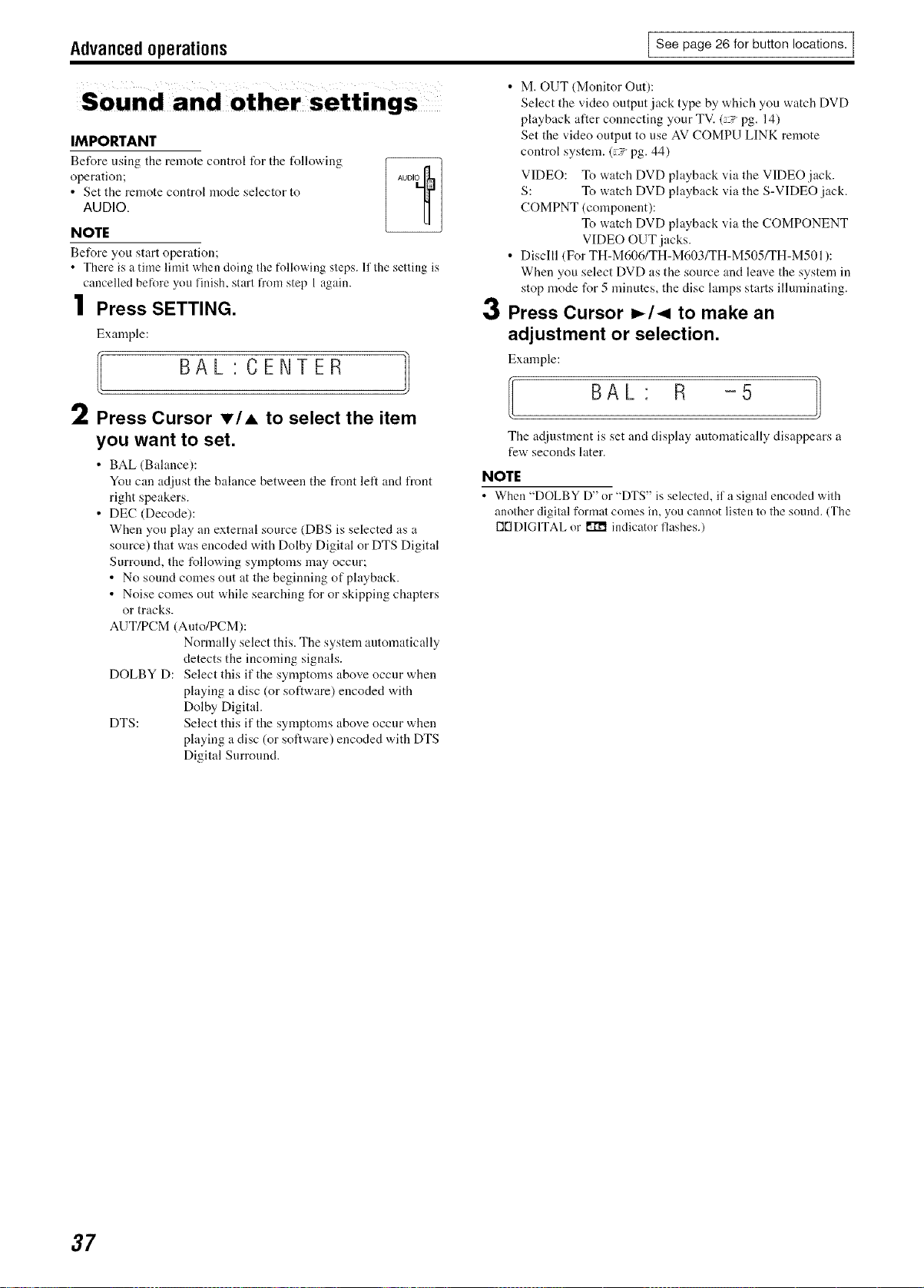
Advancedoperations [ See page 26 for button locations. [
IMPORTANT
Before using tile remote control for tile following
operation;
• Set the remote control mode selector to
AUDIO.
• M. OUT (Monitor Out):
Select the video output jack type by which you watch DVD
playback after connecting your TV. ( "pg. 14)
Set the video output to use AV COMPU LINK remote
control system. (-" pg. 44)
VIDEO: To watch DVD playback via the VIDEO jack.
S: To watch DVD playback via the S-VIDEO jack.
COMPNT (component):
To watch DVD playback via the COMPONENT
VIDEO OUT jacks.
DiscIll (For TH-M606/TH-M603/TH-M505FFH-M501 ):
When you select DVD as the source and leave the system in
stop mode for 5 minutes, the disc lamps starts illuminating.
Press Cursor _/-_ to make an
adjustment or selection.
Example:
I BAL • R -5
The adjustment is set and display automatically disappears a
few seconds later.
NOTE
Before you start operation;
• There is a time limil when doing tl_e following sleps. 11 Ihe setting is
cancelled before you linish, starl from step 1 again.
Press SETTING.
Example:
BAL'CENTER
Press Cursor _'/=, to select the item
you want to set.
• BAL (Bahmce):
You can adjust the balance between the front left and front
right speakers.
• DEC (Decode):
When you play an external source (DBS is selected as a
source) that was encoded with Dolby Digital or DTS Digital
Surround, the following symptoms may occur:
• No sound comes out at the beginning of playback.
• Noise comes out while searching for or skipping chapters
or tracks.
AUT/PCM (Auto/PCM):
Nommlly select this. The systeln automatically
detects the incoming signals.
DOLBY D: Select this if the symptoms above occur when
playing a disc (or software) encoded with
Dolby Digital.
DTS: Select this if the symptoms above occur when
playing a disc (or software) encoded with DTS
Digital Surround.
NOTE
• When "DOLBY D" or "DTS" is selected, if a signal encoded wifll
another digital format comes in, you cannnt listen to the sound. (The
I][ID1G1TAL or 111_ indicator flashes.)
37
Loading ...
Loading ...
Loading ...