Loading ...
Loading ...
Loading ...
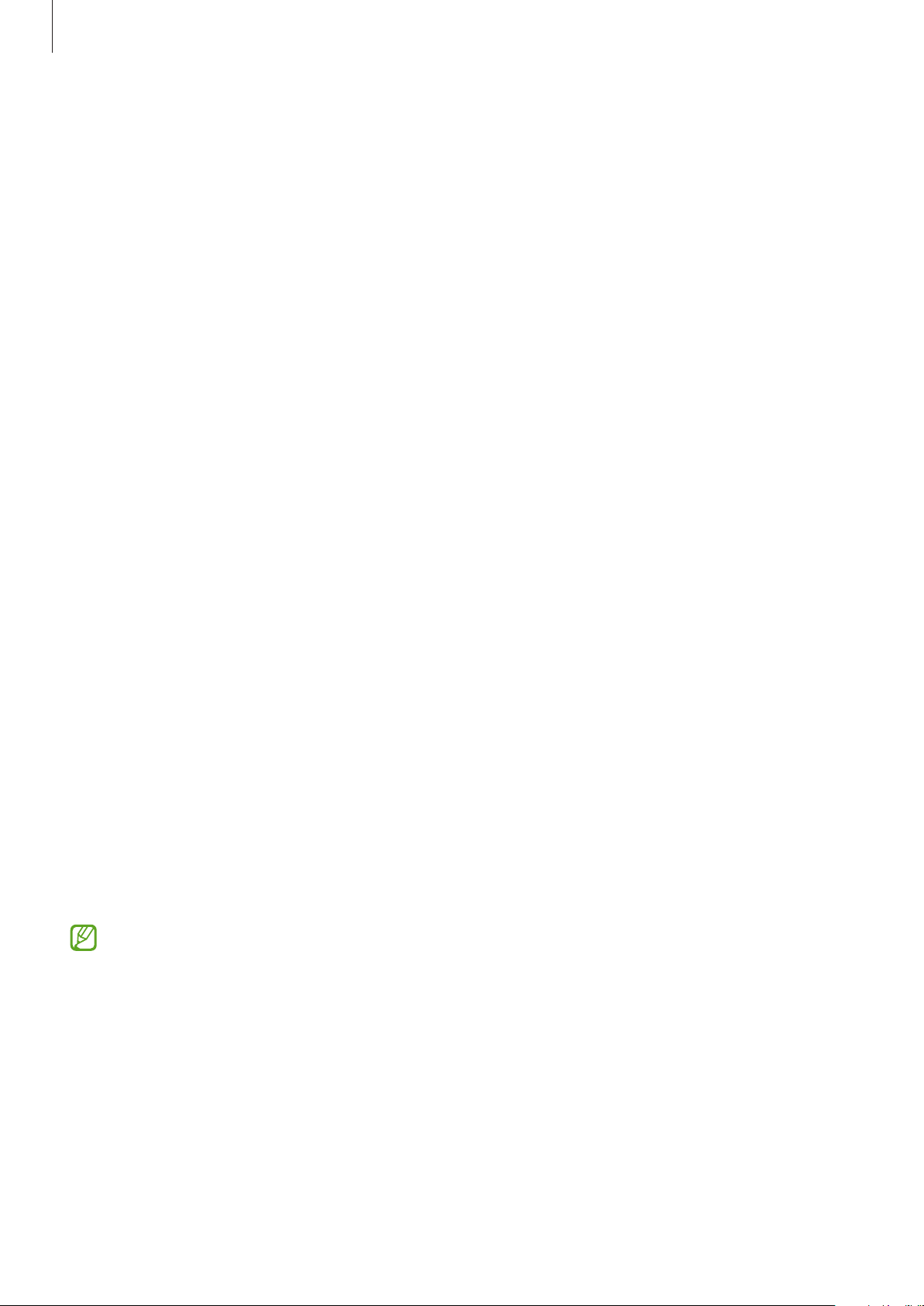
Apps and features
113
3 Place the devices near each other.
4 On the previous device, tap
Send data
→
Wireless
.
5 On your device, tap
Receive data
, select your previous device’s operating system, and
then tap
Wireless
.
6 On the previous device, tap
Accept
.
7 On your device, select an option you want, tap
Next
, and then follow the on-screen
instructions to transfer data.
Backing up and restoring data using external storage
Transfer data using external storage, such as a microSD card.
1 Back up data from your previous device to external storage.
2 Insert or connect the external storage device to your tablet.
3 On your tablet, open
Settings
and tap
Accounts and backup
→
External storage
transfer
.
4 Select the backup date under
Restore from SD card
.
5 Select an option you want, tap
Next
, and then follow the on-screen instructions to transfer
data.
Transferring backup data from a computer
Transfer data between your device and a computer. You must download the Smart Switch
computer version app from www.samsung.com/smartswitch. Back up data from your
previous device to a computer and import the data to your device.
1 On the computer, visit www.samsung.com/smartswitch to download Smart Switch.
2 On the computer, launch Smart Switch.
If your previous device is not a Samsung device, back up data to a computer using a
program provided by the device’s manufacturer. Then, skip to the fifth step.
3 Connect your previous device to the computer using the device’s USB cable.
4 On the computer, follow the on-screen instructions to back up data from the device.
Then, disconnect your previous device from the computer.
5 Connect your device to the computer using the USB cable.
6 On the computer, follow the on-screen instructions to transfer data to your device.
Loading ...
Loading ...
Loading ...
