Loading ...
Loading ...
Loading ...
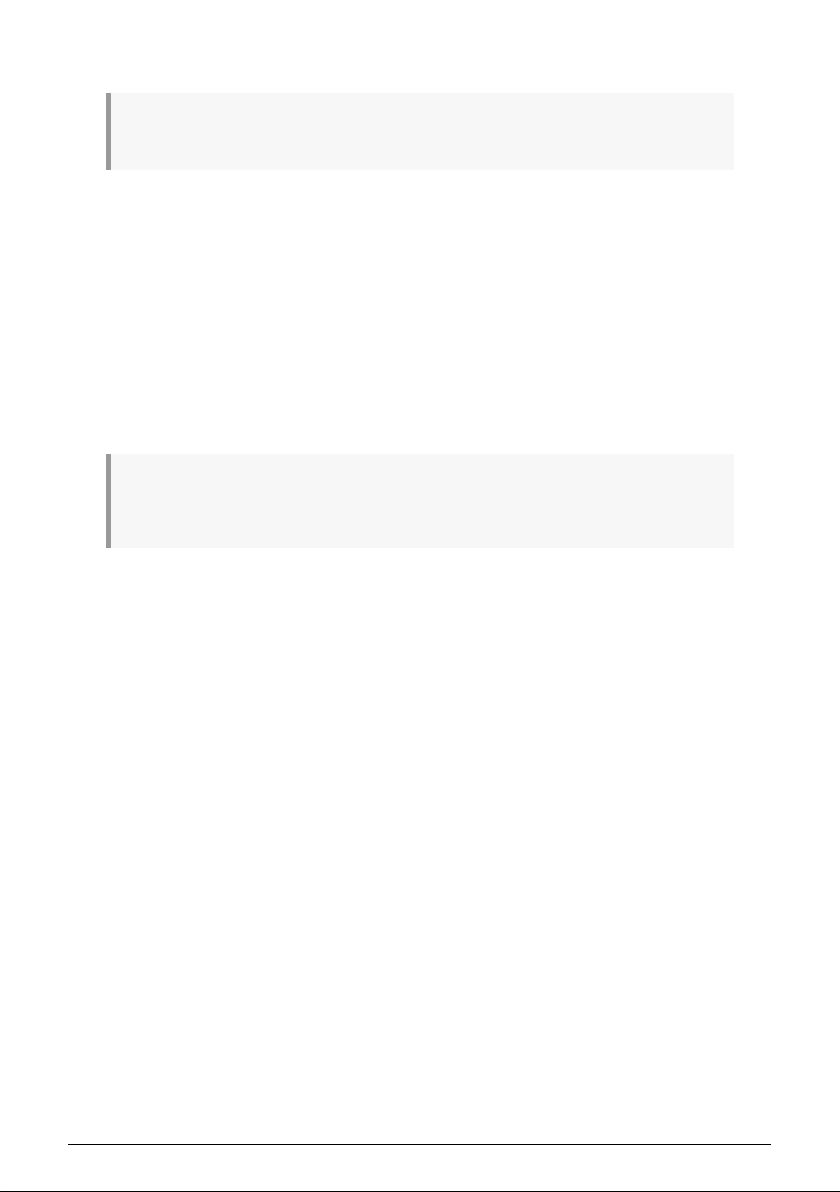
6.2. Copy Pattern to Pattern
!: Copying a pattern to another location cannot be reverted or undone; it will overwrite the target
location. Be sure this is what you want to do before you proceed.
6.2.1. Within a Bank
This procedure was covered more extensively in this section [p.54], but here are the basics.
To copy a pattern to a new location within the current bank:
• Be sure this is what you want to do, because it cannot be undone or reverted.
• Select the source pattern.
• Press the Copy button.
• Press the Ptrn button.
• Press the Step button for the target location. It will flash for half a second, and
then all Step buttons will go dark except one for the original source button.
♪: Just before selecting the destination you can see whether a pattern is empty or not. Patterns that
are not empty will be lit red, but empty patterns will not be lit. This is also true when choosing which
Pattern to erase.
6.2.2. Between Banks (pattern)
The following procedure will allow you to copy a single pattern from one bank into a
different bank.
Let’s say you’d like to copy pattern #7 from Bank A to pattern location #15 in Bank B:
• Select Bank A, pattern #7.
• Press the Copy button.
• Press the Ptrn button.
• Press the Bank button.
• Press Step button 2 to select Bank B.
• Press the Ptrn button.
• Press Step button 15. It will flash for about a second so you’ll know the process
was successful.
Arturia - User Manual DrumBrute Impact - Copy/Erase Functions 60
Loading ...
Loading ...
Loading ...