Loading ...
Loading ...
Loading ...
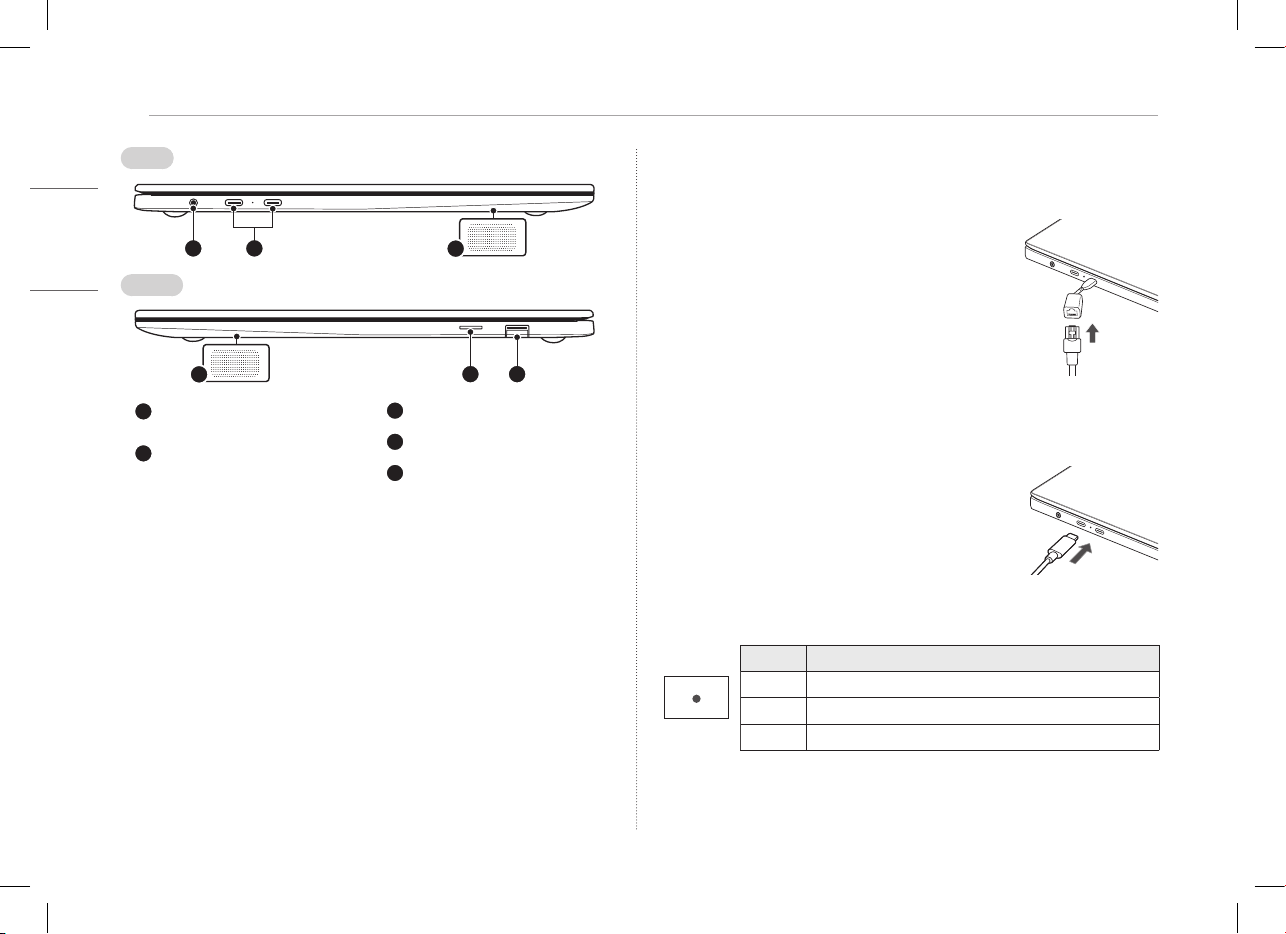
3 Connecting LAN Adapter
ENGLISH
Connecting LAN Adapter
To connect to the wired LAN, you must purchase a LAN adapter separately.
1 Connect the LAN adapter to the USB-C™ port on the PC.
• The USB-C™ port can be used without having to
differentiate between the top and bottom surfaces.
2 Connect the network cable (LAN) to the LAN adapter.
3 Check if you can connect to the internet properly.
Power Connection
The AC adapter is used to power and charge the PC.
• Do not use any other AC adapter than the one that was provided when you
purchased this product.
1 Connect the power cable to the AC adapter
main body, and connect the AC adapter to the
power outlet.
• The AC adapter can be used from 100 V to 240 V.
2 Connect the power cable to the USB-C™ port of the PC.
• Ensure that the power cable linked to the
AC adapter and product is connected firmly.
When the AC adapter is connected, the AC adapter lamp turns on.
Status Power Lamp
On When the AC adapter is connected and charging is complete.
Blinking When the AC adapter is connected and is charging.
Off The AC adapter is not connected.
• If you try to turn on the system that has entered the Hibernates mode or been
turned off after a low-battery alarm, the system will not be turned on but the
lamp will blink three times. If this is the case, connect the AC adapter and charge
the battery sufficiently before using it.
Left
Right
Headphone Port
(4-pole Ear Microphone Port
1
)
USB-C™ Port
2
(USB 4.0 Gen 3x2
/ Thunderbolt™ / Can connect to
a LAN adapter / Power Port)
1 The 4-pole ear microphone port supports US 4-pole standards, but not the
European 4-pole ear microphone.
When using ear microphone (or Bluetooth headset), audio input and output are
directed to the connected device and the microphone and speaker on PC do not
work.
The 4-pole ear microphone port does not support external microphone.
2 Depending on the specifications of the device connected to the USB-C™ port, it
acts as a USB or Thunderbolt™ port.
The USB-C™ port provides Quick Charging and Always-On Charging functions for
devices that support USB PD (Power Delivery).
3 The name of the USB version has been changed from USB 3.1 (or USB 3.1 Gen 2)
to USB 3.2 Gen 2x1. Devices that are not authorized with USB may not operate
normally when connected to the USB port.
The transmission speed of a USB port may differ depending on the type of storage
device (NVMe™, SSD, HDD, etc.) in the system and the connected USB device.
Built-in Speakers
microSD Card Slot
USB Port (USB 3.2 Gen 2x1
3
)
Loading ...
Loading ...
Loading ...