Loading ...
Loading ...
Loading ...
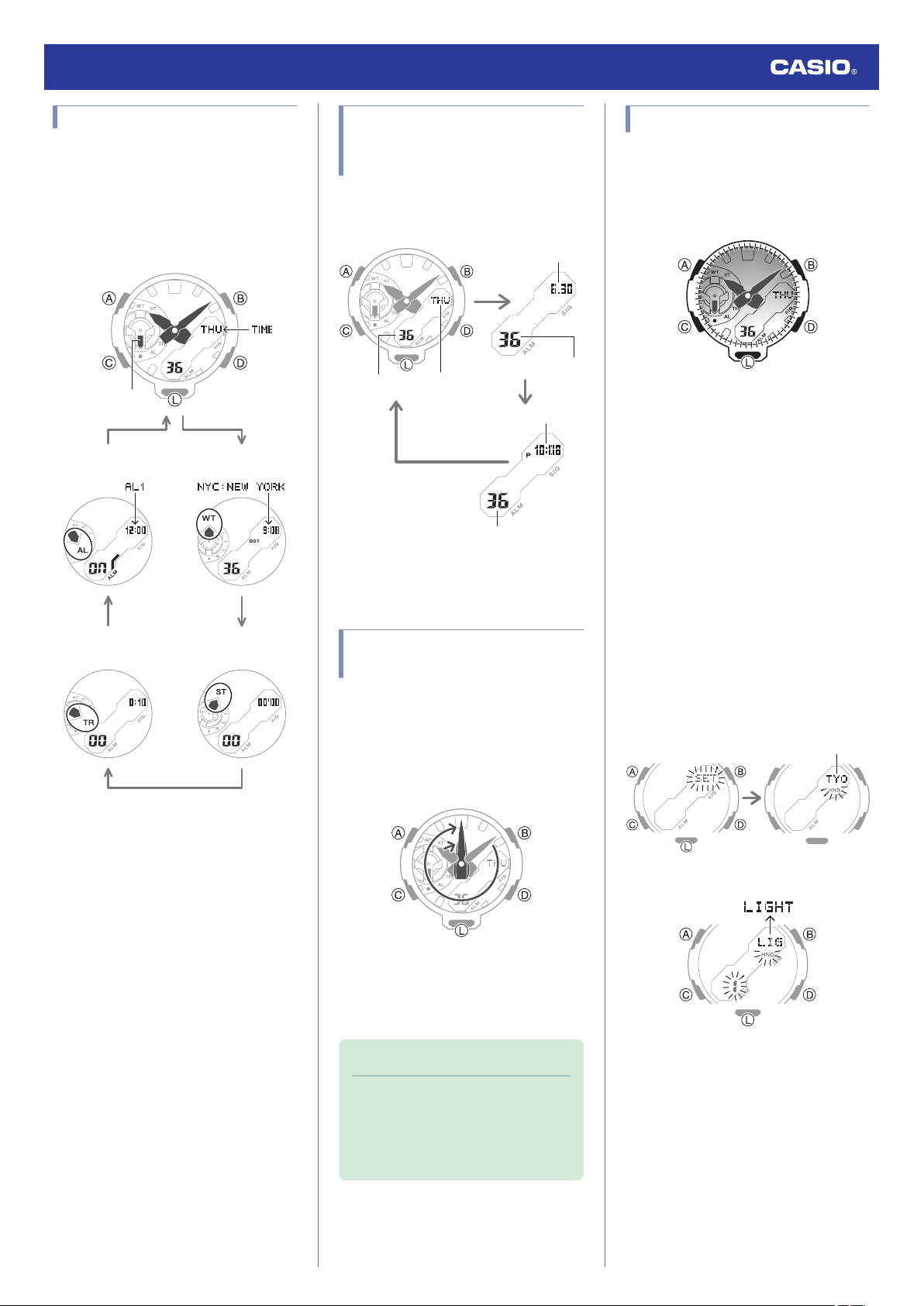
Navigating Between Modes
Each press of (C) cycles between watch
modes.
●
In any mode, hold down (C) for at least three
seconds to return to the Timekeeping
Mode.
CC
C
C
C
Alarm Mode
Timekeeping Mode
World Time Mode
Stopwatch Mode
Timer Mode
Mode hand
Cycling Between
Timekeeping Mode Digital
Display Contents
Each press of (D) in the Timekeeping Mode
cycles the display information as shown
below.
Seconds
Month, day
Hours, minutes
Day of week
Seconds
Seconds
●
Pressing (B) displays the World Time city
code and then the current time in that city.
Shifting Hands to Read the
Digital Display
Hand shift moves the hands out of the way for
easy viewing of display information.
1. Press (L) twice in succession.
●
This will shift the analog hands to allow
easy viewing of display information.
2. To return the hands to their normal
timekeeping positions, press (L) twice in
succession again, or press (C) to change
to another mode.
Note
●
If you leave the watch with its hands
shifted and do not perform any
operation for about one hour, the
hands will resume normal timekeeping
automatically.
Viewing the Face in the Dark
The watch has an LED light that you can turn
on for reading in the dark.
●
Turning On Illumination
Press (L) to turn on illumination.
●
Illumination will turn off automatically if an
alarm starts to sound.
●
Illumination is disabled while the hands are
moving at high speed.
●
The light may flicker when it turns on or off.
●
Specifying the Illumination Duration
You can select either 1.5 seconds or three
seconds as the illumination duration.
1. Enter the Timekeeping Mode.
l
Navigating Between Modes
2. Hold down (A) for at least two seconds
until the name of the currently selected
Home City is displayed.
●
This is the setting mode. The hands
automatically shift out of the way for
easy viewing of the display and other
indicators.
Home City
3. Press (C) 10 times to display [LIGHT].
Watch Operation Guide 5674
7
Loading ...
Loading ...
Loading ...