Loading ...
Loading ...
Loading ...
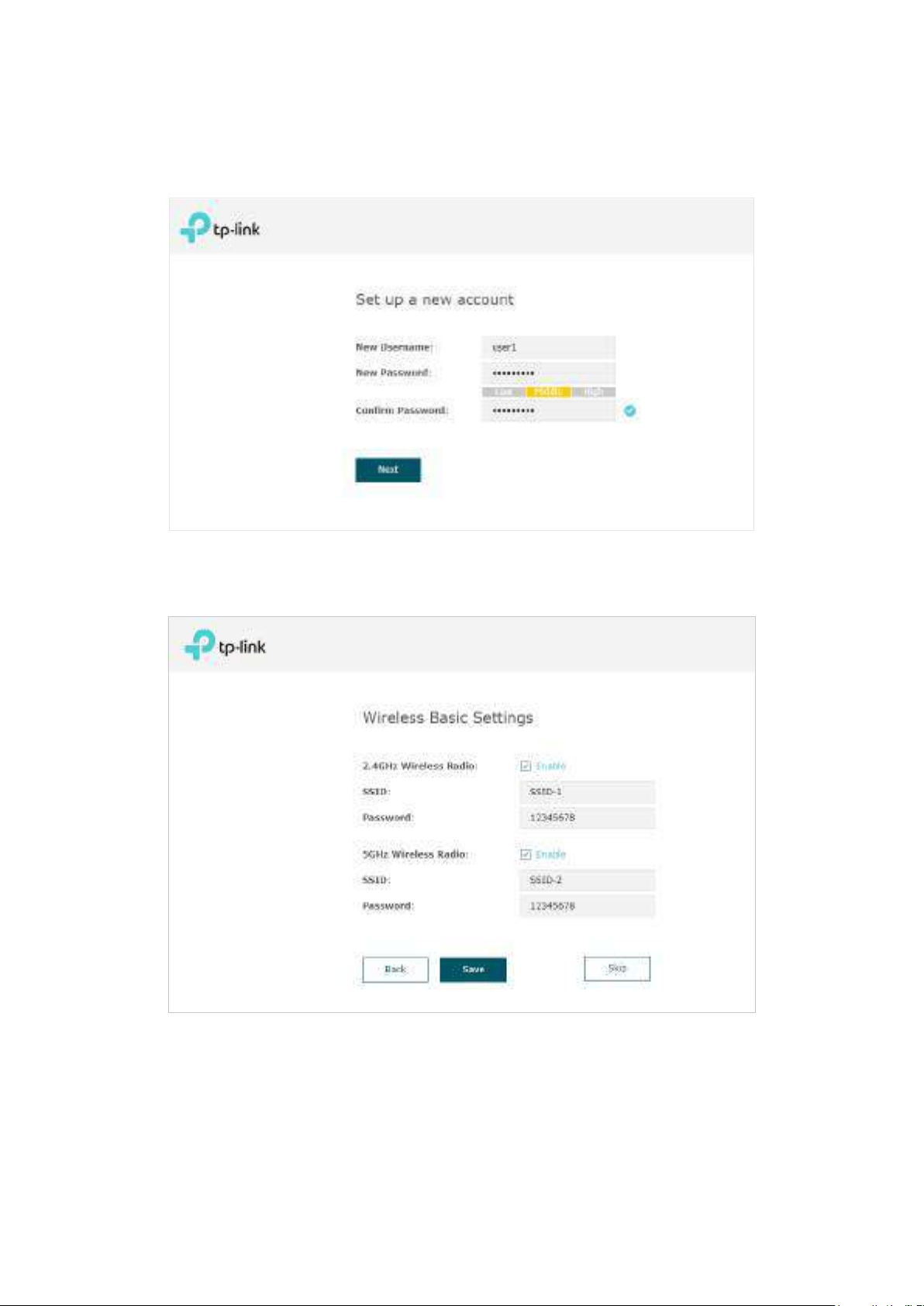
19
3. After logging in to the EAP, follow the step-by-step instructions to complete the basic
configurations. In the pop-up window, configure a new username and a new password
for your user account, then click Next.
4. Configure the SSID and password. For the dual-band EAP, you can configure the SSID
and password for both 2.4GHz and 5GHz. Click Save.
Tips:
You can skip this step and configure wireless settings later on the management page. If needed,
you can also create more SSIDs. For detailed instructions, refer to
2.1 Configure the Wireless
Parameters
.
Loading ...
Loading ...
Loading ...