Loading ...
Loading ...
Loading ...
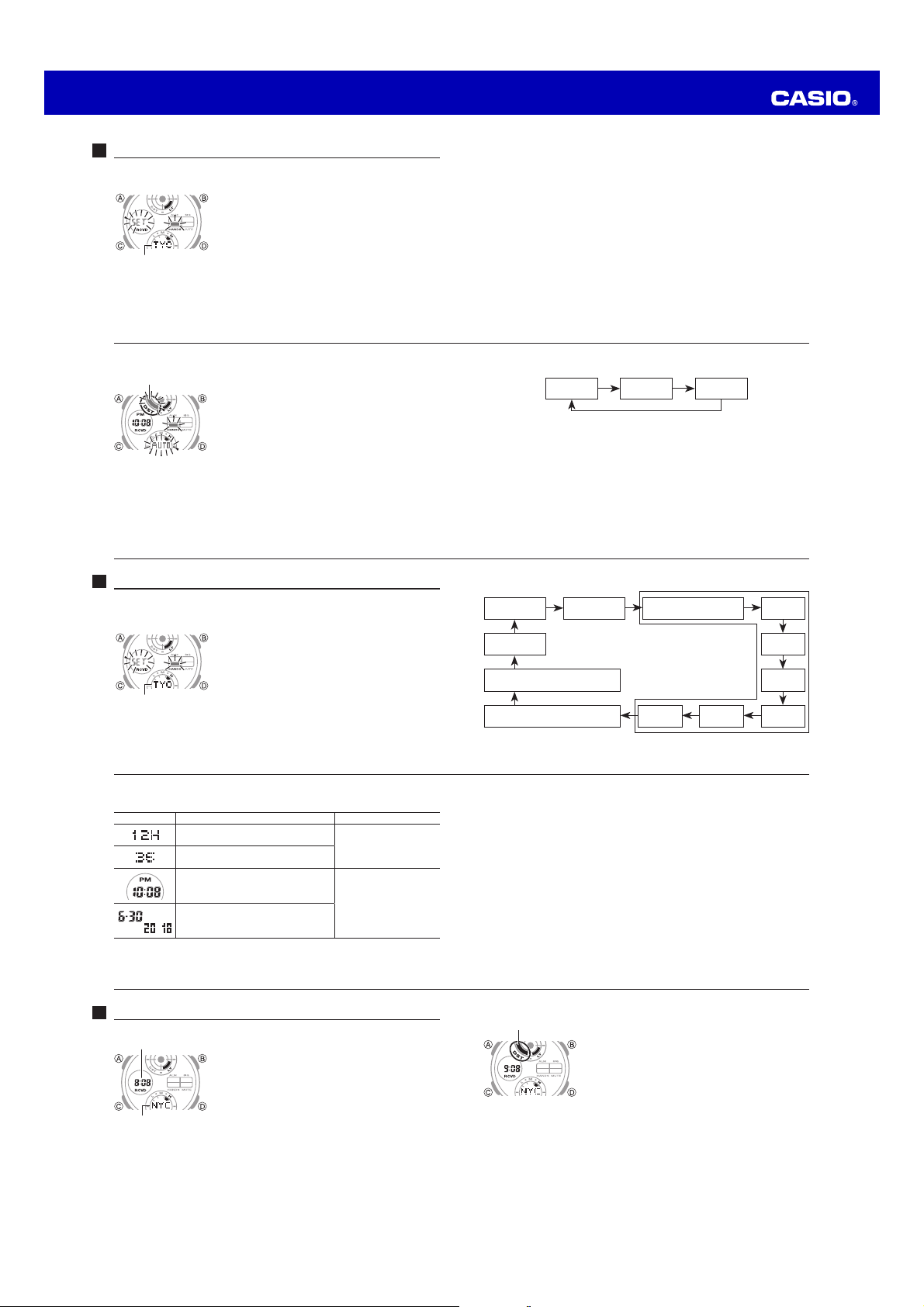
Operation Guide 5561
E-49
To specify standard time or daylight saving time (DST) for a city
1. In the World Time Mode, use D (East) to scroll
through the city codes until the one whose Standard
Time/Daylight Saving Time setting you want to change
is displayed.
2. Hold down A for about two seconds until the watch
beeps.
x This toggles the city code you selected in step
1 between Daylight Saving Time (DST indicator
displayed) and standard time (DST indicator not
displayed).
x Using the World Time Mode to change the DST setting of the city code that is
selected as your Home City also will change the Timekeeping Mode time DST
setting.
x Note that you cannot switch between standard time/daylight saving time (DST)
while UTC is selected as the World Time City.
DST indicator
E-48
Using the World Time Mode
You can use the World Time Mode to view the current
time in one of 31 time zones (48 cities) around the globe.
The city that is currently selected in the World Time
Mode is called the “World Time City”.
To enter the World Time Mode
Use C to select the World Time Mode as shown on
page E-36.
x WT will be displayed for about one second. After that,
the city code and city name will scroll once from right
to left, and then the three-letter corresponding city
code will be displayed.
To view the time in another time zone
In the World Time Mode, use D (East) to scroll through city codes.
Current time in the currently
selected World Time City
Currently selected World
Time City
E-47
4. Press A to exit the setting screen.
x The watch automatically adjusts its analog setting to match the currently display
digital time.
Note
x For information about selecting a Home City and configuring the DST setting, see
“Configuring Home City Settings” (page E-40).
x While 12-hour format is selected for timekeeping, a PM indicator will appear for
times from noon to 11:59 p.m. No indicator appears for times from midnight to
11:59 a.m. With 24-hour format, time is displayed from 0:00 to 23:59, without any
PM indicator.
x The watch’s built-in full automatic calendar makes allowances for different month
lengths and leap years. Once you set the date, there should be no reason to
change it except after you have the watch’s rechargeable battery replaced or after
power drops to Level 5 (page E-13).
x The day of the week changes automatically when the date changes.
E-46
3. When the timekeeping setting you want to change is flashing, use D and/or B
to change it as described below.
Screen To do this: Do this:
Toggle between 12-hour (12H) and 24-hour
(24H) timekeeping
Press D.
Reset the seconds to 00
Change the hour or minute
Use D (+) and B (–).
Change the year, month, or day
E-45
2. Press C to move the flashing in the sequence shown below to select the other
settings.
City Code
(page E-40)
C
DST
(page E-42)
C
12/24-Hour Format
C
Seconds
C
C
Power Saving
(page E-77)
Hour
C
C
Illumination Duration
(page E-64)
Minute
C C
Button Operation Tone On/Off
(page E-75)
C
Day
C
Month
C
Year
x The following steps explain how to configure timekeeping settings only.
E-44
Configuring Current Time and Date Settings Manually
You can configure current time and date settings manually when the watch is
unable to receive a time calibration signal.
To change the current time and date settings manually
1. In the Timekeeping Mode, hold down A for about two
seconds until ADJ is displayed.
When you release A, the city code and city name will
scroll from right to left. This is the setting screen.
x The hour and minute hands will automatically move
out of the way at this time (page E-72).
City code
E-43
3. Use D to cycle through the DST settings in the sequence shown below.
Auto DST
(AUTO)
DST off
(OFF)
DST on
(ON)
DD
D
x The Auto DST (AUTO) setting will be available only when a city code that
supports time calibration signal reception (page E-19) is selected as the Home City.
While Auto DST is selected, the DST setting will be changed automatically in
accordance with time calibration signal data.
x Note that you cannot switch between standard time and daylight saving time
(DST) while UTC is selected as your Home City.
4. After the setting is the way you want, press A to return to the Timekeeping
Mode.
x The DST indicator appears to indicate that Daylight Saving Time is turned on.
E-42
To change the Daylight Saving Time (summer time) setting
1. In the Timekeeping Mode, hold down A for about two
seconds until ADJ is displayed.
When you release A, the city code and city name will
scroll from right to left. This is the setting screen.
x The hour and minute hands will automatically move
out of the way at this time (page E-72).
2. Press C to enter the DST setting screen.
DST indicator
E-41
3. After the setting is the way you want, press A to return to the Timekeeping
Mode.
Note
x After you specify a city code, the watch will use UTC* offsets in the World Time
Mode to calculate the current time for other time zones based on the current time
in your Home City.
* Coordinated Universal Time, the world-wide scientific standard of timekeeping.
The reference point for UTC is Greenwich, England.
x Selecting some city codes automatically makes it possible for the watch to receive
the time calibration signal for the corresponding area. See page E-19 for details.
E-40
Configuring Home City Settings
There are two Home City settings: actually selecting the Home City, and selecting
either standard time or daylight saving time (DST).
To configure Home City settings
1. In the Timekeeping Mode, hold down A for about two
seconds until ADJ is displayed.
When you release A, the city code and city name will
scroll from right to left. This is the setting screen.
x For details about city codes, see the “City Code
Table” at the back of this manual.
x The hour and minute hands will automatically move
out of the way at this time (page E-72).
2. Use D (East) and B (West) to scroll through the city codes until the one you
want to use as your Home City is displayed.
City code
Loading ...
Loading ...
Loading ...