Loading ...
Loading ...
Loading ...
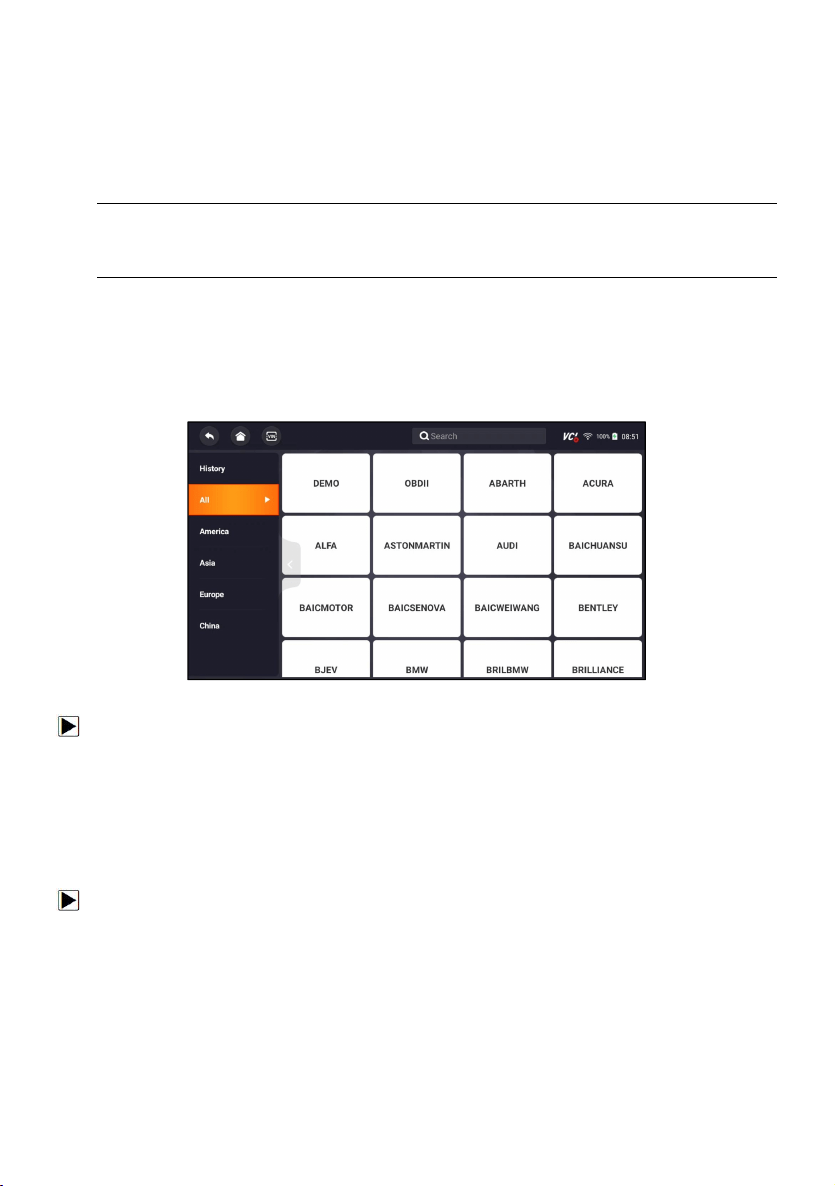
25
Automotive Diagnostic Scanner NT819BT User's Manual V1.0
5 Update
The scanner can be updated to keep you stay current with the latest
development of diagnosis. This section illustrates how to register and update
your scan tool. You can register both on Foxwell website or by the built-in
update client.
NOTE
Before registration and updating, please make sure your network works
correctly and the tablet is fully charged or connect to external power supply.
5.1 Automatic Update
When the automatic update is enabled, an update symbol is displayed in the
upper right corner if any software version is released.
Figure 5-1 Sample Automatic Update Screen
To automatic update or refer to 13.7 Automatic Update:
1. Press Settings from home screen of the NT819BT diagnostic application.
2. Select Automatic Update, then set automatic update notice enable.
5.2 Manual Update
To update the diagnostic application:
1. Press Update of NT819BT diagnostic application, and the update client
starts up automatically.
2. The available updates display. Click the check box(s) in front of the
software you wish to update and then click the Update button to
download.
3. When all the items are updated, an “Update Done” message displays.
NOTE
Loading ...
Loading ...
Loading ...