Loading ...
Loading ...
Loading ...
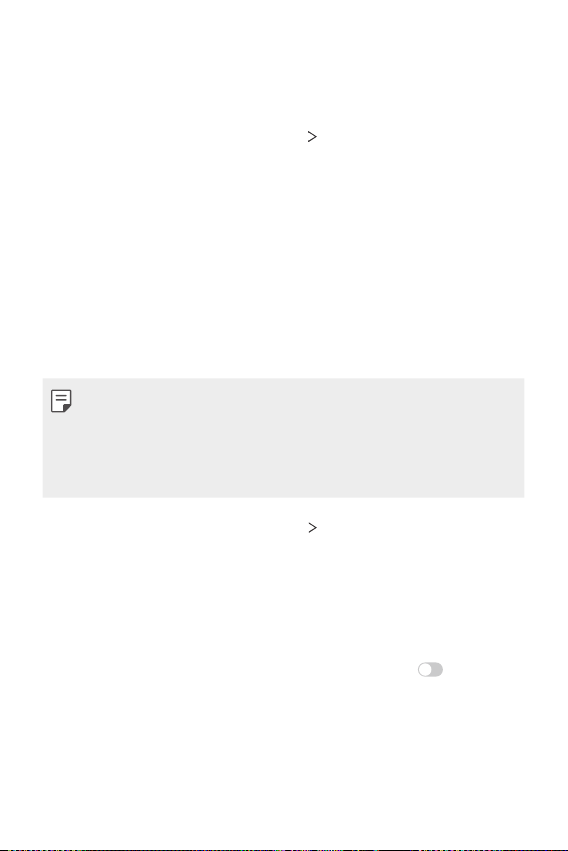
Settings 137
LG AirDrive
You can use your LG account to manage files saved on the device from a
computer. You do not need a USB connection.
1
On the settings screen, tap Network LG AirDrive.
2
Use a single LG account to sign in to LG Bridge on the computer and
LG AirDrive on the device.
• LG Bridge software can be downloaded from
www.lg.com
.
3
Manage files on the device from the computer.
MirrorLink
You can connect the device to a car via USB or wirelessly to use the
MirrorLink app installed on the device from the infotainment system or
the head unit of the car.
• This app is available only in cars that support MirrorLink.
• Download the MirrorLink app from an app store or market. For more
information, visit
http://www.mirrorlink.com/apps
.
• Some functions may be restricted for driver’s safety while using the
MirrorLink feature.
1
On the settings screen, tap Network MirrorLink.
2
Select whether to connect your device to the vehicle with USB or
wireless connection.
• Connect via USB cable: Enable this option to use MirrorLink by
USB cable with a vehicle. This setting is gray until the device and
vehicle are connected with a USB Type-C cable.
• Connect wirelessly: Select this menu and then tap
to search
a vehicle by wirelessly. And then you can connect to a vehicle
wirelessly by selecting the vehicle from the search result in
AVAILABLE DEVICES.
Loading ...
Loading ...
Loading ...
