Loading ...
Loading ...
Loading ...
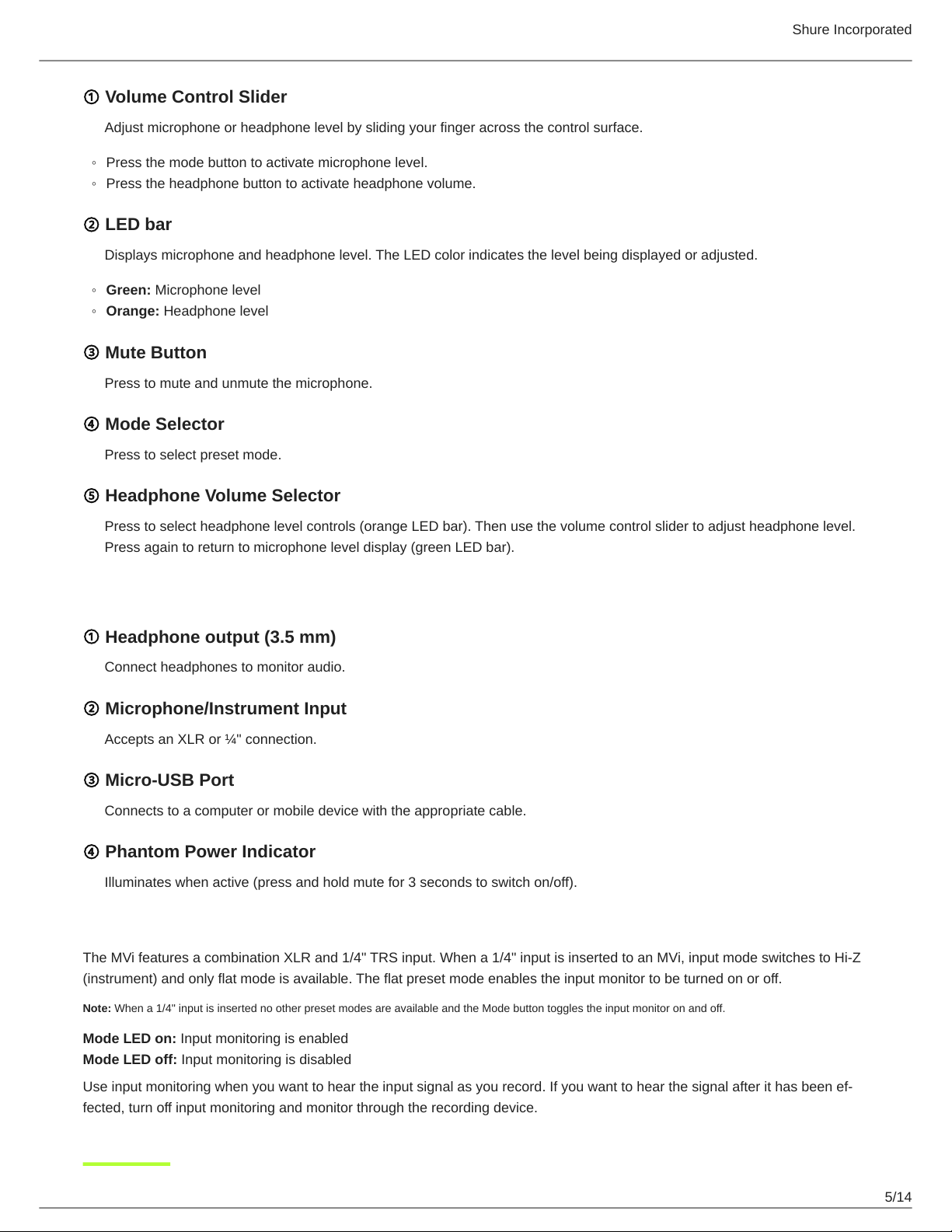
Shure Incorporated
5/14
◦
◦
◦
◦
① Volume Control Slider
Adjust microphone or headphone level by sliding your finger across the control surface.
Press the mode button to activate microphone level.
Press the headphone button to activate headphone volume.
② LED bar
Displays microphone and headphone level. The LED color indicates the level being displayed or adjusted.
Green: Microphone level
Orange: Headphone level
③ Mute Button
Press to mute and unmute the microphone.
④ Mode Selector
Press to select preset mode.
⑤ Headphone Volume Selector
Press to select headphone level controls (orange LED bar). Then use the volume control slider to adjust headphone level.
Press again to return to microphone level display (green LED bar).
Rear Panel
① Headphone output (3.5 mm)
Connect headphones to monitor audio.
② Microphone/Instrument Input
Accepts an XLR or ¼" connection.
③ Micro-USB Port
Connects to a computer or mobile device with the appropriate cable.
④ Phantom Power Indicator
Illuminates when active (press and hold mute for 3 seconds to switch on/off).
1/4" Instrument Input Monitoring
The MVi features a combination XLR and 1/4" TRS input. When a 1/4" input is inserted to an MVi, input mode switches to Hi-Z
(instrument) and only flat mode is available. The flat preset mode enables the input monitor to be turned on or off.
Note: When a 1/4" input is inserted no other preset modes are available and the Mode button toggles the input monitor on and off.
Mode LED on: Input monitoring is enabled
Mode LED off: Input monitoring is disabled
Useinputmonitoringwhenyouwanttoheartheinputsignalasyourecord.Ifyouwanttohearthesignalafterithasbeenef
fected, turn off input monitoring and monitor through the recording device.
Loading ...
Loading ...
Loading ...
