Loading ...
Loading ...
Loading ...
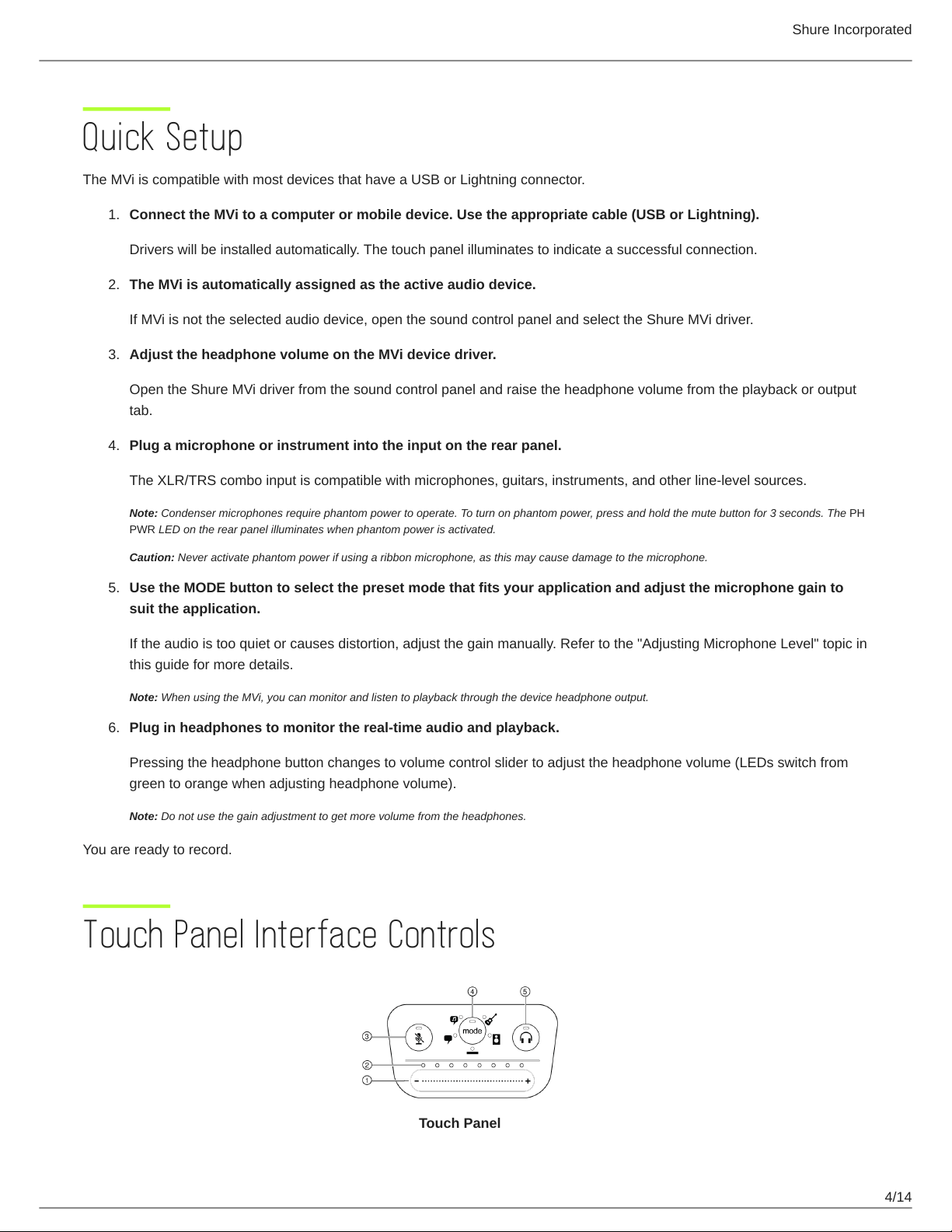
Shure Incorporated
4/14
1.
2.
3.
4.
5.
6.
Quick Setup
The MVi is compatible with most devices that have a USB or Lightning connector.
Connect the MVi to a computer or mobile device. Use the appropriate cable (USB or Lightning).
Drivers will be installed automatically. The touch panel illuminates to indicate a successful connection.
The MVi is automatically assigned as the active audio device.
If MVi is not the selected audio device, open the sound control panel and select the Shure MVi driver.
Adjust the headphone volume on the MVi device driver.
Open the Shure MVi driver from the sound control panel and raise the headphone volume from the playback or output
tab.
Plug a microphone or instrument into the input on the rear panel.
The XLR/TRS combo input is compatible with microphones, guitars, instruments, and other line-level sources.
Note: Condenser microphones require phantom power to operate. To turn on phantom power, press and hold the mute button for 3 seconds. The PH
PWR LED on the rear panel illuminates when phantom power is activated.
Caution: Never activate phantom power if using a ribbon microphone, as this may cause damage to the microphone.
Use the MODE button to select the preset mode that fits your application and adjust the microphone gain to
suit the application.
If the audio is too quiet or causes distortion, adjust the gain manually. Refer to the "Adjusting Microphone Level" topic in
this guide for more details.
Note: When using the MVi, you can monitor and listen to playback through the device headphone output.
Plug in headphones to monitor the real-time audio and playback.
Pressing the headphone button changes to volume control slider to adjust the headphone volume (LEDs switch from
green to orange when adjusting headphone volume).
Note: Do not use the gain adjustment to get more volume from the headphones.
You are ready to record.
Touch Panel Interface Controls
Touch Panel
Loading ...
Loading ...
Loading ...
