Loading ...
Loading ...
Loading ...
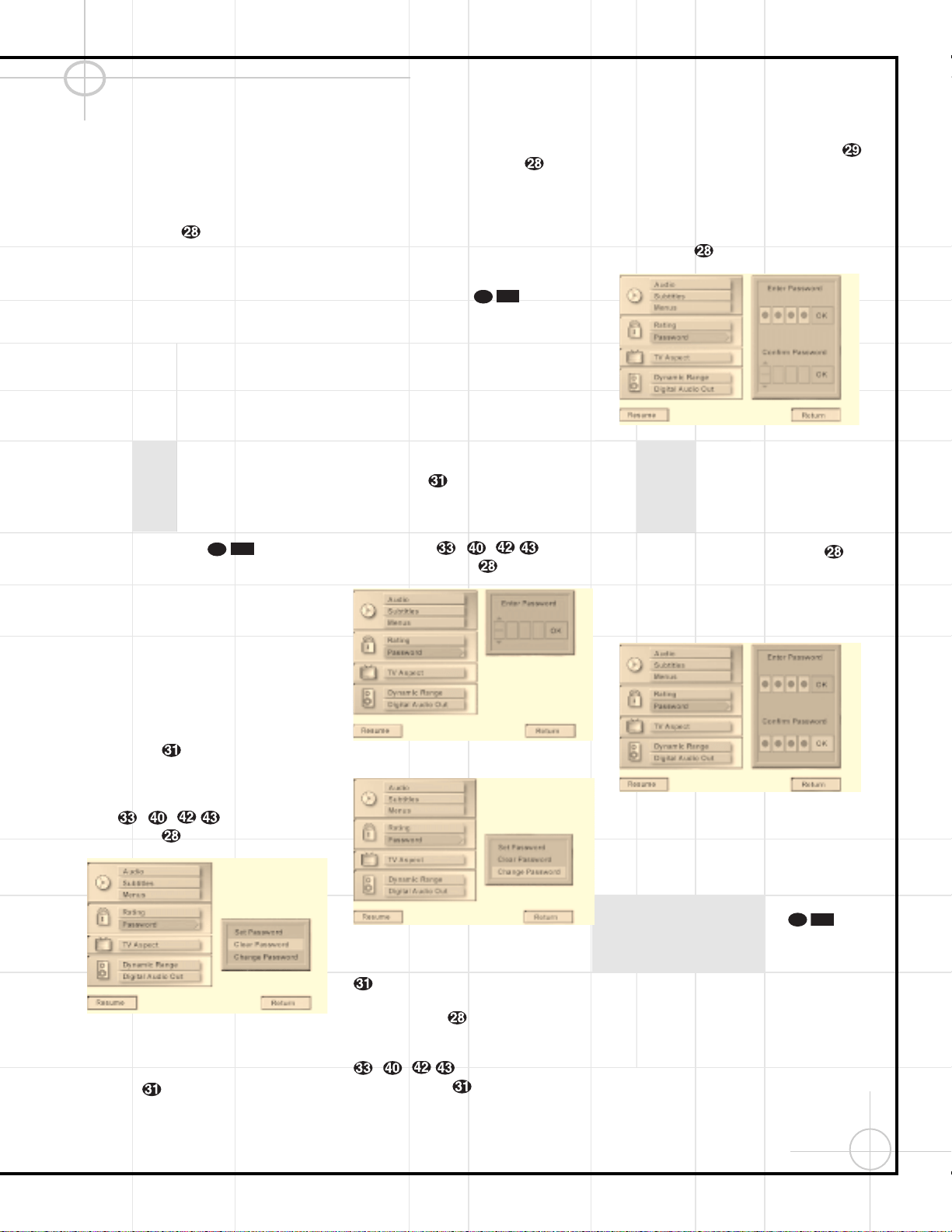
49
Configuring the DVD600 DVD Changer (Continued)
After the password has been entered once, a
second set of data entry boxes will appear, asking
you to confirm the entry. Using the same method
described earlier, enter the password again.
When all four numbers have been repeated, press
the Enter Button to set the password in
the DVD600’s memory. If the two passwords do
not agree, an “Incorrect Password” message
will appear to ask you to try entering the
number again.
Once this password is entered, you will need to
use this four-digit number to view a disc when
the rating of the disc exceeds the settings
entered in the Ratings Menu. If a password
has been entered, it is also required that you
change the settings range in the Ratings Menu.
Finally, the password is required if you wish to
unlock the system again to permit access to the
Ratings Menu.
If you have no other changes to make after set-
ting this default, press the Menu Button z
to remove the Setup Menu from the screen, or
press the Play Button to begin or
resume playback.
Clearing Passwords
Once a password has been entered, the system
remains locked until the password is cleared. To
clear a password so that the ratings may be
changed or to permit any movie to be viewed
regardless of ratings, you must be viewing the
Setup Menu (Figure 1), which is available by
pressing the Menu Button z while the unit
is in the Stop mode. At the Setup Menu, press
the
¤
Button until the Password option is
highlighted. As the system is locked, you will
first be asked to enter the password previously
set. Enter that password using the Numeric
Keys
–
,
and then press the
Enter Button .
Figure 8
To clear the password lock once you have
entered the correct password, press the
¤
Button so that the words “Clear
Password” are highlighted in light blue (Figure
8). Next, press the Enter Button to com-
plete the process. Note that the wording for
Clear Password will change to white as a confir-
mation that the system is now unlocked.
If you have no other changes to make after set-
ting this default, press the Menu Button z
to remove the Setup Menu from the screen, or
press the Play Button to begin or
resume playback.
Changing the Password
If you feel that the password has become known
to an unauthorized person, you may change the
password without unlocking the system. To
change a password, you must be viewing the
Setup Menu (Figure 1), which is available by
pressing the Menu Button z while the unit
is in the Stop mode. At the Setup Menu, press
the
¤
Button until the Password option is
highlighted. As the system is locked, you will
first be asked to enter the password previously
set (Figure 9). Enter that password using the
Numeric Keys –
,
and then
press the Enter Button .
Figure 9
Figure 10
To change the password, press the
¤
Button
so that the words “Change Password” are
highlighted in light blue (Figure 10). Next, press
the Enter Button . On the next screen that
appears (Figure 11), enter the new four-digit
password directly by using the Numeric Keys
–
,
, or you may use the
⁄
/
¤
Buttons y to select the number
for a position, and then press the
› Button
to move to the next position. Note that as each
number is entered, it will turn to a solid circle
when you move to the next position to protect
the password’s privacy. When all four numbers
of the password have been entered, press the
Enter Button .
Figure 11
After the password has been entered once, a
second set of data entry boxes will appear, ask-
ing you to confirm the entry (Figure 12). Using
the same method described above, enter the
password again. When all four numbers have
been repeated, press the Enter Button to
set the password in the DVD600’s memory. If
the two passwords do not agree, an “Incorrect
Password” message will appear to ask you to
try entering the number again.
Figure 12
Once the new password has been entered, the
system remains locked with the new password
in effect. If you have no other changes to make
after setting this default, press the Menu
Button z to remove the Setup Menu from the
screen, or press the Play Button to
begin or resume playback.
10D
58
10D
58
10D
58
Loading ...
Loading ...
Loading ...
