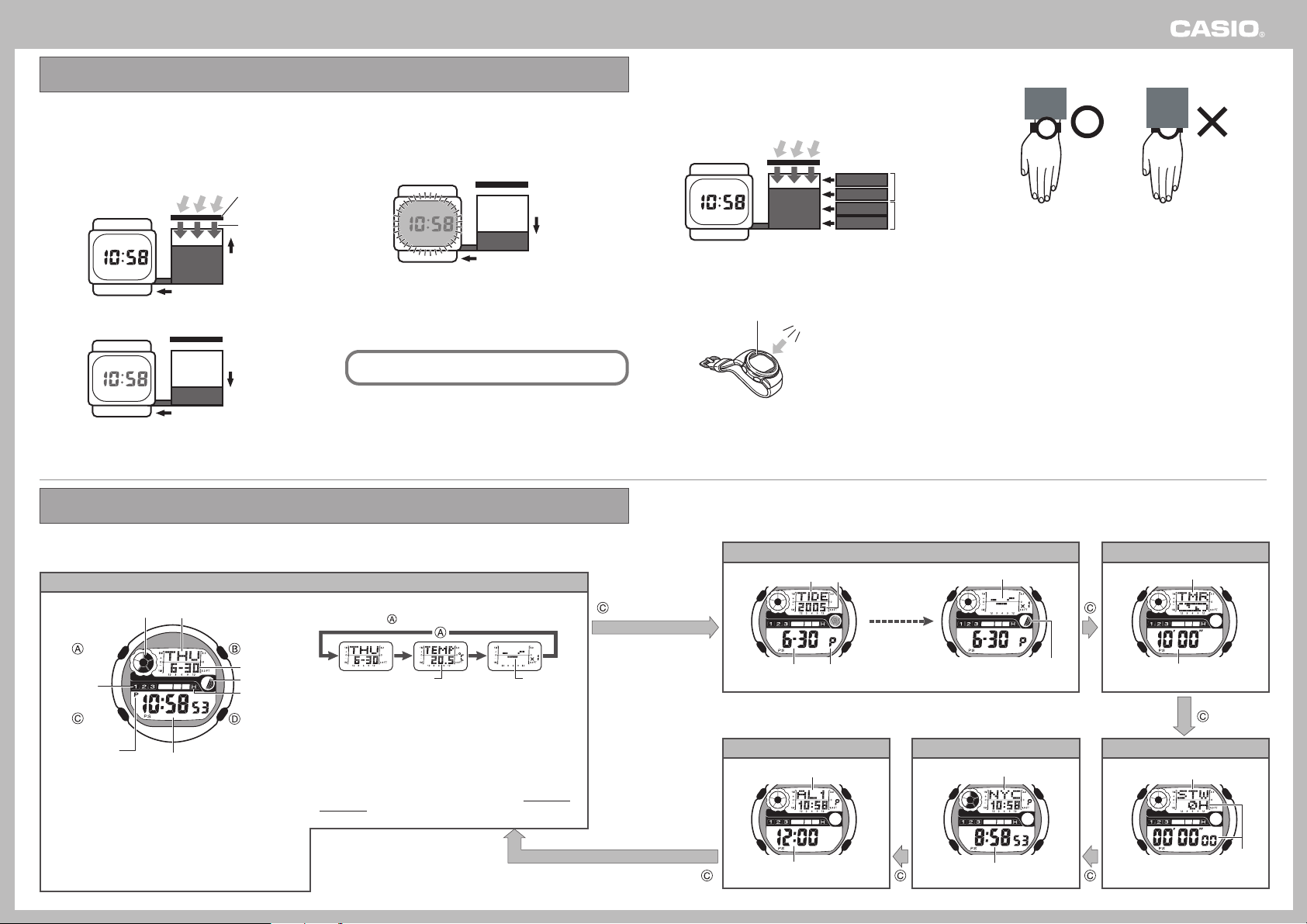
Operation Guide 2931
1
3. Tips on how to keep the battery charged.
• Try to ensure that the watch is always exposed to enough light to
keep its battery indicator at LEVEL 1 or LEVEL 2. Some of the
watch’s functions are disabled when battery power drops to
LEVEL 3.
Light
Level 1
Level 2
Level 3
Level 4
Battery Indicator
Rechargea-
ble battery
All functions
enabled
Some
functions
disabled
• Whenever you are not wearing the watch on your wrist, position it
so the face (solar cell) is pointed in the direction of a source of
bright light.
Light
Solar Cell
Leave the watch under
fluorescent lighting, near a
window, etc.
• When wearing the watch, try to keep your sleeve from blocking its
face (solar cell).
Charging efficiency is significantly
reduced even if the face of the
watch is only partially covered by
your sleeve.
Your watch runs on electrical power generated from light and stored by a rechargeable battery.
To ensure stable operation, make sure that the solar cell of the watch is exposed to light as much as possible.
1. How the solar cell and battery work
When exposed to light
Light
Power supplied to watch
Solar cell
Electrical energy
Rechargea-
ble battery
Charge
When not exposed to light
Power supplied to watch
Discharge
Rechargea-
ble battery
Your watch continues to operate, even when it is not exposed to
light. Leaving the watch in the dark can run down its battery and
cause functions to become disabled.
2. Avoid overuse of display illumination.
• Over use of display illumination can run down the battery.
Power supplied to watch
Discharge
Rechargea-
ble battery
The following shows approximately how much exposure to light is
required to recharge the battery by the amount used by one
display illumination operation.
• Sunlight through a window: 5 minutes
• Indoor fluorescent lighting: 50 minutes
Care is required when using the full auto light switch, which
can cause frequent display illumination.
Keep your watch exposed to light!
Each press of the
CC
CC
C button sounds a confirmation tone and cycles through available modes in the sequence shown below.
• The watch will revert to the Timekeeping Mode automatically if you leave it in the Tide/Moon Graph Mode or Alarm Mode for about two or
three minutes without performing any operation.
Graphic Area
Day of the Week
Receive
indicator
Month, Day
Moon Graph
Battery
Indicator
PM indicator
(no display for AM)
Hour, Minute, Second
(Light)
(Display switching)
(Mode switching)
• For information about temperature sensor calibration, see
“Setting the Home City Time and Date”.
• For information about the Tide Graph, see “Using the Tide Graph”.
• When you enter the Timekeeping
Mode from the Alarm Mode, the area
name (see the “Area List”) appears
first. After a short while, the display
changes to the date display.
Timekeeping Mode
Tide GraphTemperature
Temperature Measurements
While the temperature screen is displayed, the watch takes
temperature measurements every two minutes.
• When measuring outdoor temperatures, remove the watch
from your wrist and place it in a location where its readings will
not be affected by body temperature, sweat (water droplets),
direct sunlight, etc.
• After removing the watch from your wrist, it takes about 20 to
30 minutes before the temperature of the watch becomes the
same as the outside temperature.
button
button
button
button
• For details about the Moon Graph, see “Using the Moon
Graph (Moon Phase)”.
• For details about the battery indicator, see “Battery
Indicator”.
• For details about the receive indicator, see “Receive
Indicator”.
• Elements in the graphic area appear and disappear to
indicate the passage of seconds.
Switching between Display Screens
Each press of the cycles screen contents as shown below.
Tide/Moon Graph Mode Timer Mode
Stopwatch ModeWorld Time ModeAlarm Mode
Mode Name
Year
PM indicator
(A for AM)
Month, Day
Tide Graph
Moon Graph
Mode Name
Timer Time
Mode Name
Time
City Code
World Time
Alarm Number
Alarm Time
Modes and Display Screens
MA0509-EA
Loading ...
Loading ...
Loading ...
