Loading ...
Loading ...
Loading ...
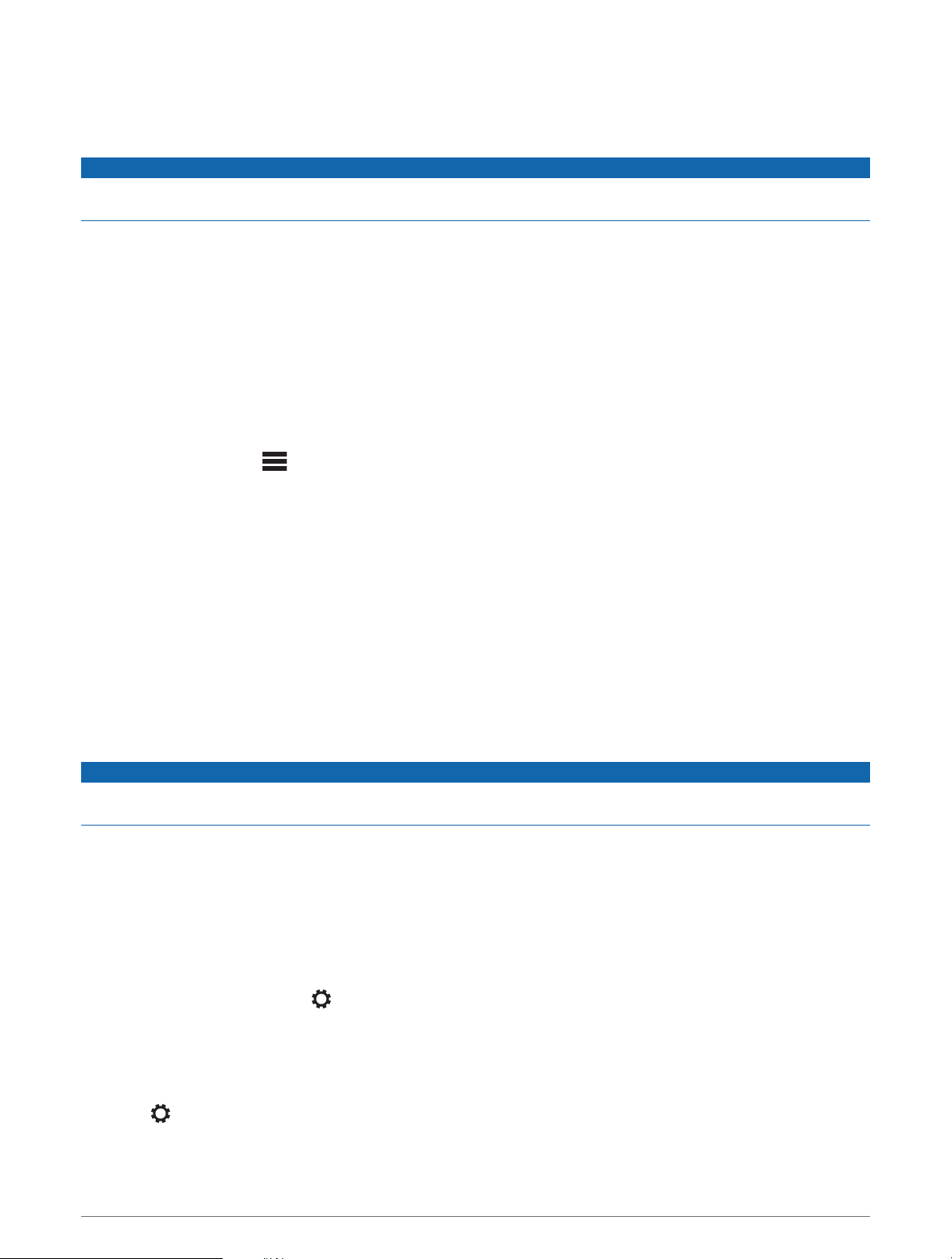
Updating the Remote Control Software Using a USB Flash Drive
You can update the remote control software using a USB flash drive through a compatible stereo on the
network.
NOTICE
Do not turn off the device or disconnect the power during a software update. Turning off the power during a
software update may cause the device to become unresponsive.
NOTE:
• You cannot update the software using a USB flash drive formatted using the NTFS file system. If you
encounter problems updating the device, format the USB flash drive using FAT32 and try the update process
again.
• The device may restart a few times when updating. This is normal.
• You can program only newer versions of software on the device.
1 Go to the software page for your device on support.garmin.com, and download the update file.
2 Extract contents of the .zip file to the root of your USB storage device.
The contents of the software update are contained in a folder named Garmin.
3 Insert the USB storage device in the USB port of a compatible Fusion PartyBus stereo on the network.
4 On the ERX400, select > SETTINGS.
5 Select the name of the remote control.
6 Select UPDATE > ERX REMOTE.
TIP: If the stereo with the USB storage device has a screen, you can also start the remote control update
process form the UPDATE settings menu of the stereo.
The stereo transfers the update file to the remote control over the network, the remote control updates the
software, and then restarts.
Updating the Remote Control Software Using the Fusion Link App
You must connect the Fusion-Link app to the network using a wireless router or wireless access point to update
the software. You cannot update the software using a Bluetooth connection.
If the Fusion PartyBus network has a wireless router or wireless access point, you can update the remote
control software using the Fusion-Link app, available for compatible Apple
®
or Android
™
on the Apple App Store
SM
or the Google Play
™
store.
NOTICE
Do not turn off the device or disconnect the power during a software update. Turning off the power during a
software update may cause the device to become unresponsive.
NOTE:
• The device may restart a few times when updating. This is normal.
• You can program only newer versions of software on the device.
1 Connect your mobile device to a wireless router or wireless access point on the Fusion PartyBus network.
2 Open the Fusion-Link app, and verify that you can see the remote control in the app.
3 If the Fusion PartyBus is not connected to the internet, disconnect the mobile device from the wireless router
or access point.
4 In the Fusion-Link app, select > CHECK FOR UPDATES > MS-ERX400 > Download.
The app downloads the software update file.
5 If the Fusion PartyBus is not connected to the internet, after the app finishes downloading the update file,
reconnect the mobile device to the wireless router or access point on the Fusion PartyBus network.
6 In the Fusion-Link app, select the name of the remote control.
7 Select > GENERAL > Software Updates > Online Software Update.
The app transfers the software update to the remote control over the Wi‑Fi
®
network, the remote control
updates the software, and then it restarts.
10 More Information
Loading ...
Loading ...
Loading ...