Loading ...
Loading ...
Loading ...
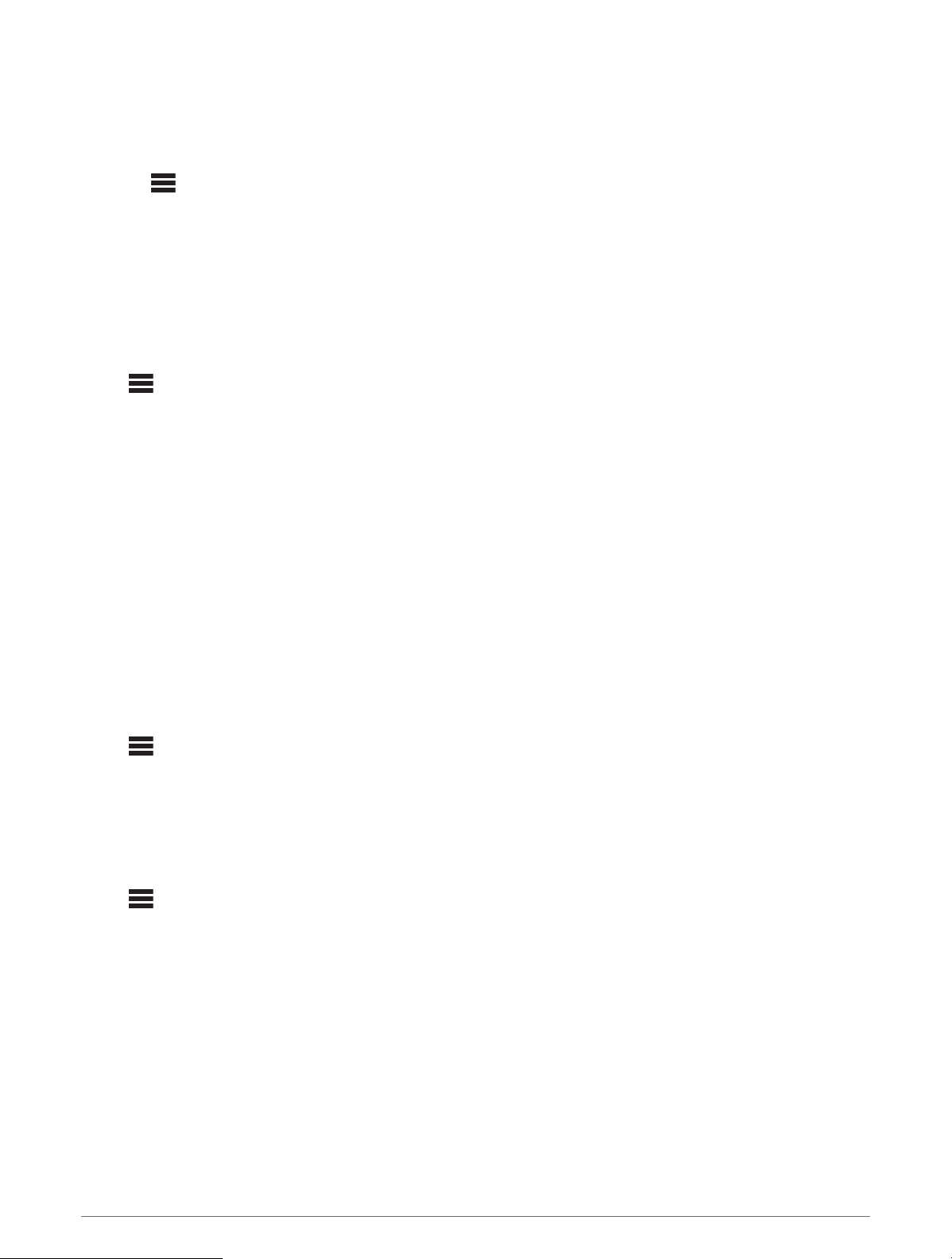
Enabling Group Synchronization
You must remove the stereo from an existing group before you can enable the GROUP SYNC setting. You
cannot update settings when a stereo is part of a group.
You must enable this setting on each stereo that you want to retain group settings after a power cycle.
1 Select > SETTINGS.
2 Select the name of the stereo.
3 Select POWER OPTIONS > GROUP SYNC.
The stereo retains group settings after a power cycle.
4 Repeat for additional stereos as needed.
NOTE: You must enable GROUP SYNC on all networked stereos for synchronization to work properly.
General Settings
Select , select the name of the remote control, and select SETTINGS.
NOTE: If you select the name of the currently-controlled stereo before you select SETTINGS, you can adjust the
settings of the stereo instead of the remote control.
When a stereo is in a group, you cannot change settings on that stereo.
The following setting descriptions apply to the remote control only. For information about stereo-specific
settings, see the stereo owner's manual.
DEVICE NAME: Assigns a name to the remote control for better identification on the network.
LANGUAGE: Sets the language used on the remote control.
POWER OPTIONS > POWER SAVE: Disables the LCD backlight after one minute of inactivity to save battery
power.
ASSIGN HOME ZONE: Assign the default zone on a connected stereo for the remote control.
NETWORK: Adjusts network settings (Network Settings, page8).
UPDATE: Update or reset the remote control (Update Options, page8).
ABOUT: Shows the software version for the remote control.
Update Options
Select , select the name of the device, and select SETTINGS > UPDATE.
ERX REMOTE: Updates the remote control from a stereo connected to the ETHERNET port or the Fusion
PartyBus network using a valid software update file on a USB flash drive connected to the stereo (Software
Updates, page9).
FACTORY RESET: Restores all settings to the factory default values.
Network Settings
Select > SETTINGS, select the name of the remote control, then select NETWORK.
DHCP CLIENT: Sets the device as a DHCP client. This is the default setting for all devices that are not
configured to be a DHCP server.
STATIC IP: Allows you to set a static IP address for the device (Setting a Static IP Address, page9).
GARMIN MARINE NETWORK: Allows the device to be used on a Garmin
®
Marine Network so it can be viewed
and controlled by connected Garmin chartplotters.
RESET: Resets the network configuration on the remote control to factory defaults.
DETAILS: Shows information about the network configuration.
SAVE: Allows you to save changes to the network settings.
8 General Settings
Loading ...
Loading ...
Loading ...