Loading ...
Loading ...
Loading ...
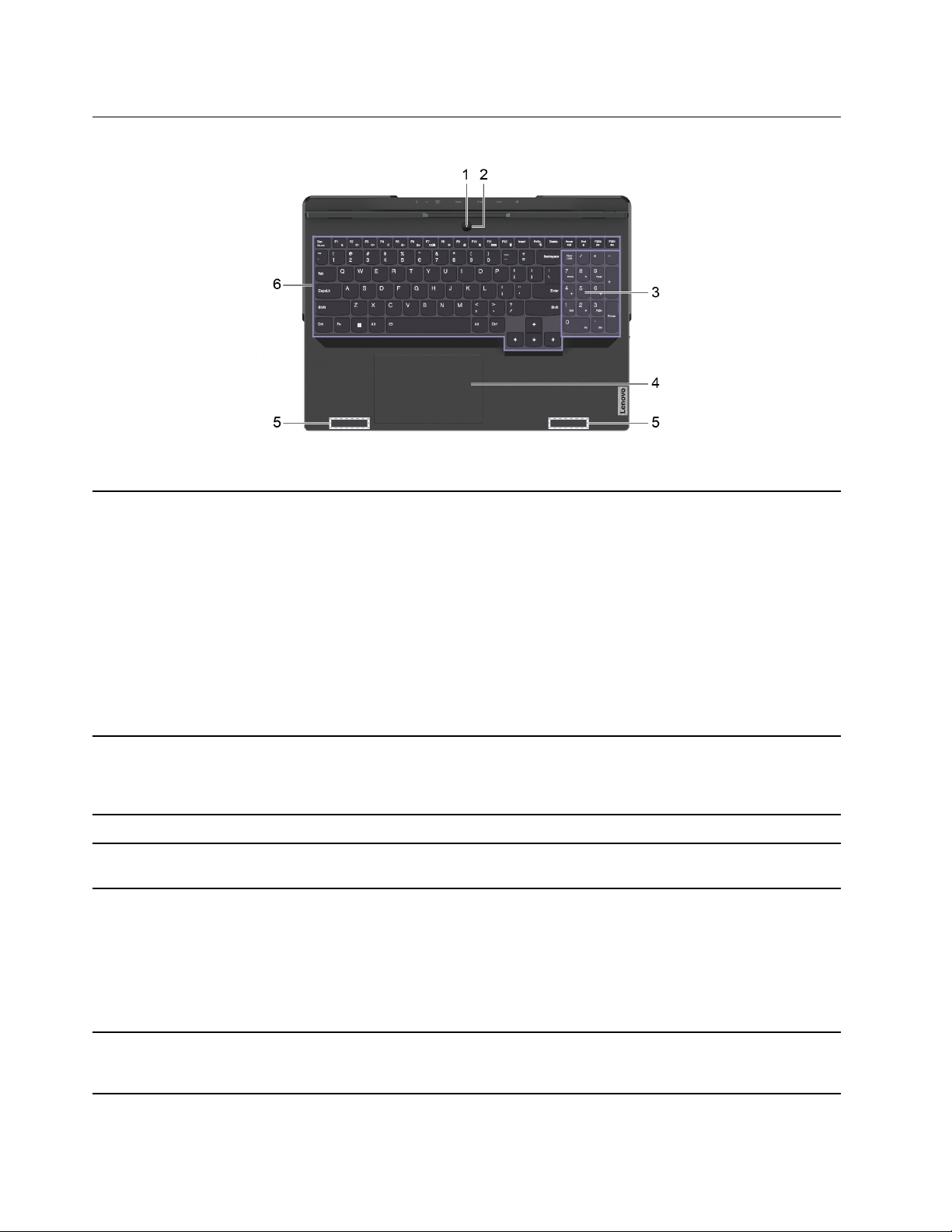
Base
1. Power light Indicate the power status of the computer. The color of the power
light also reflects the currently activated operation mode. Refer to
“System operation modes” on page 18 for how to switch operation
modes.
• Solid on: The computer is turned on.
– White: in balance mode
– Blue: in quiet mode
– Red: in performance mode
– Purple: in custom mode
• Blinking: The computer is in sleep mode.
• Off: The computer is turned off or in hibernation mode.
2. Power button Press the button to turn on the computer or put the computer into
sleep mode.
Note: You can turn on the computer by flipping open the LCD screen
if Flip to Start is enabled.
3. Numeric keypad To enable or disable the numeric keypad, press the Num Lock key.
4. Touchpad Perform finger touch and all the functions of a traditional mouse.
Note: The touchpad also supports multi-touch function.
5. Wireless antennas
Send and receive radio waves for the built-in wireless LAN (local area
network) and Bluetooth module.
Notes:
• The antennas are not visible from the outside of the computer.
• If the location of the antennas is close to the user’s body (< 20 cm),
you can find the Specific Absorption Rate (SAR) values in the Setup
Guide that comes with your computer.
6. Keyboard Enter characters and interact with programs.
Note: The keyboard also includes hotkeys and function keys for
changing settings and performing tasks quickly.
2 User Guide
Loading ...
Loading ...
Loading ...