Loading ...
Loading ...
Loading ...
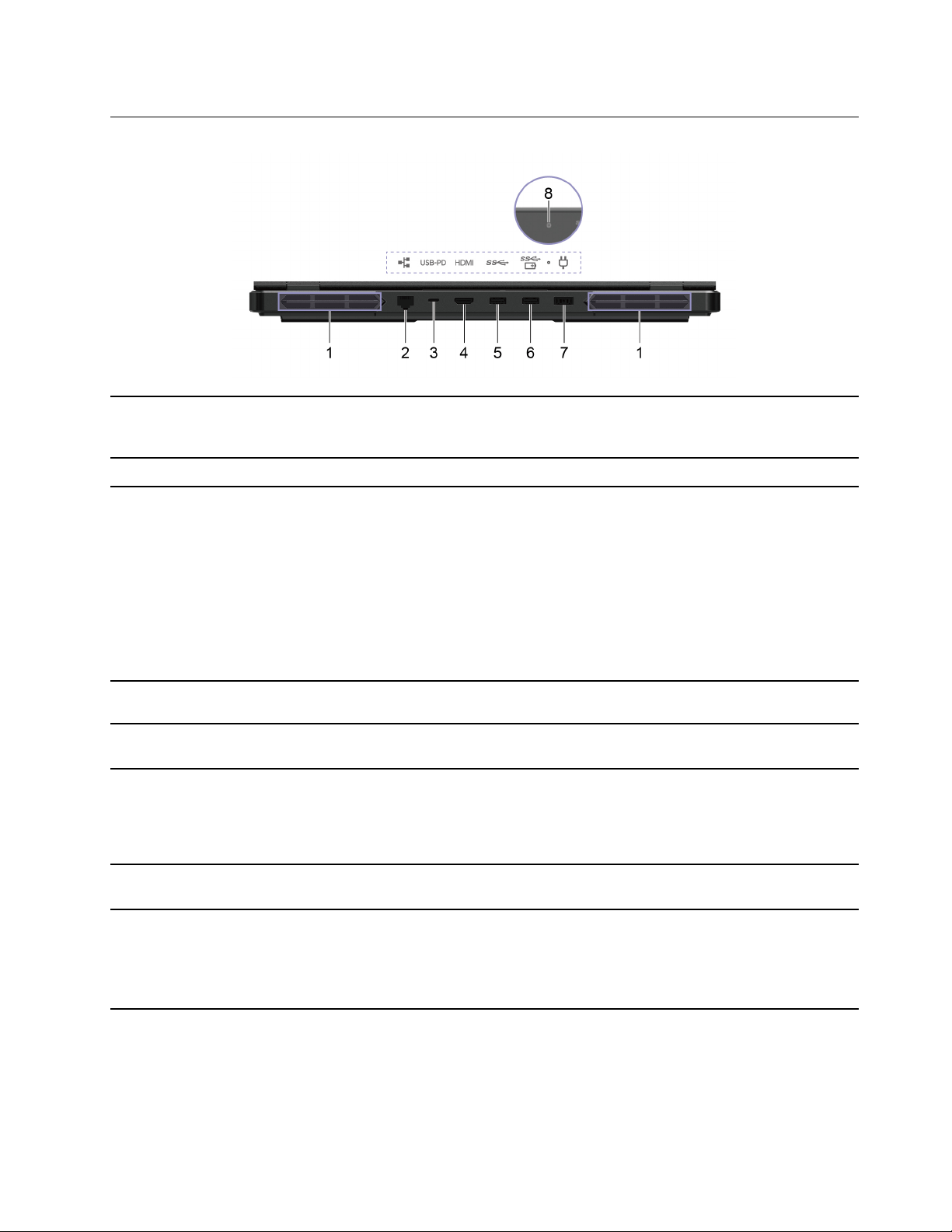
Rear
1. Ventilation slots (outlet) Maintain the outgoing airflow to dissipate internal heat.
Attention: Do not block the ventilation slots. Otherwise, the
computer may overheat.
2. RJ45 connector
Connect to an Ethernet-based local area network (LAN).
3. Multi-purpose USB Type-C connector
• This multi-purpose connector can be used to connect devices that
utilize the USB data transfer technology and display devices.
Note: When connecting display devices, you need to use
appropriate cables and adapters (if needed) according to the
connection capabilities of the display device.
• It also supports USB Power Delivery and can be used as a
secondary power input connector. For details, refer to “Use a
power delivery compliant USB Type-C charger with the computer”
on page 16.
4. HDMI
™
connector Connect to a compatible digital audio device or video monitor, such
as an HDTV.
5. USB (3.2 Gen 1) Type-A connector Connect a USB-compatible device, such as a USB keyboard, a USB
mouse, a USB storage device, or a USB printer.
6. USB (3.2 Gen 1) Type-A connector
(always-on)
The always-on connector can charge external devices when the
computer is turned off, in sleep or hibernation mode. The always-on
function can be turned on or off in the UEFI/BIOS setup utility.
Note: If Lenovo Vantage is pre-installed on your computer, you can
also set always-on function from within that software.
7. Power connector Connect to power with the included power cord and ac power
adapter.
8. Charging light
Indicate whether the computer is connected to ac power.
• Solid white: connected to ac power; battery capacity 91%–100%
• Solid amber: connected to ac power; battery capacity 1%–90%
• Off: not connected to ac power
Chapter 1. Meet your computer 5
Loading ...
Loading ...
Loading ...