Loading ...
Loading ...
Loading ...
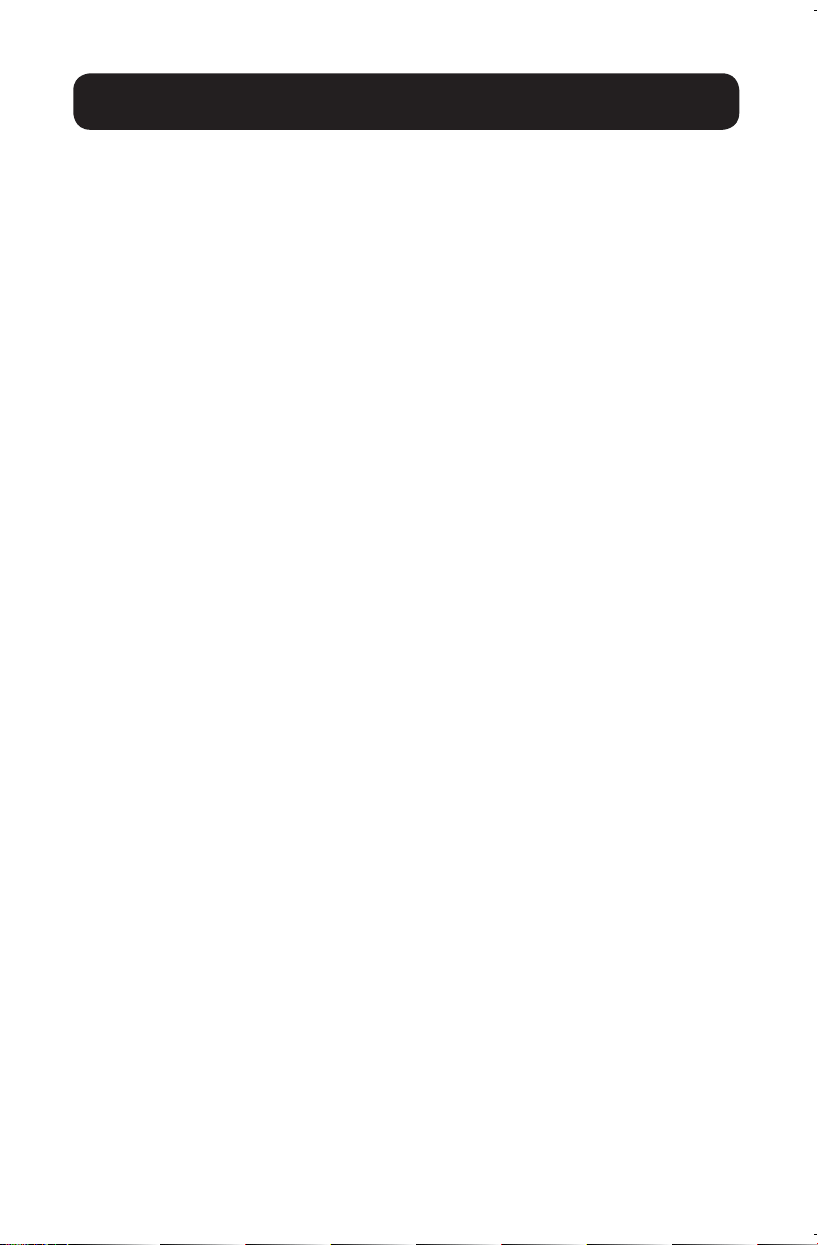
5
Troubleshooting
If you are unable to get an acceptable image after following the installation
instructions, try the troubleshooting tips below.
1. Are the AC power cords that came with the product connected and
plugged into a working power source? For the product to function properly,
the transmitter and receiver must be connected to and receiving power from an
external power source.
2. Are the transmitter and receiver units plugged into power outlets that are
on the same electrical circuit? If not, they will not function properly.
3. Is the transmitter and/or receiver unit plugged into an extension cord,
power strip, or surge protector? If so, disconnect and plug the units directly
into a wall socket.
4. Are the transmitter and receiver connected to an electrical circuit with
a GFCI or AFCI, or connected to an outlet located near a high power
consumption device (e.g. washer, dryer, etc)? This may cause poor
performance, and you should try plugging into an outlet that avoids these things.
5. Was the power to the HDMI source turned off prior to installation? If not,
restart.
6. What resolution are you trying to reach? See the Product Features and
Installation sections in this manual for details on maximum distance and
resolution. If you are not able to get an acceptable image, try lowering your
computer’s video resolution or adjusting the refresh rate.
7. Does your HDMI display have a message saying “Waiting for Connection”
in the bottom right corner? If so, please check to make sure the AC power
cords are properly connected and the power indicator LEDs are solid.
8. Does your HDMI display have a message saying “Please Check the TX
Input Signal?” Please check that the HDMI signal connection on the transmitter
is solid. If the signal is not solid, connect the source device directly to the display
device to see if the issue is with the source, display or HDMI cable you are using.
9. Is the HDMI display transmitting a choppy picture? If so, make sure the
position of the transmitter and receiver are in the required range, and then press
the reset button on the receiver panel to reconnect. If this does not work, check
for other signal disturbances between the transmitter and receiver.
10. Test your cables to ensure they are working properly.
11. Are the transmitter and/or receiver located in an area that exposes them
to elevated temperatures? If the product is overheating, it will not function
properly.
18-02-432-933755-EN.indd 5 4/11/2018 8:02:10 AM
Loading ...
Loading ...
Loading ...
