Loading ...
Loading ...
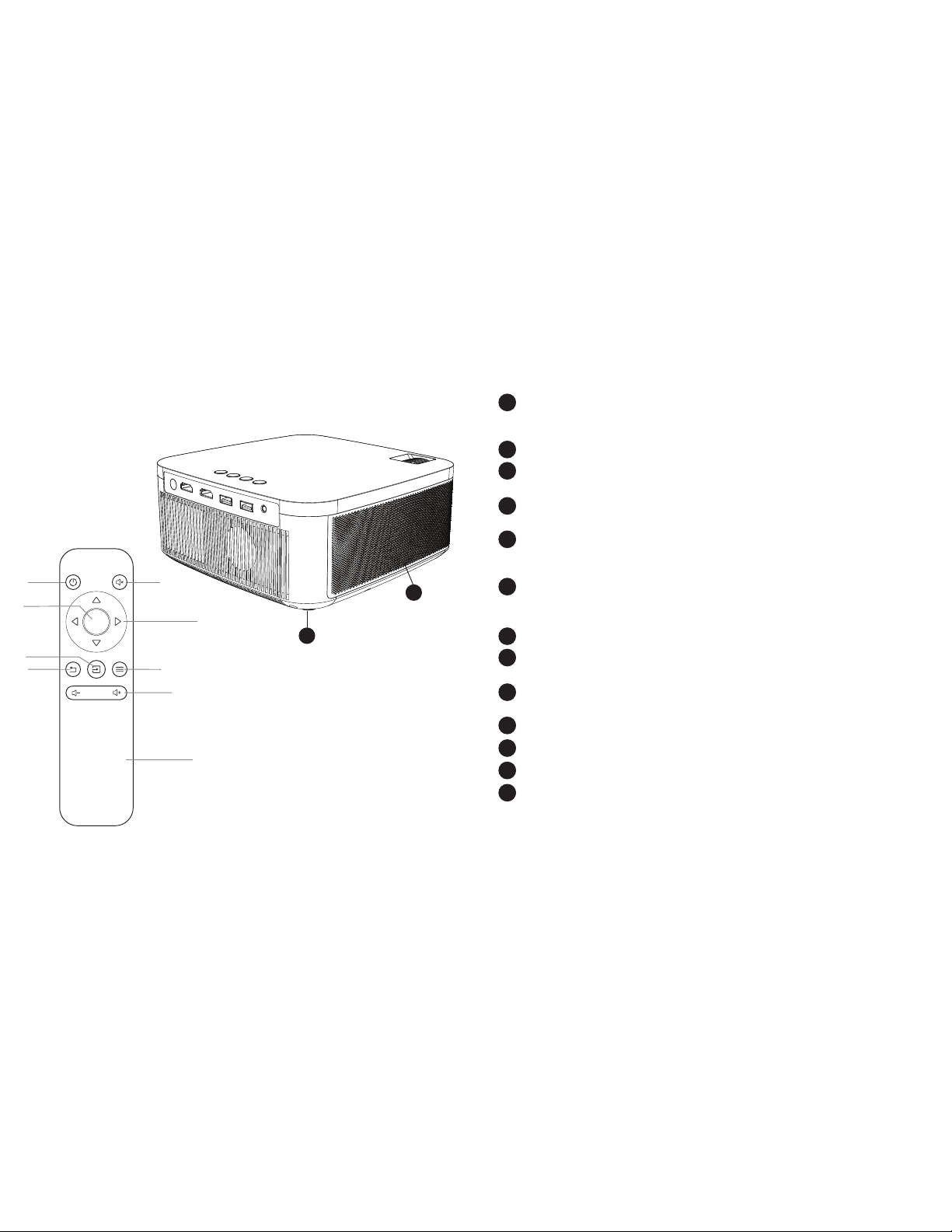
Your Miroir Full HD Pro Projector
Battery Indicator Lights - Lights fl ash in turn as the device charges.
The battery is fully charged when all the lights illuminate and no
longer fl ash.
Lens Cover - Slide open to turn power on/o
Audio Out (3.5mm) - (Optional) Connect an external speaker or
headphones.
HDMI Video Input - Connect an HDMI cable to a device that supports
HDMI video output.
USB Power Output - Connect a USB power cable to provide power to a
HDMI streaming stick or to charge a smartphone battery. Cannot be
used for video input.
USB-C Video/Charge Input - Connect any compatible USB-C charge/
video cable to a device that supports USB-C video output, or power
adapter that supports charging. (USB-C cable not included)
Reset Button - Press to reset projector.
Power Port - Connect included AC Adapter/Charger for power. Fully
charge battery before the fi rst use (approx. 4-5 hours).
Mode Button - Long press mode button to change from ECO to Normal
Mode. Normal mode is maximum brightness but shorter battery life.
Controls - Increase/decrease the volume output of the projector.
Focus Controls - Turn wheel to adjust focus.
Rubber Foot Pads - Provides stability and proper airfl ow to cooling vents.
Cooling Vent - IMPORTANT: Do not cover or block airfl ow to the vent.
B
A
C
D
E
F
G
H
I
J
K
L
M
M
L
Settings
WLAN
WLAN
Mobile 4G
Oce001
Oce002
PRO-xxxxxx
No Internet Connection
CHOOSE A NETWORK...
Mobile 4G
192.168.49.1
WiFi AP
Mobile
192.168.xxx.xxx
WiFi AP
Upgrade
Settings
WLAN
WLAN
Mobile 4G
Oce001
Oce002
PRO-xxxxxx
No Internet Connection
CHOOSE A NETWORK...
Smart View
Phone Other device
Select a device below to mirror your phone’s
screen or play content.
PRO-xxxxxx
Play cont ent
Volume
Power
Mute
Confirm
Direction Key
Menu
Source
Return
AAA Battery
Loading ...
Loading ...
Loading ...