Loading ...
Loading ...
Loading ...
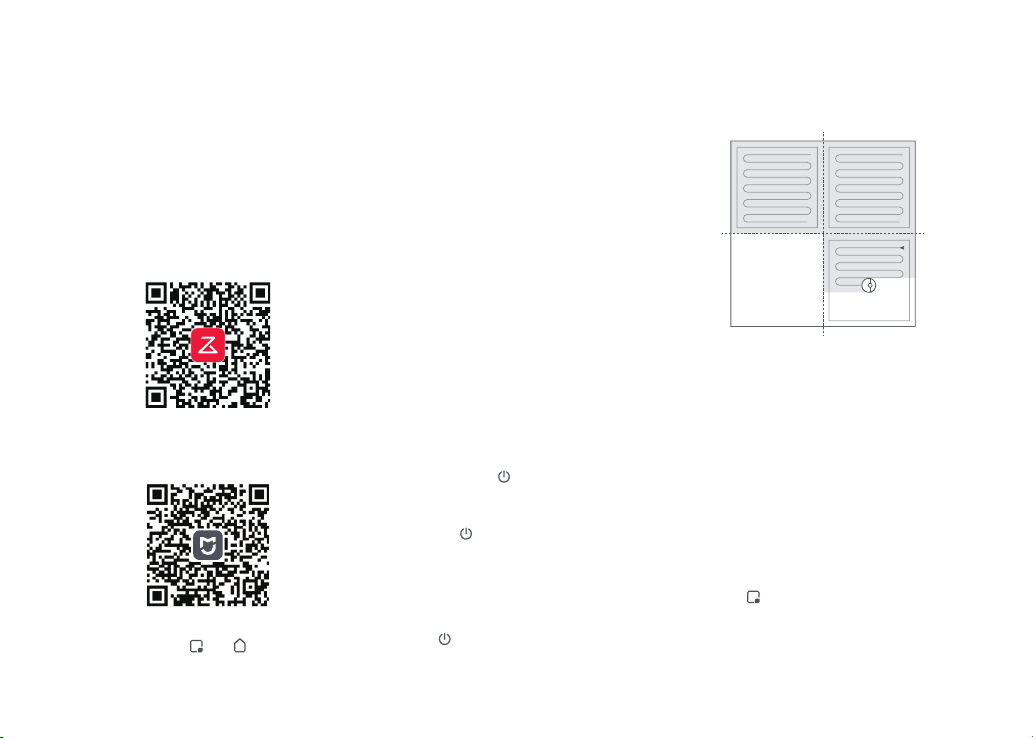
08
Option 2: Search for “Mi Home” in the App
Store or Google Play or scan the QR code to
download and install the app.
Option 1: Search for “Roborock” in the App
Store or Google Play or scan the QR code to
download and install the app.
❶ Download App
Connecting to the App
This robot supports both Roborock and Mi
Home apps. Choose the one that best
meets your needs.
Note: The robot cannot be turned off when it is being
charged.
Instructions
Press and hold the button to turn on the
robot. The power indicator will turn on and
the robot will enter standby mode. Press
and hold the
button to turn off the robot
and complete the cleaning cycle.
On/Off
❷ Reset WiFi
If you cannot connect to the robot due to your
router configuration, a forgotten password, or any
other reason, reset the WiFi and add your robot as a
new device.
Note:
Open the Roborock App, tap the “Scan to
Connect” button or the “Search for Device”
button, or open the Mi Home app, tap “+” in
the top right corner and add the device as
instructed in the app.
Notes:
• The actual process may vary due to ongoing app
updates. Follow the instructions provided in the app.
• Only 2.4 GHz WiFi is supported.
• If the robot waits more than 5 minutes for a connection,
WiFi will be automatically disabled. If you want to
reconnect, reset the WiFi before proceeding.
❸ Add device
Press and hold the
and buttons until
you hear the “Resetting WiFi” voice alert.
Press the
button to start cleaning. The
robot will plan its cleaning route according
to its scan of the room. It splits a room into
Starting Cleaning
Press the button to start spot cleaning.
Cleaning range: The robot cleans a 1.5 m
(4.9 ft) x 1.5 m (4.9 ft) square area centered
on itself.
Spot Cleaning
Notes:
• To allow the robot to automatically vacuum and return
to the dock, start the robot from the dock. Do not move
the dock during cleaning.
• Cleaning cannot start if the battery level is too low.
Allow the robot to charge before starting the cleanup.
• If cleaning is completed in less than 10 minutes, the
area will be cleaned twice.
• If the battery runs low during the cleaning cycle, the
robot will automatically return to the dock. After
charging, the robot will resume where it left off.
• Before starting each mopping task, make sure that
the mop cloth has been properly installed.
Zone 1 – Cleaned
Zone 4 – Next
Zone
Zone 2 – Cleaned
Zone 3 – In
Progress
The reset is complete when the WiFi indicator
flashes slowly. The robot will then wait for a
connection.
zones, first draws out zone edges, and then
fills the zone in a zigzag pattern. In so doing,
the robot cleans all zones one by one,
efficiently cleaning the house.
empty the water tank of unused water to prevent odor.
• Remove the mopping module when not mopping.
Loading ...
Loading ...
Loading ...