Loading ...
Loading ...
Loading ...
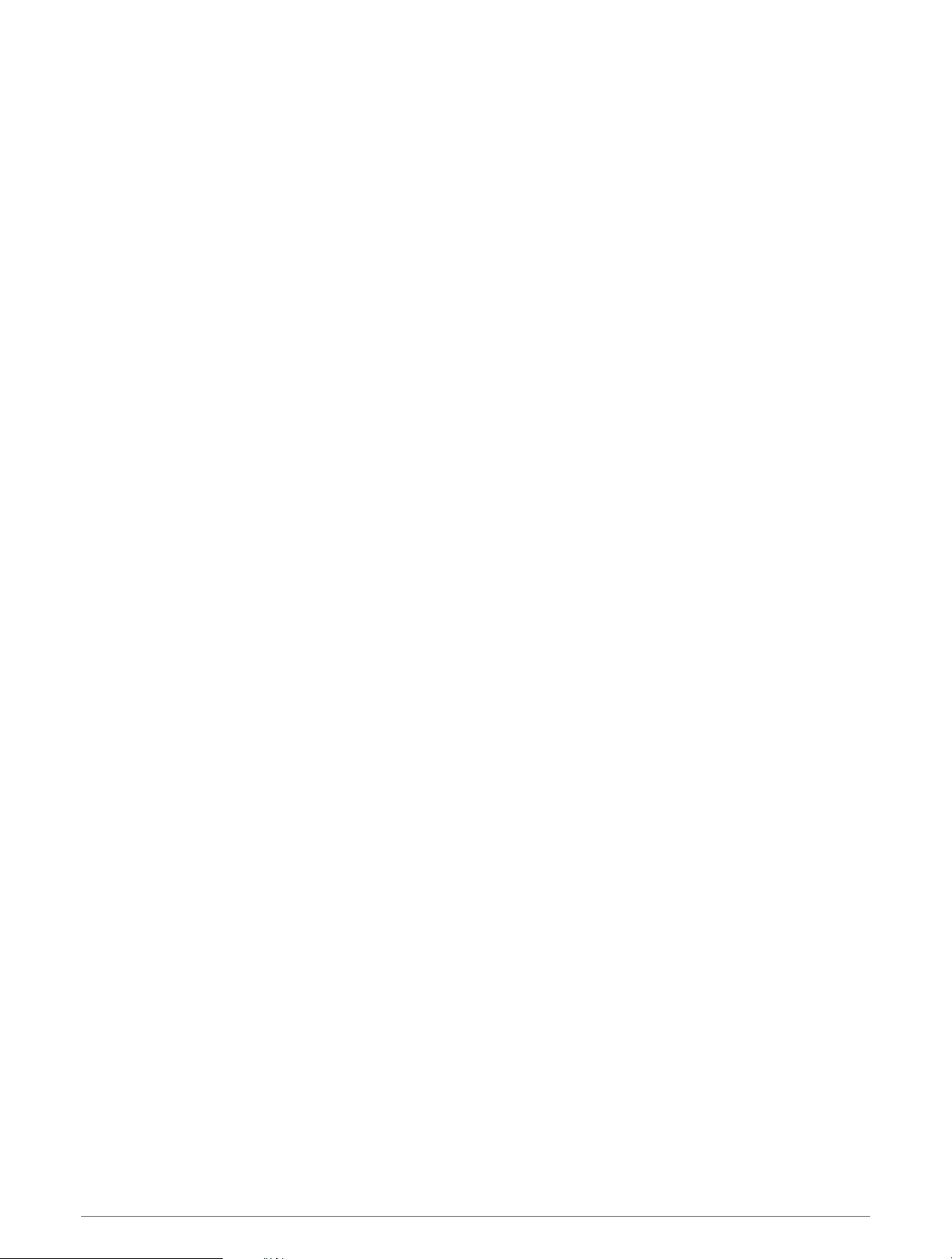
Recording a Strength Training Activity
You can record sets during a strength training activity. A set is multiple repetitions (reps) of a single move.
1 From the watch face, press GPS.
2 Select Strength.
The first time you record a strength training activity, you must select which wrist your watch is on.
3 Press GPS to start the set timer.
4 Start your first set.
The device counts your reps. Your rep count appears when you complete at least four reps.
TIP: The device can only count reps of a single move for each set. When you want to change moves, you
should finish the set and start a new one.
5 Press SET to finish the set.
The watch displays the total reps for the set. After several seconds, the rest timer appears.
6 If necessary, press DOWN, and edit the number of reps.
TIP: You can also add the weight used for the set.
7 When you are done resting, press SET to start your next set.
8 Repeat for each strength training set until your activity is complete.
9 After your last set, press GPS to stop the set timer.
10 Select Save.
Recording a HIIT Activity
You can use specialized timers to record a high-intensity interval training (HIIT) activity.
1 From the watch face, press GPS.
2 Select HIIT.
3 Select an option:
• Select Free to record an open, unstructured HIIT activity.
• Select HIIT Timers > AMRAP to record as many rounds as possible during a set time period.
• Select HIIT Timers > EMOM to record a set number of moves every minute on the minute.
• Select HIIT Timers > Tabata to alternate between 20-second intervals of maximum effort with 10 seconds
of rest.
• Select HIIT Timers > Custom to set your move time, rest time, number of moves, and number of rounds.
• Select Workouts to follow a saved workout.
4 If necessary, follow the on-screen instructions.
5 Press GPS to start your first round.
The watch displays a countdown timer and your current heart rate.
6 If necessary, press SET to manually move to the next round or rest.
7 After you finish the activity, press GPS to stop the activity timer.
8 Select Save.
Activities and Apps 13
Loading ...
Loading ...
Loading ...