Loading ...
Loading ...
Loading ...
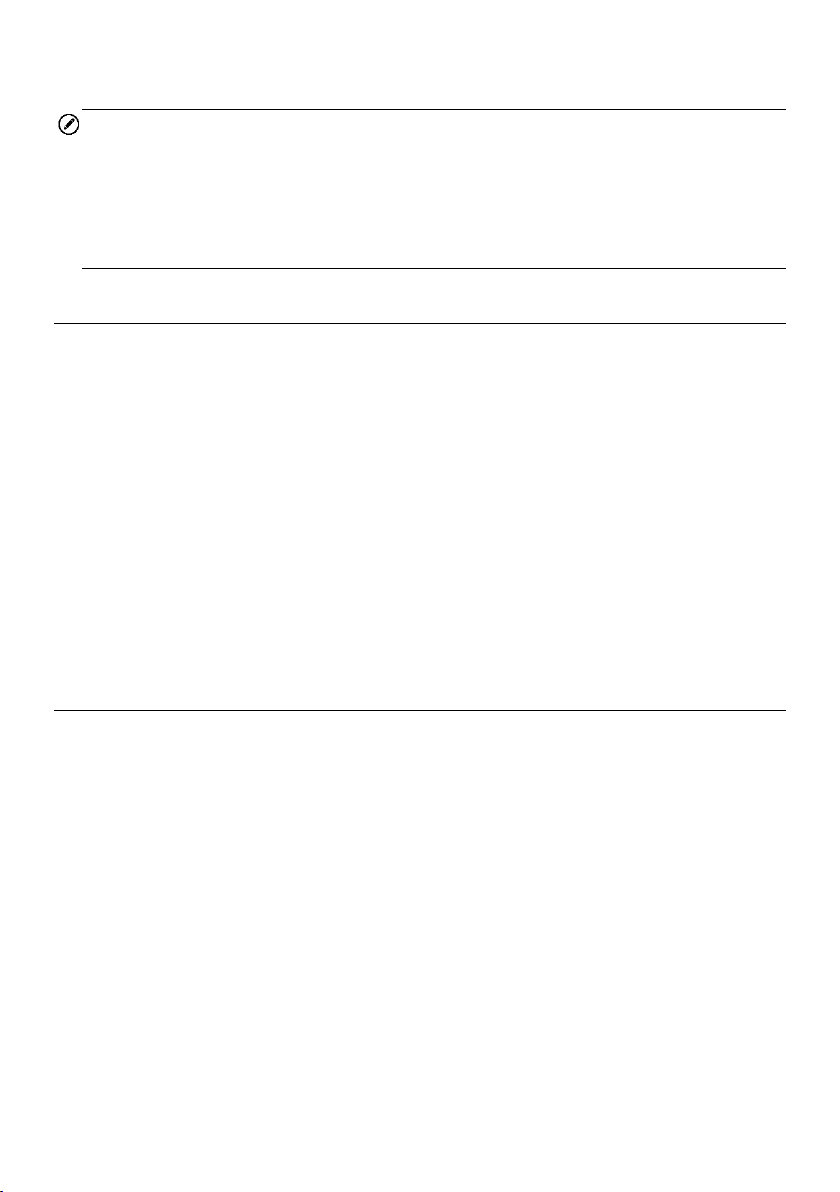
64
Per Week, Limit to 1 Notification Per Week, and Disable All Notifications.
Select whichever you prefer.
NOTE
Notifications will display on the screen. Slide the screen from top to check the
received messages. If the message list covers more than one screen, slide the list
up or down to view them.
Tapping a specific message launches the corresponding application. For example,
if you tap on an Update notification, the Update application will be launched.
7.6 Auto Update
The Auto Update allows the tool to automatically update the OS, the MaxiCOM system,
and the vehicle coverage software. Each can be configured to update automatically at a
specified time. Tap the ON/OFF button to enable/disable the desired automatic update
time.
To set auto system or vehicle update
1. Tap the Settings application on the MaxiCOM Job Menu.
2. Tap the Auto Update option on the left column. The three auto update items
will display on the right of the screen.
3. Select the update type to schedule. Toggle the button to ON.
4. Tap on the time to set the time of the day for updating. If the update time is set
and the device is connected to the Internet, the selected software will be
automatically updated at the configured time.
7.7 Vehicle List
This option allows you to sort the vehicles either by alphabetical order or by frequency of
use.
To adjust the vehicle list setting
1. Tap Settings on the MaxiCOM Job Menu.
2. Tap Vehicle list on the left column.
3. Select the desired sort type. A check mark will display to the right of the
selected item.
4. Tap the Home button on the top-left corner to return to the MaxiCOM Job Menu,
or select another setting option for the system setup.
Loading ...
Loading ...
Loading ...
