Loading ...
Loading ...
Loading ...
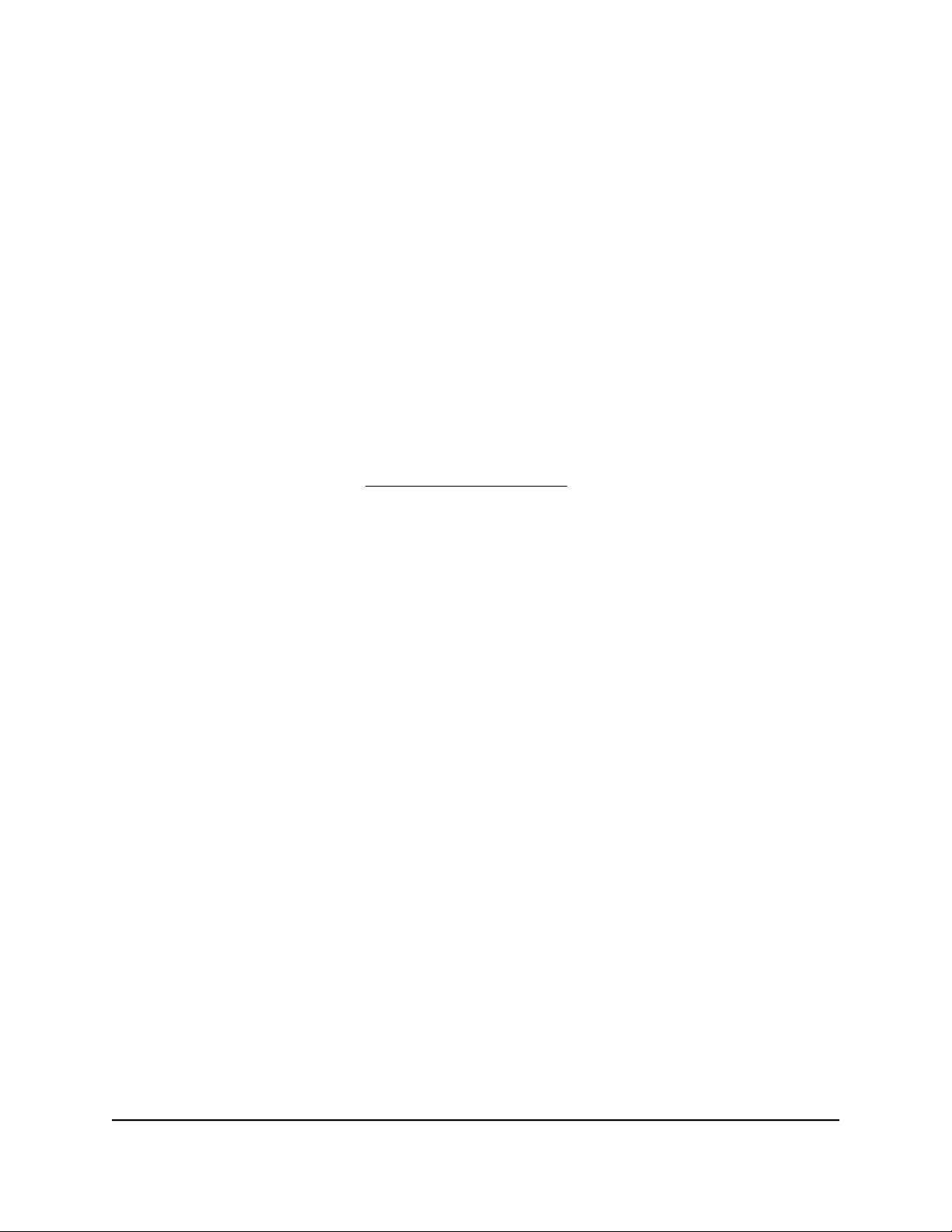
Place your Orbi satellite
Your Orbi satellite must be within range of your Orbi router’s WiFi signal for it to sync
with your router. Use your satellite's LED to help you determine where to place your
satellite.
Sync your Orbi satellite with your Orbi router
The Orbi satellite that comes with your Orbi router is preset to automatically find and
sync to your Orbi router's WiFi signal.
To sync your satellite:
1. Place your satellite.
For more information, see Place your Orbi satellite on page 14.
2. Connect the satellite to a power source.
The satellite LED pulses white. The satellite automatically finds the Orbi router’s WiFi
signal and attempts to sync to the Orbi router.
The satellite LED lights one of the following colors:
•
Blue. The Orbi router and satellite successfully synced, and the connection
between the router and satellite is good.
•
Amber. The connection with the router is fair. We recommend that you move
the Orbi satellite closer to the Orbi router and try again.
3.
If the satellite LED lights magenta, do the following:
a. Unplug your Orbi satellite, move the satellite closer to the router.
b.
Plug the satellite back in and wait two minutes for the LED to turn blue or amber.
4.
If the satellite LED still does not turn blue or amber, do the following:
a.
Press the Sync button on the back of the router.
b.
Within two minutes, press the Sync button on the back of the satellite.
c.
Wait two minutes for the LED to turn blue or amber.
User Manual14Overview
Orbi Whole Home Tri-Band Mesh WiFi 6 System
Loading ...
Loading ...
Loading ...