Loading ...
Loading ...
Loading ...
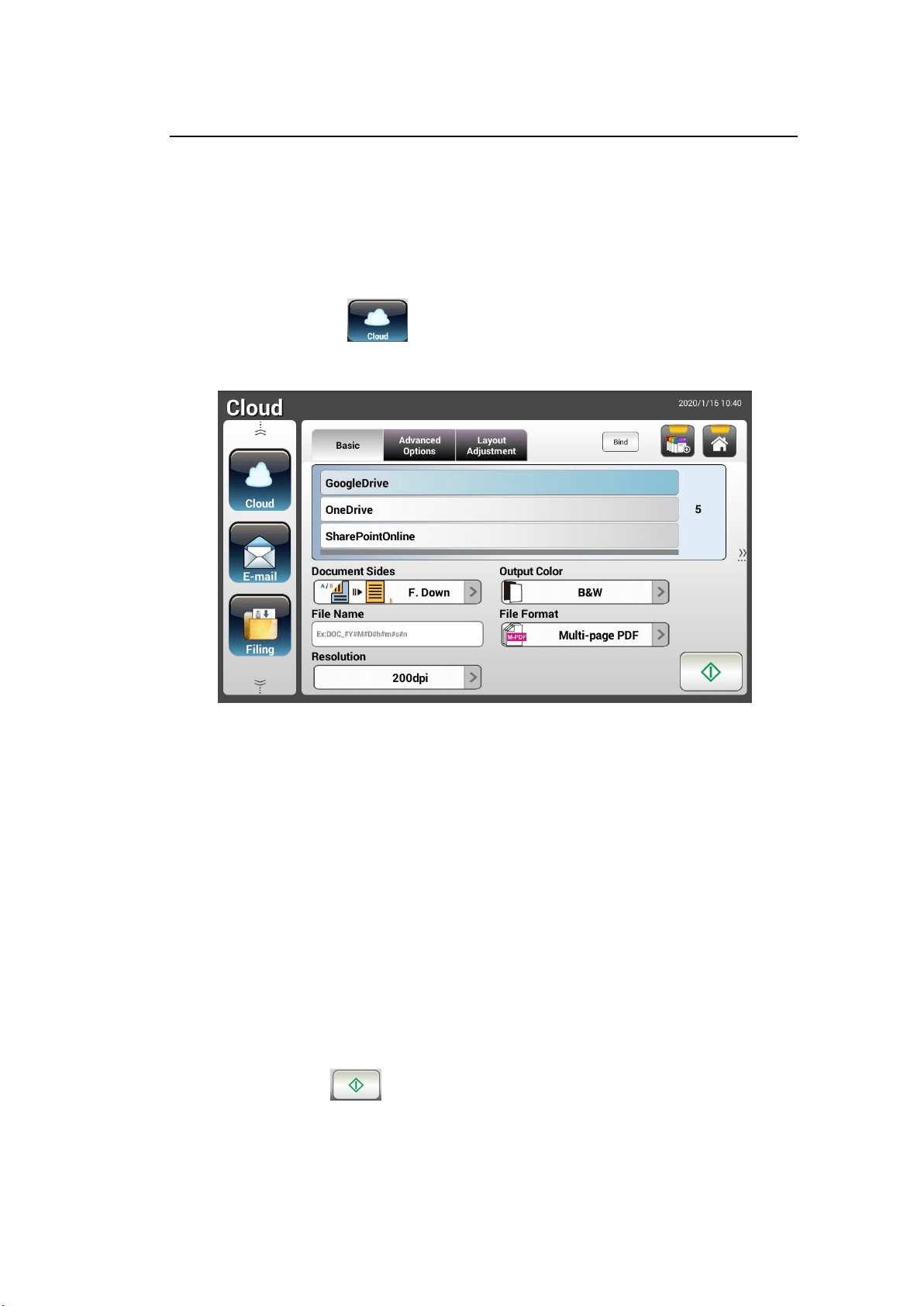
60
Advanced Operation
Using Special Settings
1. Load your document in the ADF with the 1
st
page facing down and the top
of the pages pointing to the feeder.
2. Press the Cloud button on the Home screen. The LCD Touch Panel
prompts the following Cloud main screen.
3. Choose your desired [Scan to] cloud server to save your scanned images.
Choice: Google Drive, OneDrive, SharePointOnline, Evernote.
4. On the Basic screen, check if the document sides, output color, or file
name meets your requirements. If not, change the settings to suit your
needs.
5. Tap the Advanced Settings tab to prompt the Advanced Settings screen.
Change the density, sharpness, contract, saturation, and quality level and
select resolution of the scanned image if the default settings are not
satisfactory. (For more information about the scan settings, please refer to
the preceding section – Scanning and Sending Your Documents to E-mail
Addresses on page 31.)
6. Tap the Layout Adjustment tab to prompt the Layout Adjustment
screen. Change original size and original orientation if the default settings
are not satisfactory. (For more information about the scan settings, please
refer to the preceding section – Scanning and Sending Your Documents to
E-mail Addresses on page 33.)
7. Tap the Start button. The scanner starts scanning your document.
Loading ...
Loading ...
Loading ...