Loading ...
Loading ...
Loading ...
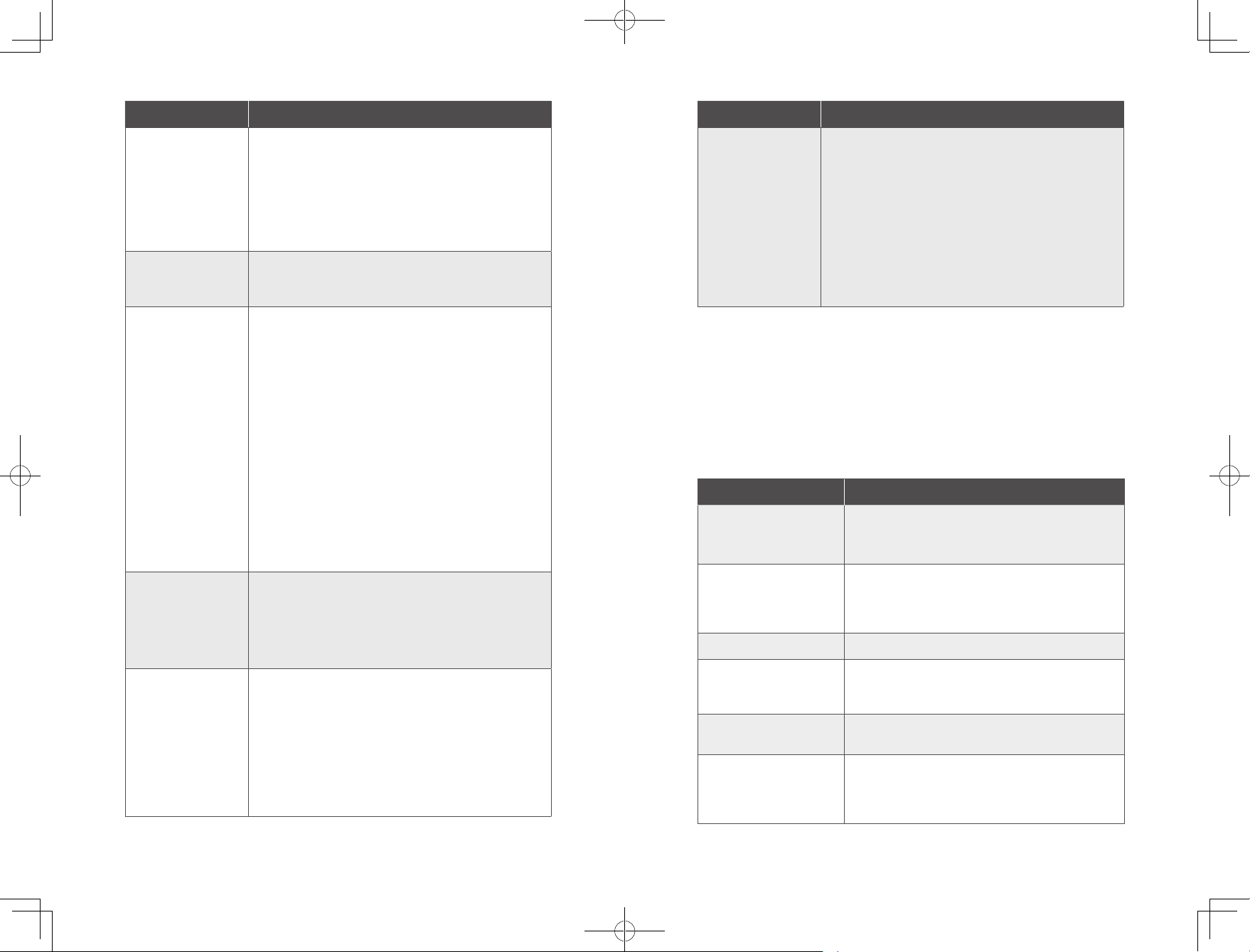
36 EN EN 37
Problems Solutions
RoboVac cannot return
to the Charging Base.
• Remove objects within 3 ft/1 m to the left and right side
and within 6 ft/2 m of the front of the Charging Base.
• Check if RoboVac is stuck by any objects.
• Clean the charging contact pins.
RoboVac’s movements
or travel path are
abnormal.
• Clean the sensors carefully with a dry cloth.
• Restart RoboVac by turning the power switch off and on.
RoboVac's cleaning
time becomes shorter
• Make sure RoboVac is fully charged (indicated by a solid
blue LED light) before cleaning.
• The cleaning time will be affected by the suction mode
and floors/rugs to be cleaned:
• On floors: approx. 100 / 80 / 70 / 40 minutes of
cleaning in Quiet / Standard / Turbo / Max suction
mode respectively
• On rugs: approx. 80 / 60 / 55 / 30 minutes of cleaning
in Quiet / Standard / Turbo / Max suction mode
respectively
• Check if RoboVac has alerted you with any voice prompts
or LED indicators. Refer to the “Voice Alert” section in
this manual.
• If your cleaning time is much less than the time
mentioned above, contact eufy customer service for help.
RoboVac cannot
connect to a Wi-Fi
network.
• Make sure you entered the Wi-Fi password correctly.
• Make sure your RoboVac, router, and mobile phone are
close enough to ensure a strong signal strength.
• Make sure your Wi-Fi router supports the 2.4GHz and
802.11b/g/n bands; the 5GHz band is not supported.
You cannot control
RoboVac with Amazon
Alexa.
• Check if there are any Internet connection problems.
• Check whether you have installed the Amazon Alexa
app onto your smart device and enabled “EufyHome -
RoboVac” Skill in the Amazon Alexa app. For details, refer
to the “Smart Integrations” page in the EufyHome App.
• Make sure you have an EufyHome account and have
connected to RoboVac.
• Make sure you are using correct Alexa voice-commands.
Problems Solutions
You cannot control
RoboVac with the
Google Assistant.
• Check if there are any Internet connection problems.
• Check if you have installed the Google Home app onto
your smart device and initiated the “EufyHome” action
in the Google Home app. For details, refer to the “Smart
Integrations” page in the EufyHome App.
• Check if you are using the proper commands when
talking to the Google Assistant. When making your
request, first say the wake words “Ok Google”.
• Repeat your question. Speak clearly to the Google
Assistant.
Voice Alert
When RoboVac encounters a problem, the red indicator on RoboVac will flash and you
will hear the relevant voice prompts.
The voice prompts below are only for reference and may be changed slightly after
voice pack updates. Please follow the voice prompts you have heard to find the cause
and solution below.
Voice Prompt Cause and Solution
Error 1: Front Bumper Stuck
Front bumper is stuck. Tap it repeatedly to remove any
dust;
If not, move the device to a new position and try again.
Error 2: Wheel Stuck
Wheel may be stuck or trapped. Clear any obstacles
in the surrounding area and check the wheel for any
trapped dust. Move the device to a new position and
try again.
Error 3: Side Brush Stuck Side brush may be stuck. Clean it and try again.
Error 4: Rolling brush stuck.
Remove and clean the
rolling brush
Remove the rolling brush, roller joint, roller brush cover,
and suction inlet to clean it. Once cleaned, place the
items back into the device and try again.
Error 5: Device Stuck or
Trapped
Device is trapped. Clear any obstacles in the
surrounding area and try again.
Error 6: Device Stuck or
Trapped
Device may be suspended in air. Move it to a new
position close to the original position and try again. If
the device is still unable to start, clean the edge sensor
and try again.
Loading ...
Loading ...
Loading ...