Loading ...
Loading ...
Loading ...
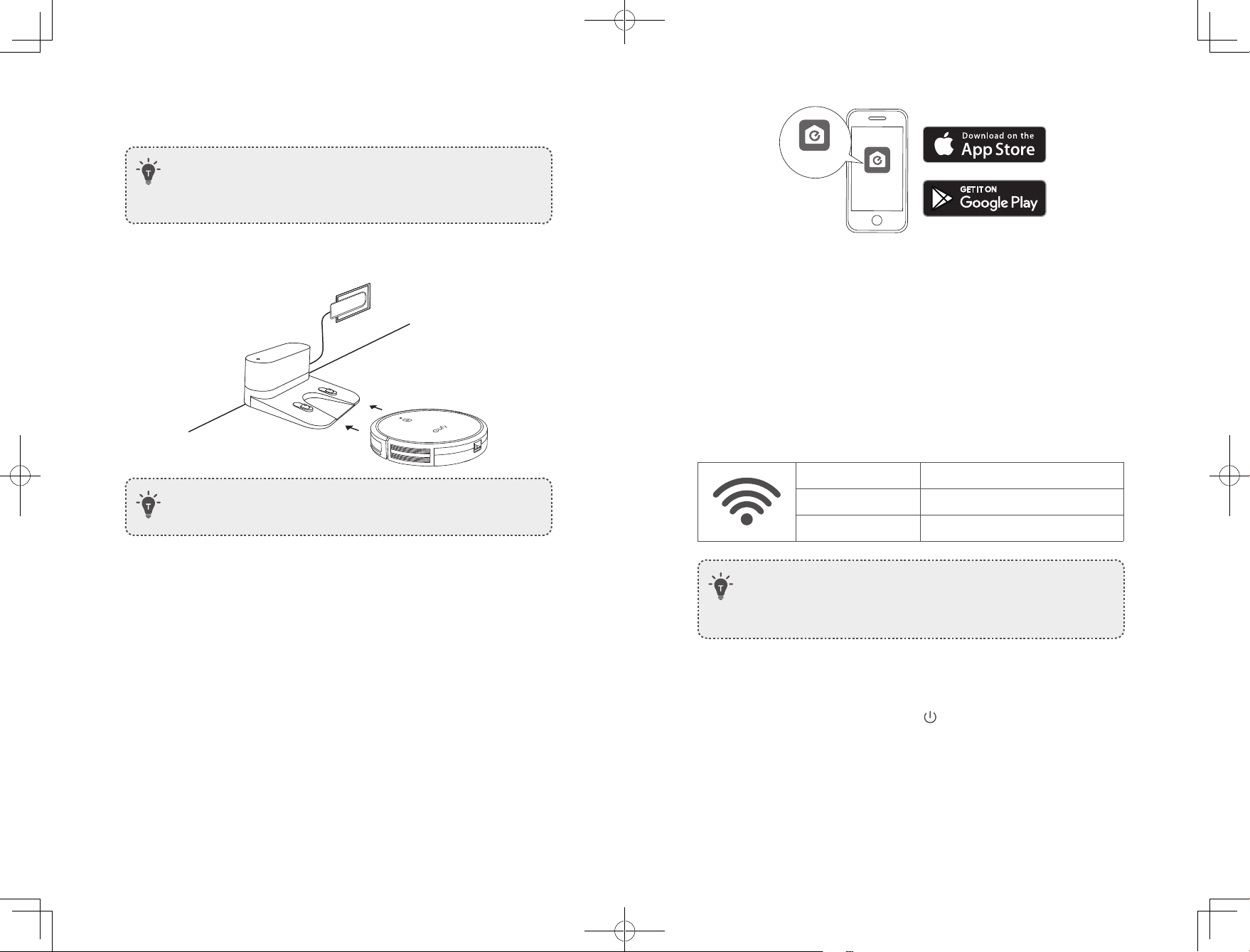
22 EN EN 23
Charge Your RoboVac
• Make sure RoboVac is fully charged before use.
• RoboVac will return to the Charging Base at the end of a cleaning cycle or
when its battery is running low.
Attach RoboVac to the Charging Base by aligning its charging pins with the charging
pins on the base.
• Turn off the main power switch if RoboVac will not be used for a long
period of time. To preserve the battery’s lifespan, recharge at least once
every 6 months.
Use Your RoboVac with the EufyHome App
To enjoy all available features, it is recommended to control your RoboVac via the
EufyHome app.
Before you start, make sure that:
• Your smartphone or tablet is connected to a Wi-Fi network.
• - Your smartphone or tablet is running iOS 10.0 (or above) or Android 5.0 (or
above).
• The 2.4GHz band wireless signal is enabled on your wireless router.
• The Wi-Fi status light on RoboVac is slowly flashing blue.
• RoboVac is attached to the Charging Base to ensure it has enough power during
setup.
EufyHome
EufyHome
1. Download the EufyHome app from the App Store (iOS devices) or Google Play
(Android devices).
2. Open the app and create a user account.
3. Tap the “+” icon to add “RoboVac G20” to your EufyHome account.
4. Follow the instructions in the app to set up the Wi-Fi connection.
- After connecting successfully, you can control RoboVac via the app.
- With the app, you can select a cleaning mode, set the time, schedule a cleaning,
view the system status, receive notifications and access additional features.
Wi-Fi Status Light
Slowly flashing blue Waiting for connection
Rapidly flashing blue Connecting with your wireless router
Solid blue Connected with your wireless router
• If RoboVac gets stuck in any space, tap Find My Robot in the app to find the
machine.
Reset the Wi-Fi connection
To reset the Wi-Fi connection, press and hold for 10 seconds until you hear a voice
prompt. At the same time, RoboVac will restore the factory default settings.
- The Wi-Fi status light will slowly flash blue. Now you can follow the Wi-Fi
instructions in the EufyHome app to set up the Wi-Fi connection.
Loading ...
Loading ...
Loading ...