Loading ...
Loading ...
Loading ...
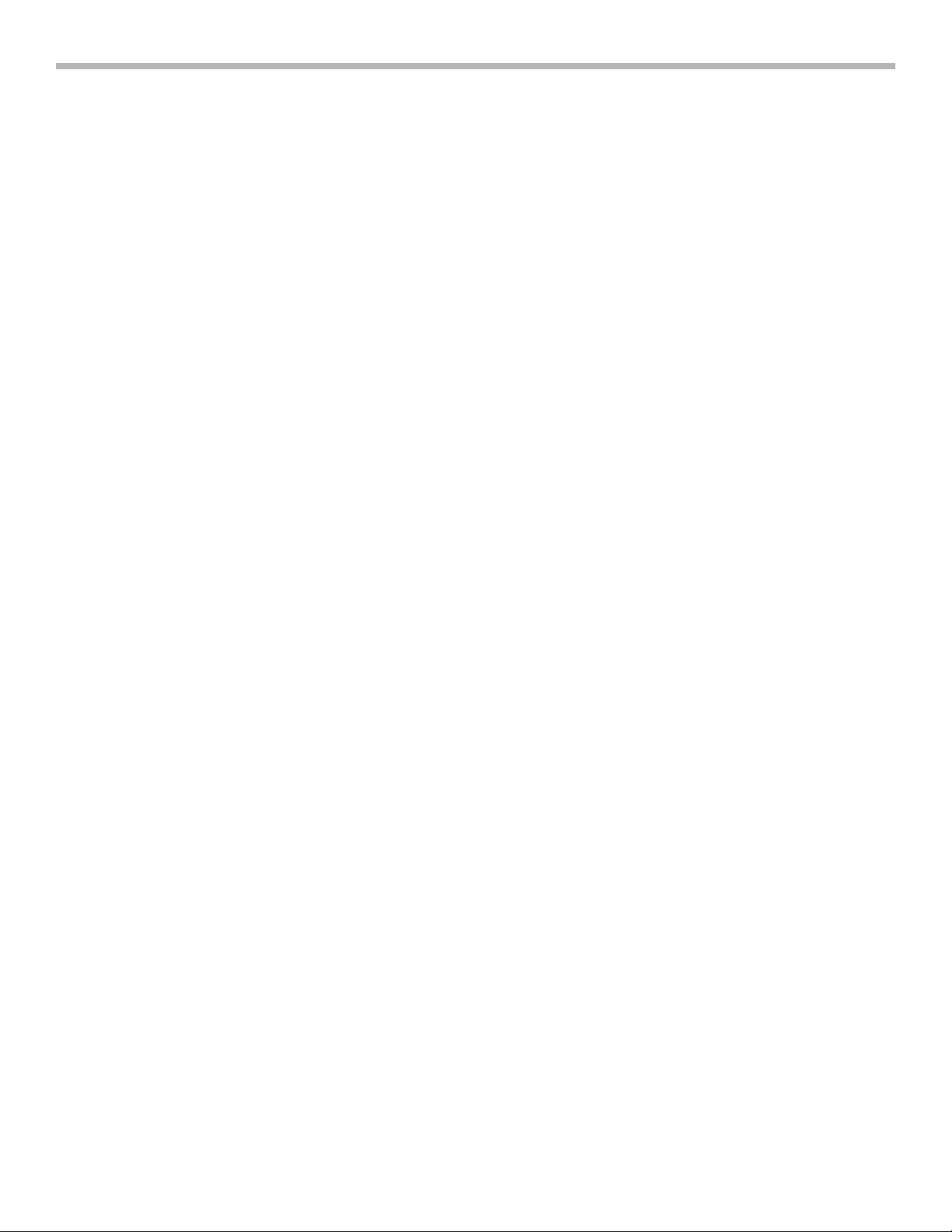
English 11
WITH THE HOME CONNECT™ FEATURE
With Home Connect™, the appliance is Wi-Fi-capable and can
be remotely controlled using a mobile device (e.g. tablet PC,
smartphone). Home Connect™ app offers additional functions
which are a perfect complement to the networked appliance.
Home Connect™ does not work over Wi-Fi networks that
require browser registration, i.e. a user name and password
entered via a web browser. You should have a stable wireless
network with good reception and access to the internet.
If the appliance is not connected to the WLAN network (home
network), it functions in the same way as a typical hood with
no network connection and can be operated as usual via the
Touch Panel.
NOTE: Please ensure that you follow the safety instructions
given at the beginning of this instruction manual and that these
are also observed when operating the appliance via the Home
Connect™ app and when away from home. Please also follow
the instructions in the Home Connect™ app.
NOTE: Operation on the appliance itself always takes priority,
and during this time it is not possible to operate the appliance
using Home Connect™ App.
Cooktop-hood sync
You can connect this appliance to a matching cooktop (if the
cooktop supports connection to the hood) and then control the
functions of the hood via your cooktop.
There are various options for connecting the appliances:
Home Connect™
Two appliances can be connected using the Home Connect™
app provided that both appliances are Home Connect™
compatible.
Refer to the Home Connect™ documents supplied for more
information.
Connecting appliances directly
If the appliance is connected directly to a cooktop, it cannot be
connected to your home network as well. The appliance will
function in the same way as a hood that is not connected to the
network and you can continue to operate it via the touch control
panel.
Connecting appliances via your home network
If the appliances are connected to each other via your home
network, both the hood controls on the cooktop and Home
Connect™ can be used to operate the appliance.
NOTES:
• Make sure you follow the safety instructions in the
instruction manual for your hood and that these are
complied with even when operating the appliance via the
hood controls on the cooktop.
• If the hood is being operated by means of the touch control
panel on the hood itself, this mode of operation always has
priority. It is not possible to use the hood controls on the
cooktop during this time.
Setting up a connection
To set up the connection between the hood and the cooktop,
the hood must be switched off and the cooktop must be
switched on before you can connect the cooktop and hood.
Connecting directly
Ensure that the cooktop is switched on and is in search mode.
To do this, refer to the section entitled “Connecting to the hood”
in the instruction manual for your cooktop.
NOTES
• If your hood is connected directly to the cooktop, it cannot
be connected to your home network as well and you will not
be able to use Home Connect™.
• The cooktop must not be connected to your home network.
To break a connection, follow the instructions in the section
entitled “Disconnecting from the network”.
Press and hold the CONNECT button until it starts to fl ash.
The hood has been connected to the cooktop when the
CONNECT button stops fl ashing and remains continuously
lit.
Connecting via your home network
Follow the instructions in the section entitled “Connecting your
hood to your home network (Wi-Fi)” on page 12.
Once the hood is connected to your home network, you can
connect to the hob via the Home Connect™ app. To do this,
follow the instructions on your mobile device.
Setting up
To implement settings via Home Connect™, you must have
installed the Home Connect™ App on a mobile device (e.g.
tablet PC, smartphone).
Follow the steps specifi ed by the app to implement the
settings.
What do you need to connect your hood to Home
Connect™?
• Your smartphone or tablet PC must be running the latest
version of the operating system it uses.
• A home network signal (Wi-Fi) at the location where the
home appliance is located.
• Name and password for your home network (Wi-Fi):
(SSID):..........................................................................
Password:.....................................................................
Step 1: Installing the Home Connect™ app
1. On your smartphone or tablet PC, go to the App Store
(Apple devices) or Google Play Store (Android devices).
2. Enter “Home Connect™” in the store’s search fi eld.
3. Select the “Home Connect (America)” app published by
BSH Home Appliances Corporation and install it on your
smartphone or tablet.
Loading ...
Loading ...
Loading ...