Loading ...
Loading ...
Loading ...
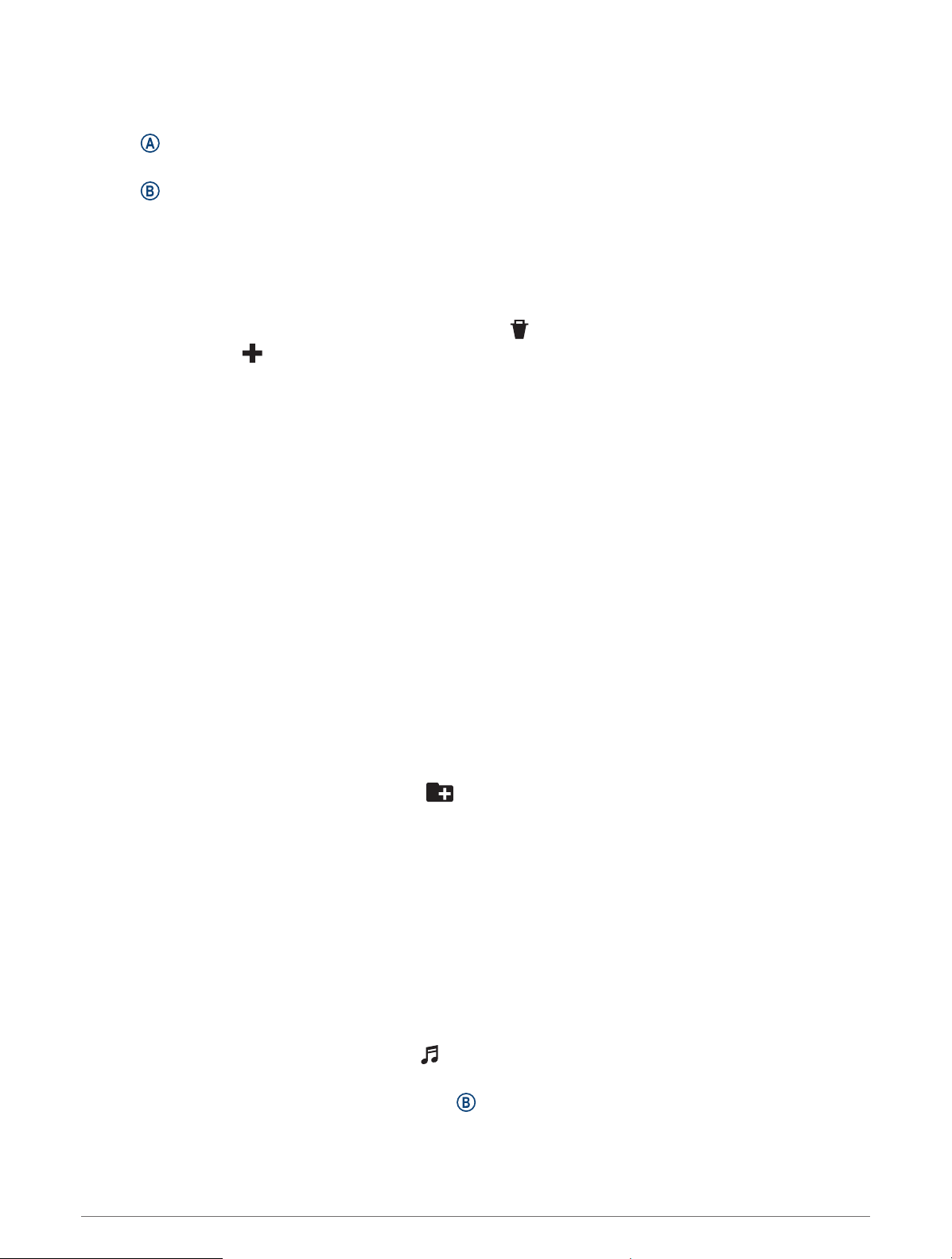
Customizing the Controls Menu
You can add, remove, and change the order of the options in the controls menu (Controls, page 7).
1 Hold .
The controls menu appears.
2 Hold .
The controls menu switches to edit mode.
3 Select the shortcut you want to customize.
4 Select an option:
• To change the location of the shortcut in the controls menu, select the location where you want it to
appear, or drag the shortcut to a new location.
• To remove the shortcut from the controls menu, select .
5 If necessary, select to add a shortcut to the controls menu.
NOTE: This option is available only after you remove at least one shortcut from the menu.
Music
NOTE: This section is about three different music playback options for your Venu 2 series watch.
• Third-party provider music
• Personal audio content
• Music stored on your phone
On a Venu 2 series watch, you can download audio content to your watch from your computer or from a third-
party provider, so you can listen when your phone is not nearby. To listen to audio content stored on your watch,
you can connect headphones with Bluetooth technology.
Downloading Personal Audio Content
Before you can send your personal music to your watch, you must install the Garmin Express application on
your computer (www.garmin.com/express).
You can load your personal audio files, such as .mp3 and .m4a files, to a Venu 2 series watch from your
computer. For more information, go to garmin.com/musicfiles .
1 Connect the watch to your computer using the included USB cable.
2 On your computer, open the Garmin Express application, select your watch, and select Music.
TIP: For Windows
®
computers, you can select and browse to the folder with your audio files. For Apple
®
computers, the Garmin Express application uses your iTunes
®
library.
3 In the My Music or iTunes Library list, select an audio file category, such as songs or playlists.
4 Select the checkboxes for the audio files, and select Send to Device.
5 If necessary, in the Venu 2 series list, select a category, select the checkboxes, and select Remove From
Device to remove audio files.
Connecting to a Third-Party Provider
Before you can download music or other audio files to your watch from a supported third-party provider, you
must connect the provider to your watch.
Some third-party music provider options are already installed on your watch. For more options, you can
download the Connect IQ app on your phone (Connect IQ Features, page 5).
1 From the controls menu on the watch, select .
2 Select the music provider.
NOTE: If you want to select another provider, hold , select Music Providers, and follow the on-screen
instructions.
8 Music
Loading ...
Loading ...
Loading ...
