Loading ...
Loading ...
Loading ...
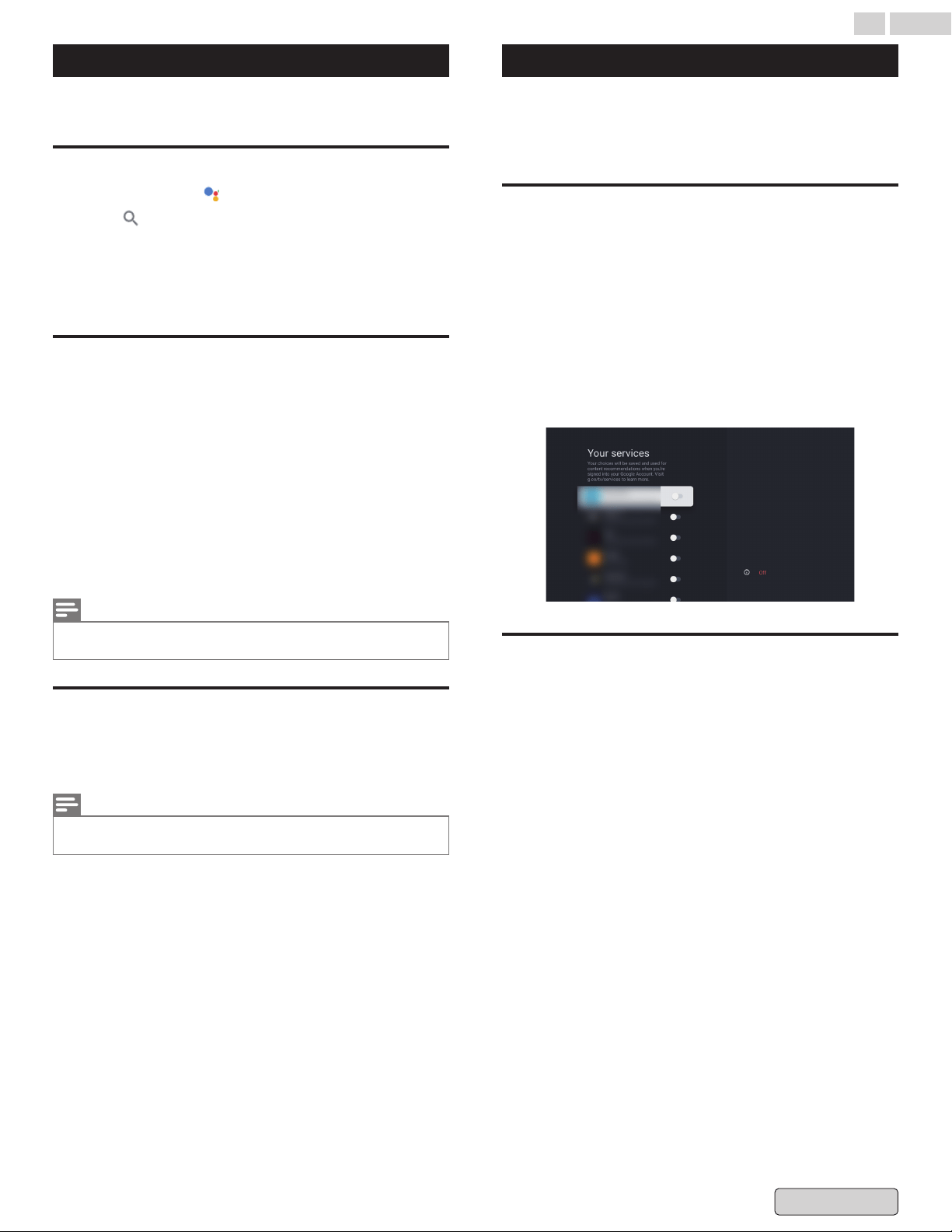
Installing apps
You can install apps on your Google TV for your streaming
services and other entertainment providers.
Search for an app
1
Press and hold the Assistant button on your remote or
select Search on the home screen.
2
Say or type the name of the app you want to install.
3
If the app is available, a page will appear with the app.
4
Select Install.
Browse for apps
1
From the Google TV home screen, at the top, scroll to
Apps.
2
To browse for apps, move up or down to find different
categories. When you find a category you're interested in,
move to the right to find items. You can also select a
category from the "App categories" section.
●
To find apps you already use, scroll down to "Apps from
my other devices.“
3
Select the app or game you want.
4
To install the app or complete your purchase, follow the
on-screen instructions.
Note(s)
●
If
you have trouble with your purchase, try a different payment method,
like a credit card or PayPal.
Remove apps
1
From the Google TV home screen, scroll to Apps.
2
Scroll down to the "Your apps" section and find the app
you want to uninstall.
Note(s)
●
If you can't find the app, scroll all the way to the right and select See
all.
3
Hold
the "OK" button on your remote until a menu appears.
4
Select View details > Uninstall.
Personalized recommendation
To get recommendations that are more relevant to you, there
are a few things that you can do.
Important: These options aren't available for all shows and
movies on every streaming service.
Add your streaming services
Important: When you add streaming services on Google TV,
you’ll get more recommendations from those services. We
recommend that you only select services that you subscribe to.
1
From the Google TV home screen, scroll to your profile
picture and select Settings.
2
Select Accounts & sign-in.
3
Select your account > Your services.
4
To add your services, scroll right and turn on each service.
5
To save the selection and exit the screen, scroll left.
Tell us what you like to watch
1
From the Google TV home screen, scroll to your profile
picture and select Settings.
2
Select Accounts & sign-in.
3
Select your account > Content preferences.
4
Rate the suggestions.
5
To exit, on your remote, press a (HOME) or 3 (BACK).
35 .English
Back to Contents
Loading ...
Loading ...
Loading ...