Loading ...
Loading ...
Loading ...
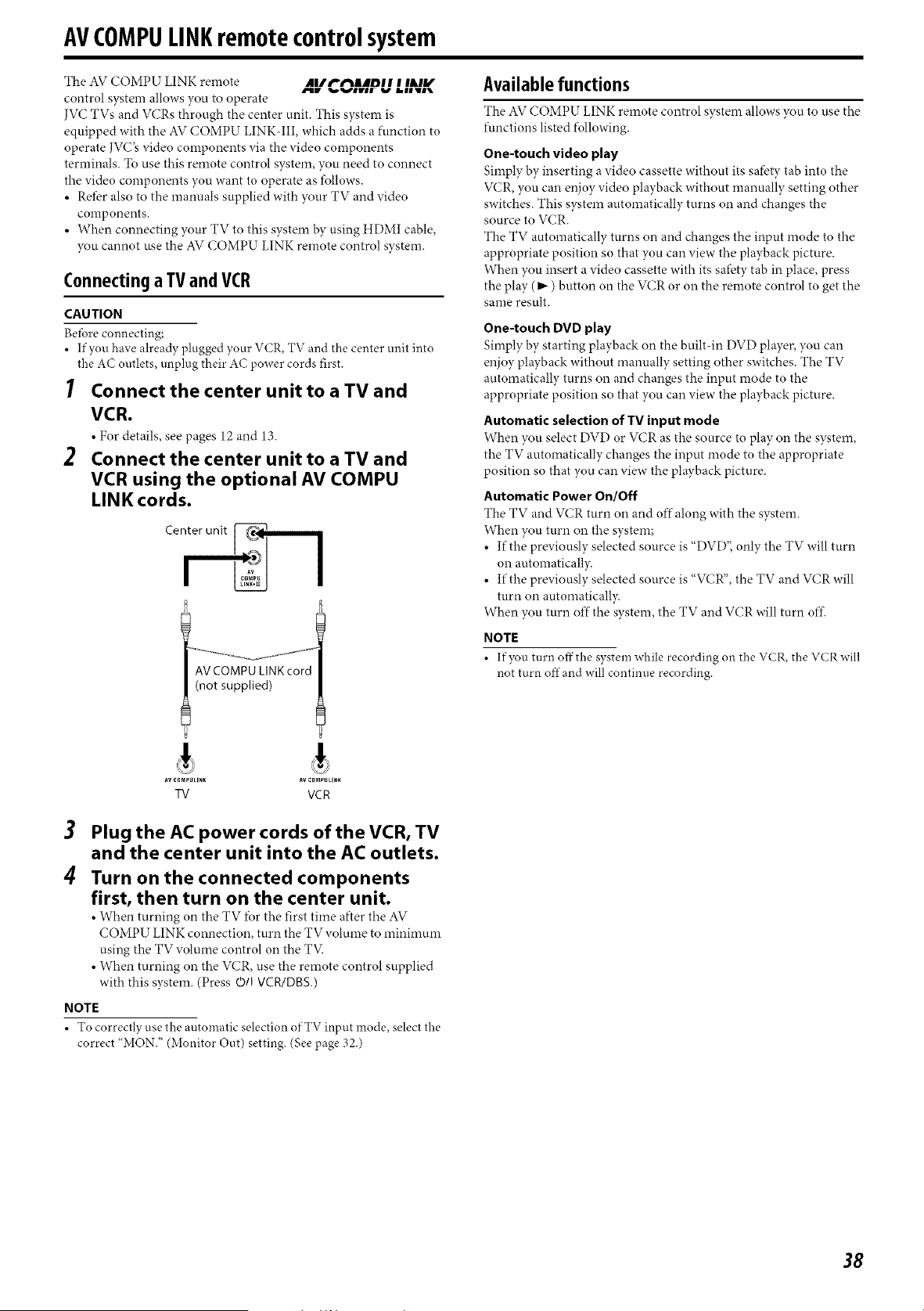
AVCOMPULINKremotecontrolsystem
The AV COMPU LINK remote AII_Ia'_IIABII I Iltlll
hwalV ql_VlTIr _ kll_il_L
control system allows you to operate
JVC TVs and VCRs through the center unit. This system is
equipped with the AV COMPU LINK-III, which adds a function to
operate JVC's video components via the video components
temfinals. To use this remote control system, you need to connect
the video components you want to operate as follows.
• Refer also to the manuals supplied with your TV and video
conlponeFlts.
• When connecting your TV to this system by using HDMI cable,
you cannot use the AV COMPU LINK remote control system.
Connectinga TVand VCR
CAUTION
Befbre colmecting;
• If you have already plugged your VCR, TV and the center unit into
the AC outlets, unplug their AC power cords first.
1 Connect the center unit to a TV and
VCR.
• For details, see pages 12 and 13.
2 Connect the center unit to a TV and
VCR using the optional AV COMPU
Available functions
The AV COMPU LINK remote control system allows you to use the
functions listed fl_llowing.
One-touch video play
Simply by inserting a video cassette without its safety tab into the
VCR, you can enjoy video playback without manually setting other
switches. This system automatically turns on and changes the
source to VCR.
The TV automatically turns on and changes the input mode to the
appropriate position so that you can view the playback picture.
When you insert a video cassette with its safety tab in place, press
the play (_) button on the VCR or on the remote control to get the
same result.
One-touch DVD play
Simply by starting playback on the built-in DVD player, you can
enjoy playback without manually setting other switches. The TV
automatically turns on and changes the input mode to the
appropriate position so that you can view the playback picture.
Automatic selection of TV input mode
When you select DVD or VCR as the source to play on the system,
the TV automatically changes the input mode to the appropriate
position so that you can view the playback picture.
LIN K cords•
AV COMPU LINK cord
(not supplied)
Automatic Power On/Off
The TV and VCR turn on and offalong with the system.
When you turn on the system;
• If the previously selected source is "DVD'; only the TV will turn
on automaticall}_
• If the previously selected source is "VCR', the TV and VCR will
turn on automaticall}_
When you turn off the system, the TV and VCR will turn otT.
NOTE
• If you turn oI_t'the system while recording on the V('R, the V('R will
not turn offand will continue recording.
AV COMFULIN_: AV COMPULI_):
TV VCR
3 Plug the AC power cords of the VCR, TV
and the center unit into the AC outlets•
4 Turn on the connected components
first, then turn on the center unit•
• When turning on the TV _br the first time after the AV
COMPU LINK connection, turn the TV _olume to minimum
using the TV volume control on the T\_
• When turning on the VCR, use the remote control supplied
with this system. (Press ©/I VCR/DBS.)
NOTE
• To correctly use the automatic selection of TV input mode, select the
correct "MON." (Monitor Out) setting. (See page 32.)
38
Loading ...
Loading ...
Loading ...