Loading ...
Loading ...
Loading ...
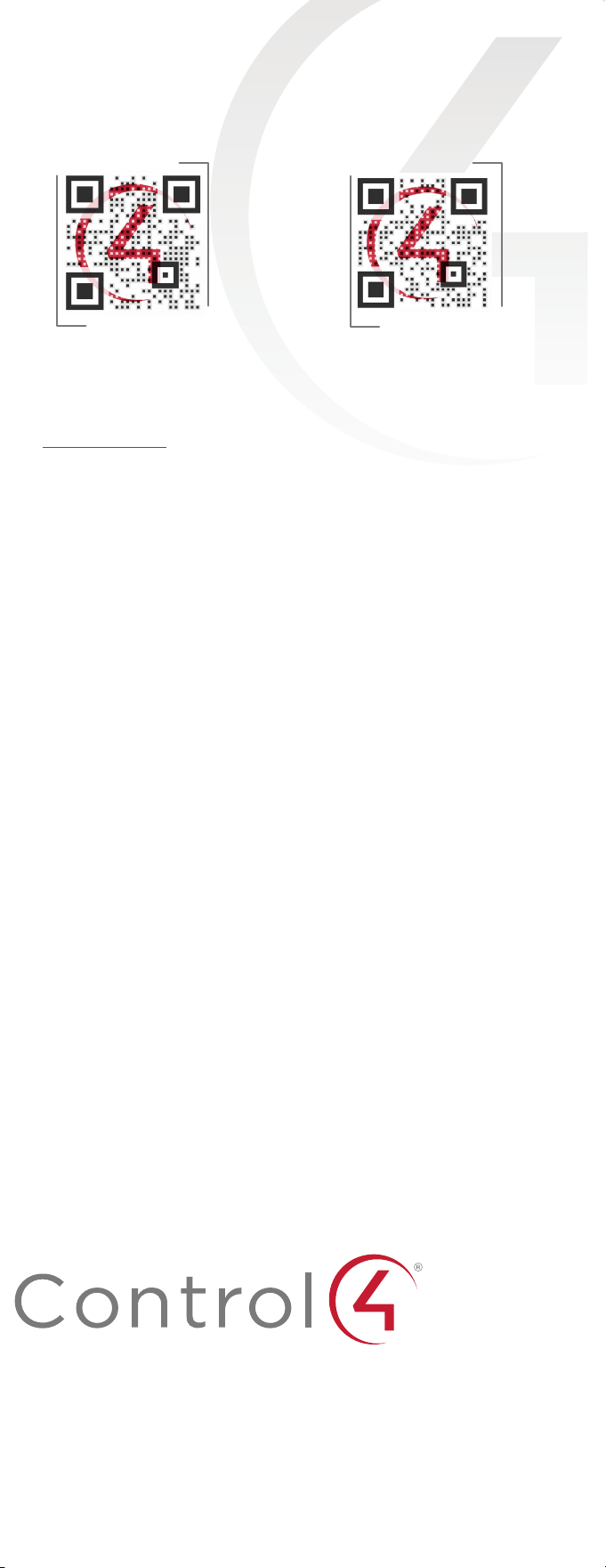
Copyright 2022, Snap One, LLC. All rights reserved. Snap One and its respective logos are
registered trademarks or trademarks of Snap One, LLC (formerly known as Wirepath Home
Systems, LLC), in the United States and/or other countries. 4Store, 4Sight, Control4, Control4 My
Home, SnapAV, Mockupancy, NEEO, OvrC, Wirepath, and Wirepath ONE are also registered
trademarks or trademarks of Snap One, LLC. Other names and brands may be claimed as the
property of their respective owners. Snap One makes no claim that the information contained
herein covers all installation scenarios and contingencies, or product use risks. Information
within this specification subject to change without notice.
Connecting the contact port
The CORE 3 provides one contact port on the included pluggable terminal
block (+12, SIG, GRD). See the examples below to learn how to connect various
devices to the contact port.
Wire the contact to a sensor that also needs power (Motion sensor)
Wire the contact to a dry contact sensor (Door contact sensor)
Wire the contact to an externally powered sensor (Driveway sensor)
Connecting the relay port
The CORE 3 provides one relay port on the included pluggable terminal block.
See the examples below to learn now to connect various devices to the relay
port.
Wire the relay to a single-relay device, normally open (Fireplace)
Wire the relay to a dual-relay device (Blinds)
Wire the relay with power from the contact, normally closed (Amplifier trigger)
Motion Sensor
+12V 0V COM NO
Dry Contact
Driveway
Sensor
External
12V Power
Fireplace
Dual-Relay Blind
UP COM DOWN
Relay 1
Relay 2
12V Trigger
Troubleshooting
Reset to factory settings
Caution! The factory restore process will remove the Composer project.
To restore the controller to the factory default image:
1 Insert one end of a paper clip into the small hole on the back of the controller
labeled RESET.
2 Press and hold the RESET button. The controller resets and the ID button changes
to solid red.
3 Hold the button until the ID flashes double orange. This should take five to seven
seconds. The ID button flashes orange while the factory restore is running. When
complete, the ID button turns o and the device power cycles one more time to
complete the factory restore process.
Note: During the reset process, the ID button provides the same feedback as
the Caution LED on the front of the controller.
Power cycle the controller
1 Press and hold the ID button for five seconds. The controller turns o and back on.
Reset the network settings
To reset the controller network settings to the default:
1 Disconnect power to the controller.
2 While pressing and holding the ID button on the back of the controller, power on the
controller.
3 Hold the ID button until ID button turns solid orange and the Link and Power LEDs
are solid blue, and then immediately release the button.
Note: During the reset process, the ID button provides the same feedback as
the Caution LED on the front of the controller.
LED status information
Just powered on
Boot started
Boot complete
Network reset check
Factory restore underway
Connected to Director
Playing audio
Updating
Update error
No IP address
Activity Caution Link Power
—Flashing LED —Solid LED
200-00725-A
2022-05-31 DH
A
Pluggable terminal block connectors
For the contact and relay ports, the CORE 3 makes use of pluggable terminal
block connectors which are removable plastic parts that locks in individual
wires (included).
To connect a device to the pluggable terminal block:
1 Insert one of the wires required for your device into the appropriate
opening in the pluggable terminal block you reserved for that device.
2 Use a small flat-blade screwdriver to tighten the screw and secure the
wire in the terminal block.
Example: To add a motion sensor (see Figure 3), connect its wires
to the following contact openings:
• Power input to +12V
• Output signal to SIG
• Ground connector to GND
Note: To connect dry contact closure devices, such as doorbells,
connect the switch between +12 (power) and SIG (signal).
control4.com | 888.400.4070
More help
For the latest version of this document and to view additional materials, open the URL
below or scan the QR code on a device that can view PDFs.
Legal, Warranty, and Regulatory/Safety information
Visit snapone.com/legal for details.
MOST RECENT VERSION
ctrl4.co/core3-ig
MORE INFO ON CORE CONTROLLERS
ctrl4.co/core
