Loading ...
Loading ...
Loading ...
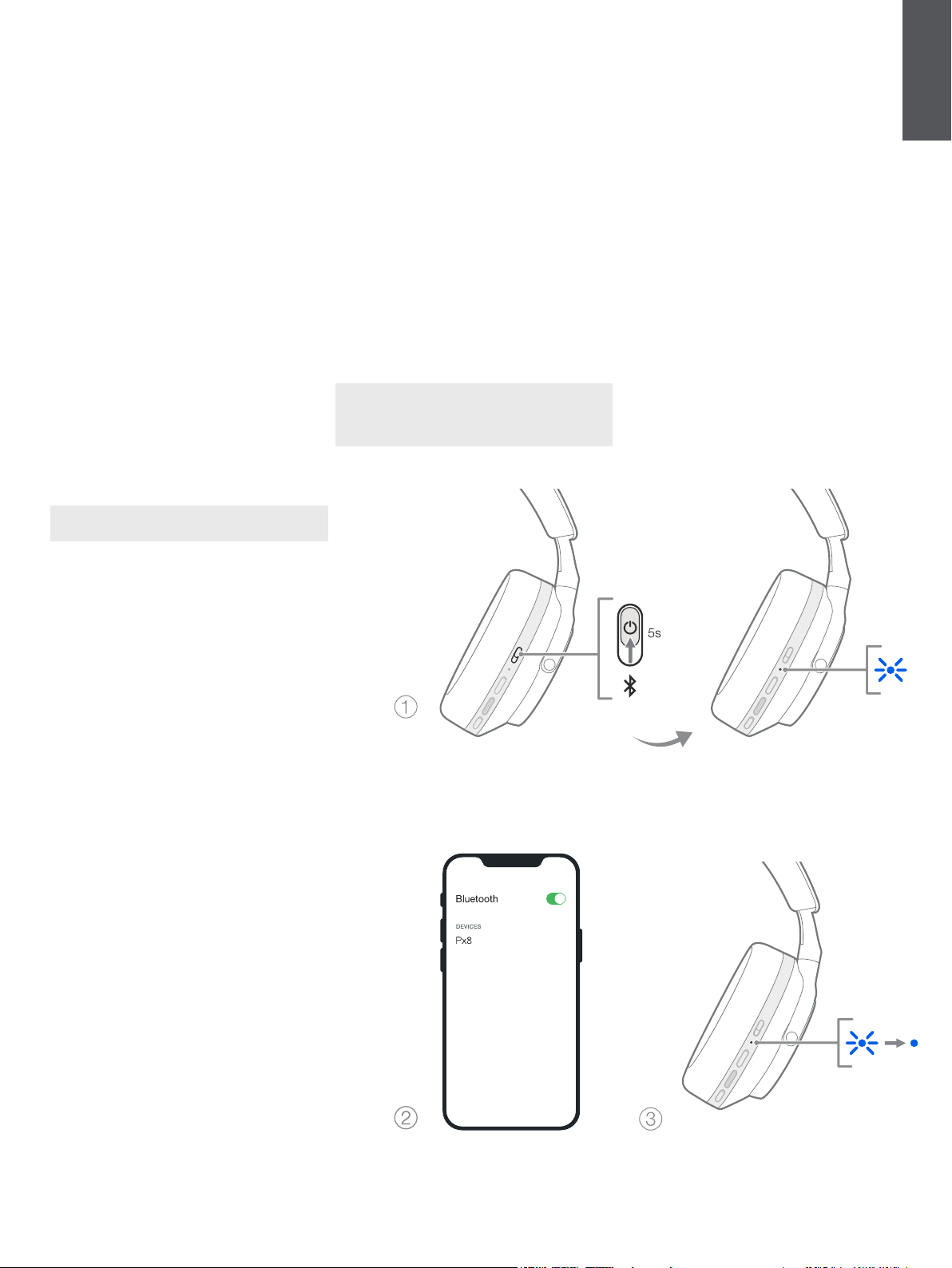
5
ENGLISH
6. Bluetooth Connection
6.1 Pairing
Your Px8 headphones are designed to stream media
wirelessly from Bluetooth audio devices, such as
smartphones, tablets or personal computers. To do
so, the headphones and source audio device must
rst be paired.
6.1.1 Pairing iOS System with
Bowers & Wilkins Music App Installed
We recommend adding your headphones to the
Bowers & Wilkins Music app. This allows you to
congure your headphones in detail and provides
helpful hints and tips to make the most of your new
headphones. Please refer to section 8 for details
on installing and using your headphones with the
Bowers & Wilkins Music app.
During the process of connecting your headphones
to the app for the rst time, you will also be
prompted to pair the headphones as an audio
accessory. Tap on the conrmation popup to
complete the pairing process.
6.1.2 Pairing Android Devices Supporting Google Fast
Pair Service (GFPS)
Note: Compatible with Android devices running
Marshmallow 6.0+.
To add your headphones:
1. Switch on your headphones and place them no
further than 10 cm (4 inches) away from your
Android device (with Bluetooth enabled).
2. The rst time you switch on your headphones,
Bluetooth pairing mode will be enabled, the
indicator will ash blue. If pairing mode is not
enabled, please slide and hold the power
switch to the upper (Bluetooth icon) position
for 5 seconds, let go when the indicator blinks
blue and an audible cue is heard.
3. A GFPS (Google Fast Pair Service) notication
will pop up showing that your device has
been detected and request to start the pairing
process.
4. Press the Connect button to enable pairing;
successful connection will be shown in popup.
5. Once paired, the popup will direct you to the
Google Play store to install the
Bowers & Wilkins Music App.
6.1.3 Pairing All Other Devices
1. The rst time you switch on your headphones,
Bluetooth pairing mode will be enabled, the
indicator will ash blue. If pairing mode is not
enabled, please slide and hold the power
switch to the upper (Bluetooth icon) position
for 5 seconds, let go when the indicator blinks
blue and an audible cue is heard.
2. Ensure the Bluetooth feature is enabled on the
audio device, Px8 will appear in the discovery
list; select it to pair.
3. The indicator will ash blue while pairing is in
progress, this will change to solid blue and an
audible cue will play when pairing is successful.
Your headphones will remember up to eight paired
Bluetooth devices. Repeat the above steps to pair
more devices.
Note: Your headphones will automatically exit
Bluetooth pairing mode if no device is paired
within 5 minutes. If pairing fails, the indicator will
rapidly ash blue; please try pairing again.
6.2 Multiple Bluetooth Connections
Px8 can be paired with up to two devices
simultaneously but note that you can only play audio
or take calls from one device at a time.
To switch between two devices:
1. Pause audio on the rst device, or use the
Px8 Multi-function button.
2. Play audio from the second device and the
headphone will automatically switch over.
When streaming audio, receiving a call on the
second device will automatically pause playback on
the rst device and the call will be routed to your
headphones.
You can manage connections in further detail using
the Bowers & Wilkins Music app.
Diagram 6
Bluetooth pairing
Loading ...
Loading ...
Loading ...
