Loading ...
Loading ...
Loading ...
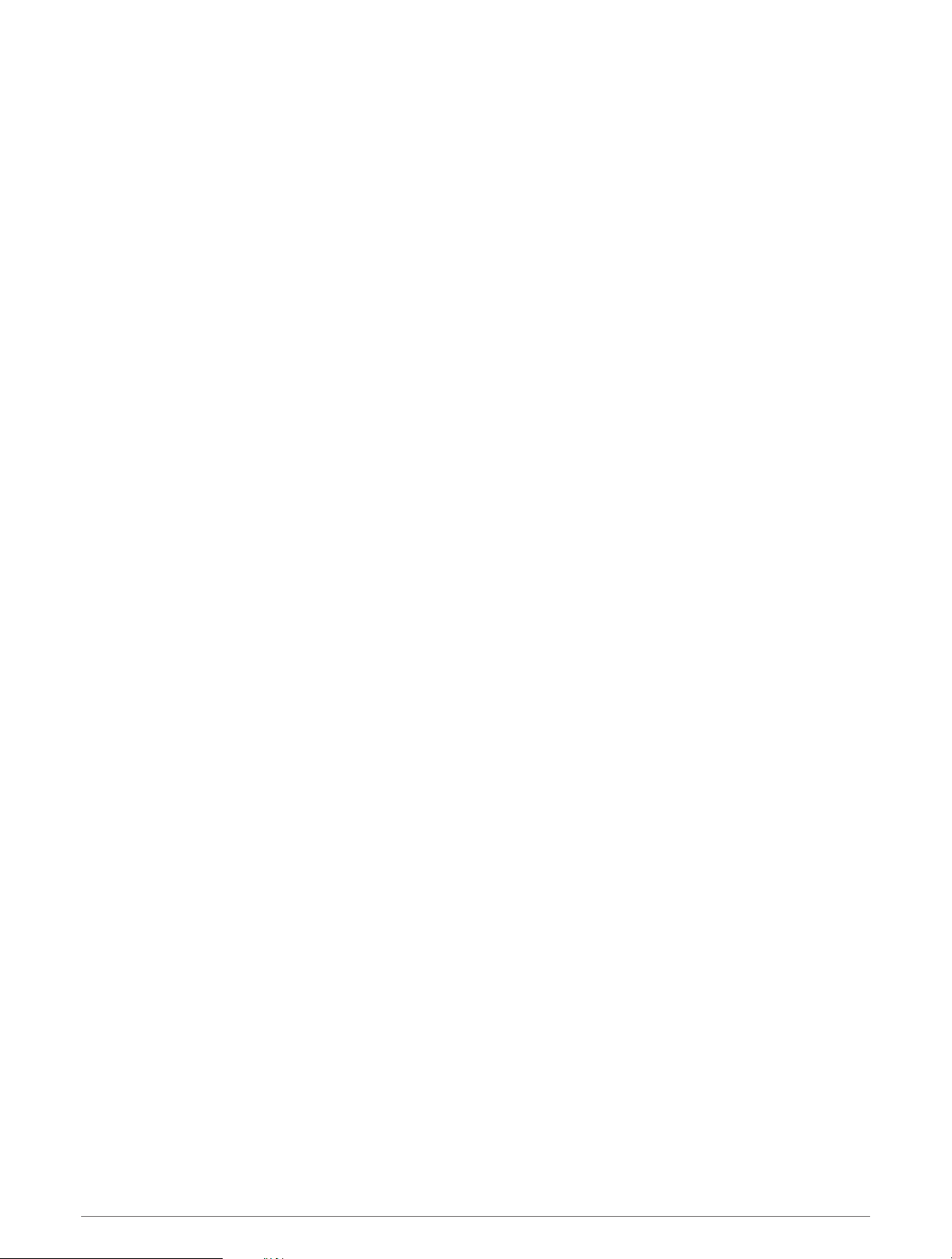
Using the inReach Remote
Before you can use the inReach remote function, you must add the inReach glance to the glance loop
(Customizing the Glance Loop, page 43).
1 Turn on the inReach device.
2 On your fēnix watch, press UP or DOWN from the watch face to view the inReach glance.
3 Press START to search for your inReach device.
4 Press START to pair your inReach device.
5 Press START, and select an option:
• To send an SOS message, select Initiate SOS.
NOTE: You should only use the SOS function in a real emergency situation.
• To send a text message, select Messages > New Message, select the message contacts, and enter the
message text or select a quick text option.
• To send a preset message, select Send Preset, and select a message from the list.
• To view the timer and distance traveled during an activity, select Tracking.
VIRB Remote
The VIRB remote function allows you to control your VIRB action camera using your device.
Controlling a VIRB Action Camera
Before you can use the VIRB remote function, you must enable the remote setting on your VIRB camera. See the
VIRB Series Owner's Manual for more information.
1 Turn on your VIRB camera.
2 Pair your VIRB camera with your fēnix watch (Pairing Your Wireless Sensors, page 67).
The VIRB glance is automatically added to the glance loop.
3 Press UP or DOWN from the watch face to view the VIRB glance.
4 If necessary, wait while your watch connects to your camera.
5 Select an option:
• To record video, select Start Recording.
The video counter appears on the fēnix screen.
• To take a photo while recording video, press DOWN.
• To stop recording video, press STOP.
• To take a photo, select Take Photo.
• To take multiple photos in burst mode, select Take Burst.
• To send the camera to sleep mode, select Sleep Camera.
• To wake the camera from sleep mode, select Wake Camera.
• To change video and photo settings, select Settings.
Sensors and Accessories 69
Loading ...
Loading ...
Loading ...
