Loading ...
Loading ...
Loading ...
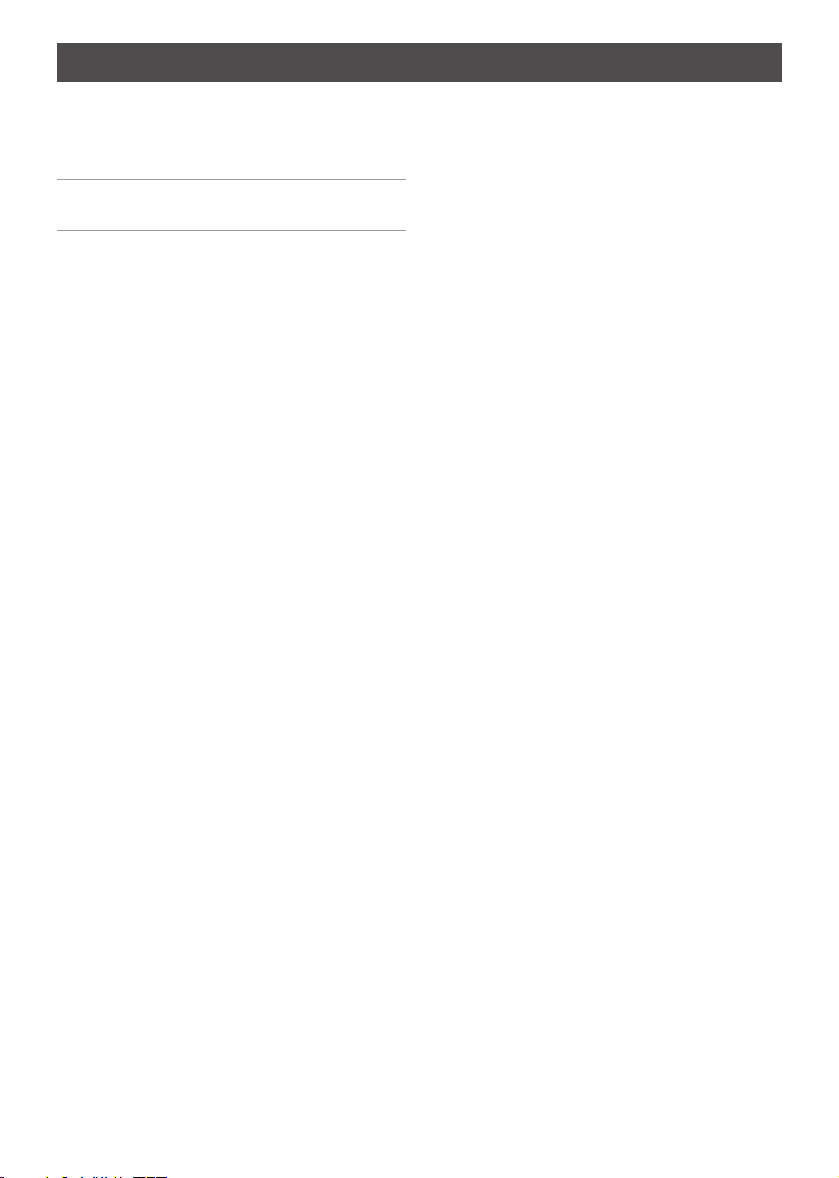
4
Using the blender
1. Place the blender jug onto the motor
base.
2. Place ingredients into the glass jug. Do
not exceed the maximum indicated level
– 1.25L.
3. Position the lid with ingredient cup onto
the blender jug. Ensure the lid is firmly
in place.
Pre-Programmed Functions
1. Press the ON/OFF button to turn the
blender on. The On indicator light will
flash.
2. Press the desired function button:
• SMOOTHIE
• DIPS/SPREADS
• MILKSHAKES/FRAPPE
• ICE CRUSH
The corresponding function light will
come on, and remain on until the
program is finished.
3. To stop the program, press the function
button again. You can stop the program
at any time to cancel the program.
4. When the program is finished, the
motor automatically stops. The On
indicator light will flash, showing that
the blender is ready to use.
Speed Functions
Your blender has three speeds settings:
LOW, MED and HIGH. You can use these
functions for personal recipes or to
continue blending after a pre-programmed
function is finished.
1. Press the ON/OFF button to turn the
blender on. The On indicator light will
flash.
2. Press the desired speed button to
start blending. The speed function will
keep running until you press the speed
function button again. Please note the
function will automatically switch off
after 2 min.
Auto Clean Function
1. Press the ON/OFF button to turn the
blender on. The On indicator light will
flash.
2. Half fill the glass jug with warm water
and a small amount of detergent.
3. Press on the Auto Clean function. The
unit will clean itself, without you having
to handle the sharp blades.
4. Rinse and dry, being careful as the
blades are sharp.
Pulse Function
Use the pulse function to crush ice or chop
food.
1. Press the ON/OFF button. The On
indicator light will flash.
2. Press and hold the PULSE button. The
pulse function operates only as long as
the PULSE button is held down.
3. Release the PULSE button to stop.
Using Your Auto Clean Blender
Note: Do not switch ‘ON’ the Auto Clean
Blender without the lid in position.
Loading ...
Loading ...
Loading ...