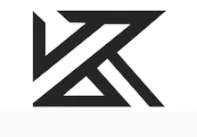Documents: Go to download!
- Owner's manual - (English, Chinese)
- Fist Fast Use Of KZ-AZ09
- Correctly And Comfortably Wearing
- Function Operation Indication
- Earphone Charging Indication
- The Charging Cabin's Charge Indication
- Single Ear Using Instruction
- Clearing Of Earphone Pairing Information
- Safety
- Product Problem Solutions - Troubleshooting
Table of contents
User Manual Headphone
Fist Fast Use Of KZ-AZ09

- Open the charging case cover and automatically turn on, the ear-hook automatically turns on and enters TWS pairing.
- Opening the mobile phone-Bluetooth search and connect to [AZ09] after 6 seconds.
- Earphone and mobile phone automatically match after the first time taking out the: earphone from the charging module.
Please confirm whether the phone is in Bluetooth opening mode or not, otherwise it will fall to automatically connect.
Correctly And Comfortably Wearing

- Correctly distinguish the left and right earphone. and check the logo on the earpiece. "L" is applicable to the left ear, while "R" is applicable to the right ear.
- Connect the Bluetooth ear-hook to the earphone, put the earphone head into the ear canal mouth, gently push it, and push it straight into the ear.
- Place the ear-hook on the back of the ear and slightly rotate it to adjust the sealing and comfort of the earphone for a better audio experience.
Function Operation Indication
Left and right earphone touch keys are available, The functions may different depending on the device
Manual startup: the left and right earphones press the touch key for 3 seconds to turn on. (The blue light of the earphone indicator will be on for 2 seconds and there will be a prompt sound. )

Pairing left and right earphones: When the earphone is turned on, it will automatically enter the pairing state. (After the pairing is successful, the red & blue lights of the main unit alternately flash, and the blue light of the auxiliary machine flashes slowly. and there is a prompt tone.)

Manual shutdown: Press the control button for'6 seconds. and the earphone will be shut down. (when the machine is shut down the red light is always on for 2 seconds and with a prompt sound).

Three-way calling: During the call, there are new calls. There are the following operation modes:
- No operation. keep current call. call waiting.
- Click any eat-hook multi-function button to answer three-party calls and hang up the current call.
- Long press any ear-hook multi-function button for 2s to reject the three-party call and keep the current call.
Pause/Play Music: When playing music, click the control button to pause playing, and then click the touch key to continue playing.

Answer/hang up: during the calling state, click the control button to answer the phone, and then click the touch key to hang up the phone.

Start Siri (Voice Assistant): Press the control button for 2 seconds to start Siri (Voice Assistant). This function may vary from device to device.

High-performance mode: Press the multi-function button three times to enter or exit the low-latency high-performance mode.

Reject Call: during the calling state. press the control button long to reject the call.

Previous/Next music: When playing music, double-click the control button of the left ear to switch to the previous song; Double-click the control button of the right ear to switch to the next song.

Earphone Charging Indication

1. Understand the earphone’s power
- When using the earphone, when the power of the earphone is too low, the low-power tone is broadcast every 30 seconds, and the earphone is powered off after about 5 minutes. (earphones indicate red light flashes 5 times per minute)
2. Earphone charging
- After the ear-hook is put into the charging case and turn off the charging case cover, the ear-hook is turned off for charging.
- When the battery is completely low, the Bluetooth ear-hook will be fully-charged in about 2 hours.
The Charging Cabin's Charge Indication

1. Understanding of the electric quantity of the charging cabin
 When putting the earhook into the charging case. or opening/closing the charging case cover. the LED light in the case flashes slowly three times and goes out. indicating the current battery level of the charging case.
When putting the earhook into the charging case. or opening/closing the charging case cover. the LED light in the case flashes slowly three times and goes out. indicating the current battery level of the charging case.
- Red light: 0-30% power
- Yellow light: 30-70% power
- Green light: 70-100% power
2. Charging of charging cabin
Plug in the charging line to charge the charging cabin. Unplug the charging cable and the indicator light goes out.
- Charging: LED red light in the cabin is always on.
- Fully charged: the LED green light in the cabin is always on.
 Charging Considerations
Charging Considerations
- In order to ensure the service life and safety of the equipment, do not use the fast charger to charge.
- The charger certified by the regular manufacturer must be selected.
- Repeated charging and discharging will lead to the decrease of battery efficiency as time passes.
Single Ear Using Instruction
Can switch to left and right earphone freely

- Take out any earphone, the earphone will automatically connect back to the last connected device, and it can be used as a single ear;
- The ear-hook prompts that the connection is successful. and can play music and voice calls.
- lf you need to use both ears at this time, please take the other side of the earphone from the charging compartment to start using the ear.
Note: The earhook has been connected to the mobile phone, put any stand-alone device into the charging case and shut down, and the other stand-alone device keeps working in the original mode; when the earhook is taken out again. it will automatically return to the host.
Clearing Of Earphone Pairing Information

Clearing earphone pairing information can solve problems such as unsuccessful connection of most earphones.
- Take out any ear-hook from the charging case, press and hold the multi-function button for 6 seconds to turn off the ear-hook
- Press and hold the multi-function button until the red and blue light on the ear-hook flash alternately and then let go. Click the multi-function button 4 times. At this time. the red and blue lights flash 3 times at the same time and the earphone will shut down.
- Take out the other ear hook and repeat the above operation.
- After the left and right ear-hooks are operated separately, put them into the charging case at the same time. and close the charging case cover to complete the clearing of the pairing information.
Safety
- Do not disassemble or modify the earphones for any reason, or the earphones may break down or burnout;
- Do not touch the equipment with liquid, oil or other volatile liquid, or it may cause serious, damage to the equipment;
- Beware of sharp edges. uneven metal surfaces, metal parts, fittings and packaging to avoid any possible damage;
- Do not use the equipment in the environment temperature too low or too high (below -5°C or 45°C above);
- Please avoid using the device indicator light close to the eyes of children or animals;
- Do not use the equipment in thunderstorms, which may lead to abnormal operation of the equipment and increase the risk of electric shock.
- Please do not use this product in dangerous places.
Product Problem Solutions - Troubleshooting
Does only one ear have the sound when using both ears?
- It is recommended to clear the Bluetooth pairing information and reconnect because the pair of earphones was not paired successfully.
Can mobile phone (other devices) nat find Bluetooth?
- Please put the earphone back on the charging hatch cover and take it out from the hatch cover again, close the device Bluetooth and reconnect.
Can earphones not be turned on or off automatically?
- The earphone has not enough power, Please charge them in time.
Are earphones disconnected?
- When the earphone is out of range, it will be disconnected and automatically reconnected within 3 minutes if return to the scope of Bluetooth.
Does the Earphone fail to auto-reconnect?
- Make sure your phone is in Bluetooth mode, or it will not be able to automatically reconnected.
Is there no sound after connection?
- Connection is not successful, please reconnect.
Can the earphones not be charged?
- The earphones are not placed correctly, please re-posit the charging cabin;
Is there a noise on the phone?
- Change the conversation environment or bring the earphone closer to the device.
Is the earphone signal intermittent?
- Place the phone on the same side of the earphone and let away from outside interference signals.
ls the connection to the computer not successful?
-
Please verify that whether your computer has Bluetooth functionality or not, if not, you can install a Bluetooth adapter with a USB interface by yourself.
Unable to use AAC transmission
- IOS supports AAC transmission mode by default, and devices with Android system need to be upgraded to Android 10 or above.
Warranty Rules
1. Please read the following warranty terms carefully to ensure that the product is effectively repaired when a problem occurs.
- Please provide this warranty card when a problem occurs.
- All products sold by KZ Official Store are covered by 12 months warranty. If the product has a problem during the warranty period and confirms that the problem is correct, our company provides free repair and replacement.
- Warranty card can not be repeated fill and forged.
2. The following causes damage to the product can not be used normally. not within the warranty.
- Failure to follow the instructions for use of the product that result in damage to the product.
- Damage caused by human or accidental and natural disasters.
- Without Our company's approved maintenance. modification. demolition and other issues caused by product damage.
- Product surface shell damage such as aging. scratches. scratches and soon.
3. After the warranty period. the user will still be able to get ourcompany's maintenance service. but need pay for the corresponding fee.
4. Our company reserves the right to modify and interpret the contents of this warranty card.