Loading ...
Loading ...
Loading ...
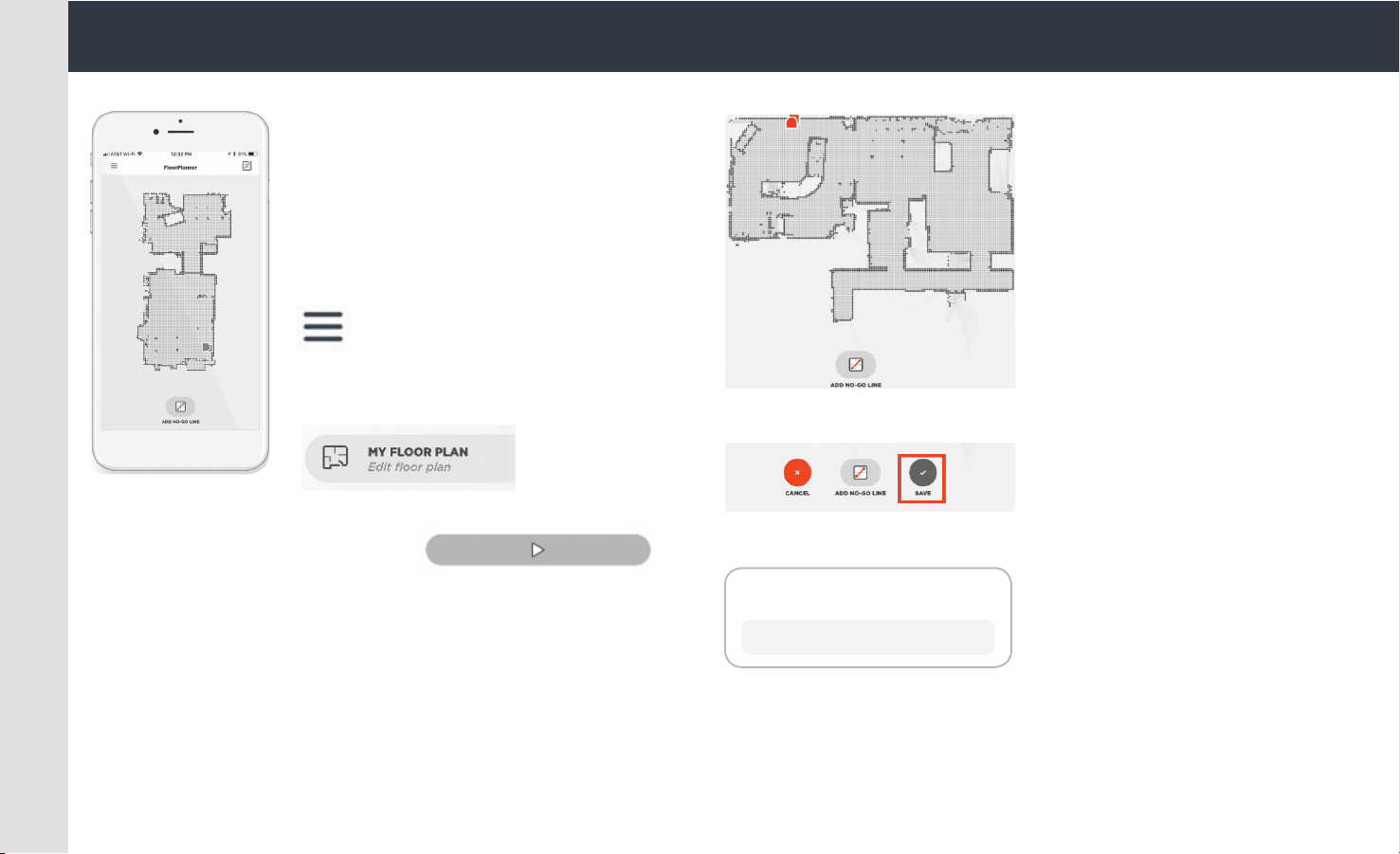
FloorPlanner
™
with No-Go Lines
ENGLISH
Use the Neato app and the FloorPlanner map
of your home to set up virtual boundaries
called No-Go Lines so you can tell the robot
where not to go.
To set up virtual No-Go Lines, please be
sure that the Neato App is installed on your
selected device, then follow the next steps:
Launch the Neato App and tap the
“Tri-Bar” symbol in the left upper
corner.
Select the “MY FLOOR PLAN” option.
Tap the “Get Started” button and
follow the instructions to allow the
robot to do a special cleaning run
to create a floor map.
Once the cleaning is complete, you’ll be notified that the robot has
created your new floor plan. Give the new floor plan a name and save.
No-Go Lines Saved
To clean with No-Go lines, only use the app to start your robot
OK
Tap the “ADD NO-GO LINE” icon
and draw your boundary line
directly on the map.
Continue tapping the “ADD
NO-GO LINE” button to create
multiple boundary lines.
TIP: Draw No-Go Lines more
accurately by zooming into
the floor plan. Double tap or
use the pinch gesture to zoom.
Ensure there are no gaps in the
boundaries created with the
No-Go Lines.
When finished setting your
boundaries, tap the “Save” icon
to store your floor plan with
virtual No-Go Lines added
A confirmation prompt will
appear, letting you know that
“No-Go” lines have been saved.
Loading ...
Loading ...
Loading ...