Loading ...
Loading ...
Loading ...
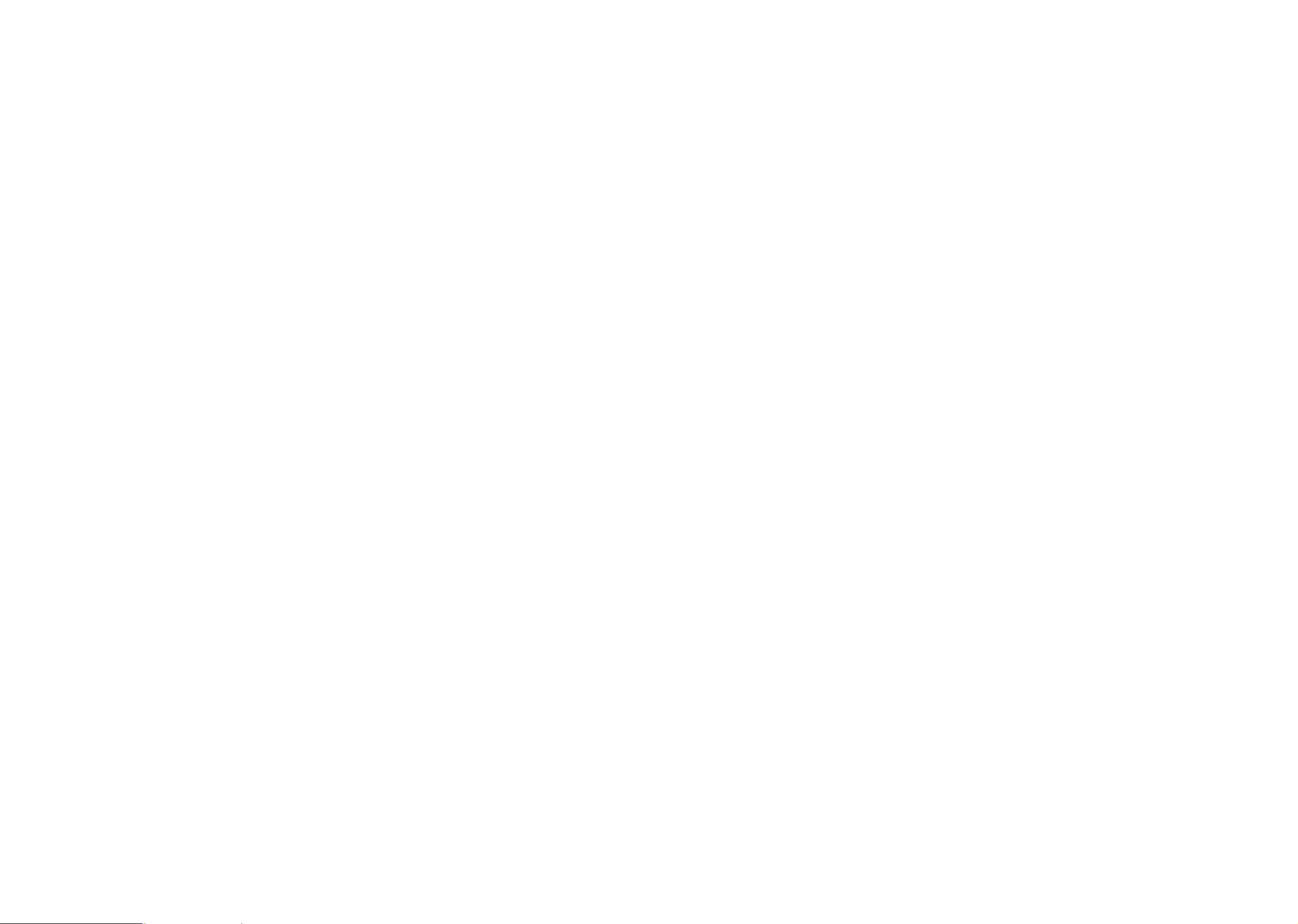
53 54
10�7 NXTVISION
•
Image enhancement
Touch to enhance image contrast automatically, sharpness and dark details.
• Video & Game enhancement
Touch to enhance the color, contrast and depth of detail of video & game to provide
HDR-quality viewing.
• Color mode & temperature
With this menu, you can change display gamut based on display content like Vivid,
Nature, etc.
• Reading mode
Touch to optimize the screen display to make the reading experience as comfortable
as physical books.
• Eye comfort mode
Touch to filter out blue light and adjust the color temperature of your display to
reduce eye strain.
• Sunlight display
Touch to increase readability under sunlight.
10�8 Sound & vibration
Touch to adjust call and notification ringtones, music, and other audio settings.
10�9 Notifications
Touch to manage apps notification. You can set permission of apps notification,
the authority to show the notifications on the lock screen, etc.
10�10 Button & Gestures
To set some buttons and gestures for convenient use, such as button layout, flip
to mute, split-screen, etc.
10�11 Advanced features
With this menu, you can set Multiple User, Screen Recorder, One-Handed mode,
Game mode, etc.
10�12 Smart Manager
Smart Manager ensures your phone is operating in top form by automatically
scanning and optimizing data usage to preserve battery levels, manage storage
and protect against security threats.
Restricting auto-start apps can make the system run faster and extend battery life.
You can also update some options manually for further optimization.
10�13 Digital Wellbeing & parental controls
In this menu you can find how much time you have spent on the phone and even
on each app. You can customize the time limit for using the phone to ensure a
healthy and balanced life.
In addition, parents are able to restrict their children's usage time to manage their
browsing habits.
10�14 Security & biometrics
• Screen lock
Select one method such as Swipe, Pattern, PIN, Password to unlock the screen.
• Fingerprint
Touch the fingerprint sensor with an enrolled finger to unlock the screen.
NOTE: you need to set a pattern, PIN, or password before using fingerprint.
• Face unlock
Face unlock allows you to unlock your device with your facial data. Set it according
to the on-screen steps.
Ensure that you are facing the phone screen when using face recognition.
NOTE: you need to set a pattern, PIN, or password before using Face unlock.
Loading ...
Loading ...
Loading ...