Loading ...
Loading ...
Loading ...
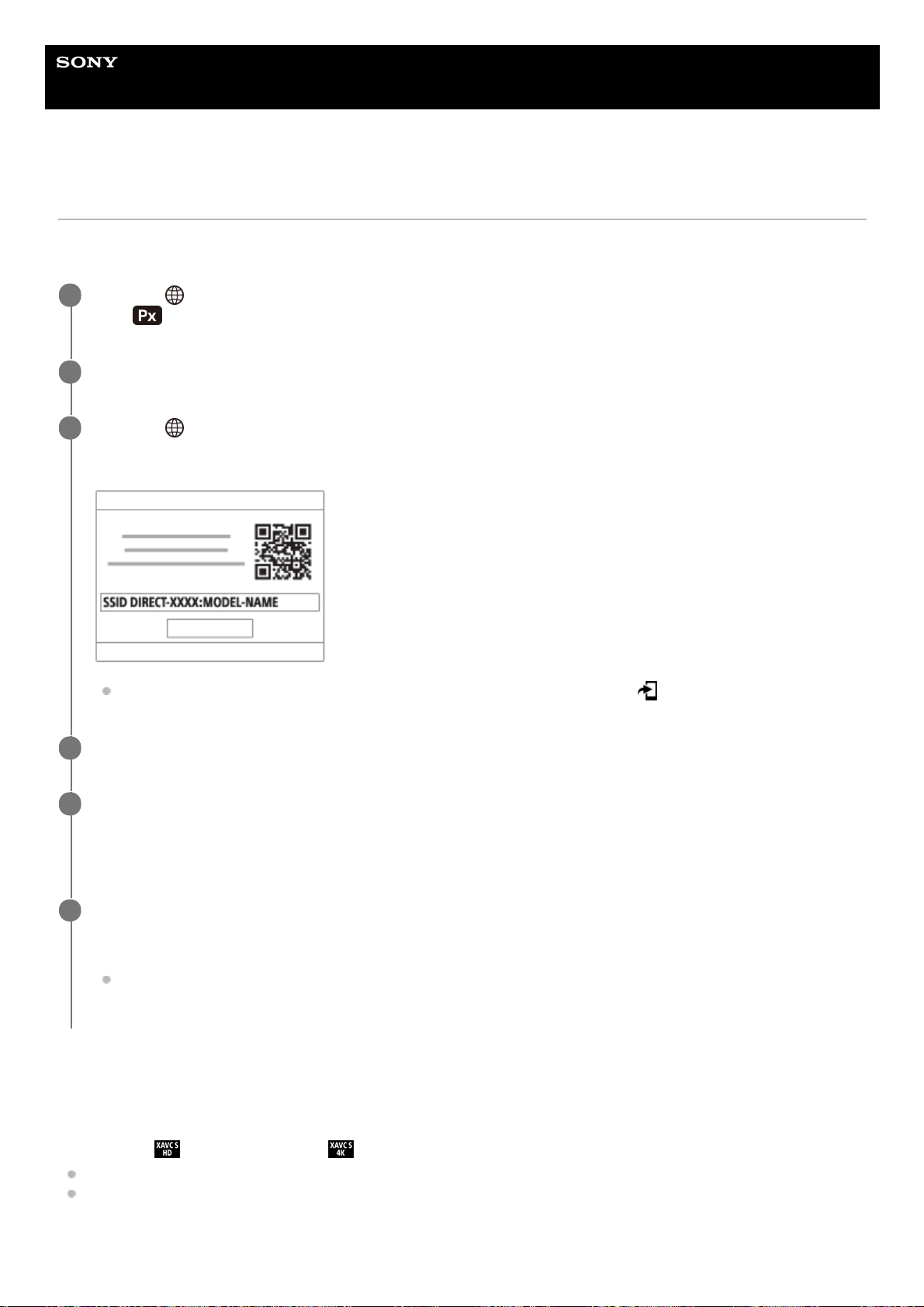
Help Guide
Interchangeable Lens Digital Camera
ZV-E10
Send to Smartphone Func.
You can transfer images to a smartphone by selecting images on the camera.
The following is the procedure for transferring the image currently displayed on the camera.
Menu item details
Send to Smartphone:
Selects images and transfers them to a smartphone. ([This Image] / [All Images in This Group] / [All with this date] / [All
with this date(
)] / [All with this date( )] / [Multiple Images])
The options displayed may differ depending on the View Mode selected on the camera.
If you select [Multiple Images], select the desired images using the center of the control wheel, then press MENU →
[Enter].
Size of Sending Image:
MENU →
(Network) → [Send to Smartphone Func.] → [Size of Sending Image], [RAW+J Trans. Trgt.],
and [
Sending Target] → desired setting.
1
Display the image to be transferred on the playback screen.
2
MENU → (Network) → [Send to Smartphone Func.] → [Send to Smartphone] → [This Image].
The QR Code is displayed on the monitor of the camera.
You can also display the [Send to Smartphone Func.] screen by pressing the (Send to Smartphone) button.
3
Launch Imaging Edge Mobile on your smartphone, and select [Connect with a new camera].
4
Scan the camera’s QR Code with your smartphone while displaying the [Connect using the camera QR
Code] screen on the smartphone.
Once the QR Code is read, [Connect with the camera?] will appear on the smartphone.
5
Select [OK] on the smartphone.
The camera and your smartphone will be connected, and the image will be transferred.
You can transfer multiple images at once by selecting a setting other than [This Image] in [Send to
Smartphone].
6
320
Loading ...
Loading ...
Loading ...