Loading ...
Loading ...
Loading ...
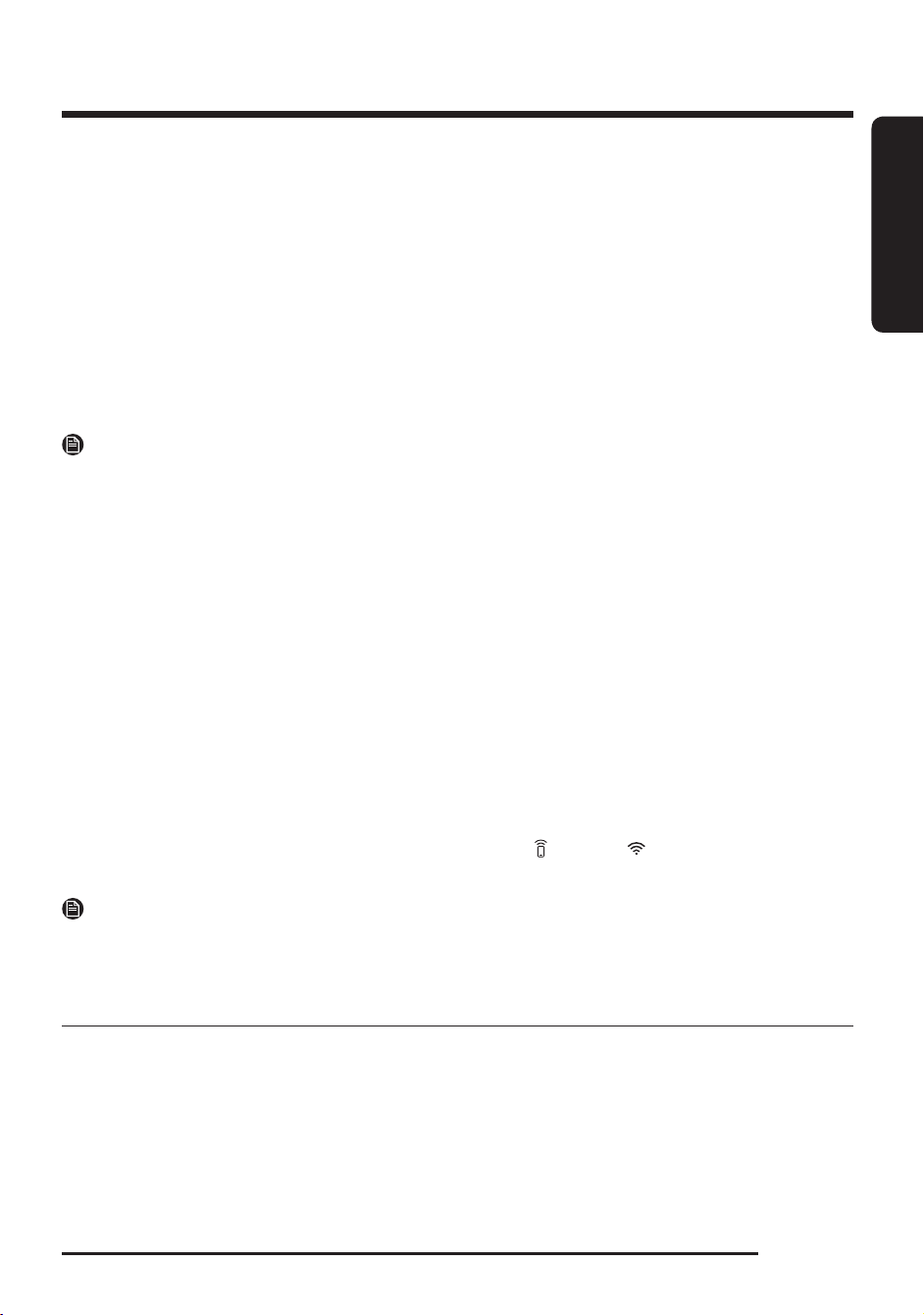
English
English 31
Smart Control
You can connect to the SmartThings app and control your dryer remotely.
Connecting your dryer
• Download and open the SmartThings app on your mobile device
• Press Power button to turn on the dryer.
• Press Smart Control on the dryer.
a. The dryer enters AP mode and connects to your mobile device.
b. Press Smart Control to authenticate your dryer on your mobile device.
c. Once the authentication process is complete, your dryer is successfully connected to the app. Use
various features available in the SmartThings app.
NOTE
• If your dryer fails to connect with the SmartThings app, try again.
• Check your router if you experience any Internet connection problem after connecting your dryer with
the SmartThings app.
• Turning the dryer’s Wi-Fi on allows you connect to the dryer via SmartThings app on your smartphone
regardless of the power status of the dryer. However, the dryer appears offline on the SmartThings app
if the dryer’s Wi-Fi is off.
• Close the door before starting the Smart Control function.
• If the dryer’s Wi-Fi is not connected to an AP (access point), the Wi-Fi will turn off when you turn of the
power.
Stay Connect
Set up the Stay Connect function in your SmartThings app. Your dryer stays connected to the app so you can
use the dryer when you are away from home.
1. If you turn on the Stay Connect function on the SmartThings app, the dryer will stay in standby power
saving mode after completing a cycle.
- The Stay Connect function will remain active for up to 24 hour if the door remains closed.
2. When the Stay Connect function is active, the Smart Control
and Wi-Fi turn on your dryer display.
3. Conveniently control your dryer using the SmartThings app
NOTE
The dryer switches to standby power saving mode when operation is paused even if the machine is not
connected to the SmartThings app.
SmartThings
Wi-Fi connection
On your smartphone, go to
Settings and turn on the wireless connection and select an AP (Access Point).
The dryer’s Wi-Fi turns on when the dryer turns on. To manually turn the dryer’s Wi-Fi on or off, press and
hold Dry Level and Smart Control for 3 seconds.
• The number 1 indicates Wi-Fi is on, and 0 indicates the Wi-Fi is off.
DV8700TK_DV16T8520BV_DC68-04223D-00_EN.indd 31 2021/1/12 10:20:32
Loading ...
Loading ...
Loading ...