Loading ...
Loading ...
Loading ...
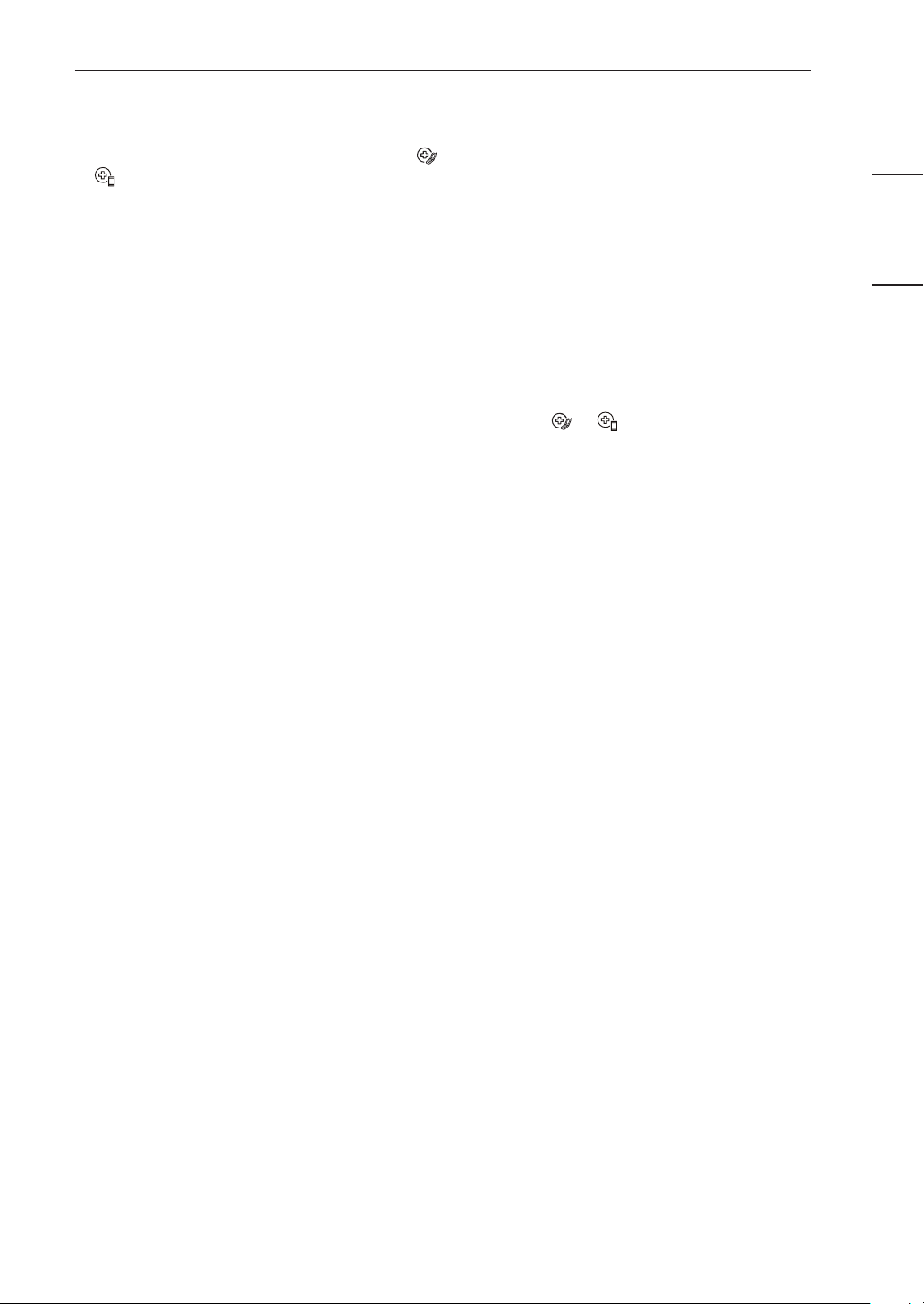
SMART FUNCTIONS
29
ENGLISH
Smart Diagnosis
This feature is only available on models with the
or logo.
Use this feature to help you diagnose and solve
problems with your appliance.
NOTE
• For reasons not attributable to LGE’s negligence,
the service may not operate due to external factors
such as, but not limited to, Wi-Fi unavailability, Wi-
Fi disconnection, local app store policy, or app un-
availability.
• The feature may be subject to change without prior
notice and may have a different form depending on
where you are located.
Using LG ThinQ to Diagnose Issues
If you experience a problem with your Wi-Fi equipped
appliance, it can transmit troubleshooting data to a
smartphone using the LG ThinQ application.
• Launch the LG ThinQ application and select the
Smart Diagnosis feature in the menu. Follow the in-
structions provided in the LG ThinQ application.
Using Audible Diagnosis to Diagnose
Issues
Follow the instructions below to use the audible di-
agnosis method.
• Launch the LG ThinQ application and select the
Smart Diagnosis feature in the menu. Follow the
instructions for audible diagnosis provided in the
LG ThinQ application.
1
Plug the power plug in the outlet properly.
2
Place the mouthpiece of your smartphone close
to the or logo.
3
Press and hold the Diagnosis (3 s) button for 3
seconds or longer while holding the smartphone
mouthpiece to the logo until the data transfer is
complete.
• Keep the smartphone in place until the data
transfer has finished. Time remaining for data
transfer is displayed.
4
After the data transfer is complete, the diagnosis
will be displayed in the application.
NOTE
• For best results, do not move the phone while the
tones are being transmitted.
• Be sure to keep ambient noise to a minimum or the
phone may not correctly receive the buzzer beeps
from the indoor unit.
Loading ...
Loading ...
Loading ...