Loading ...
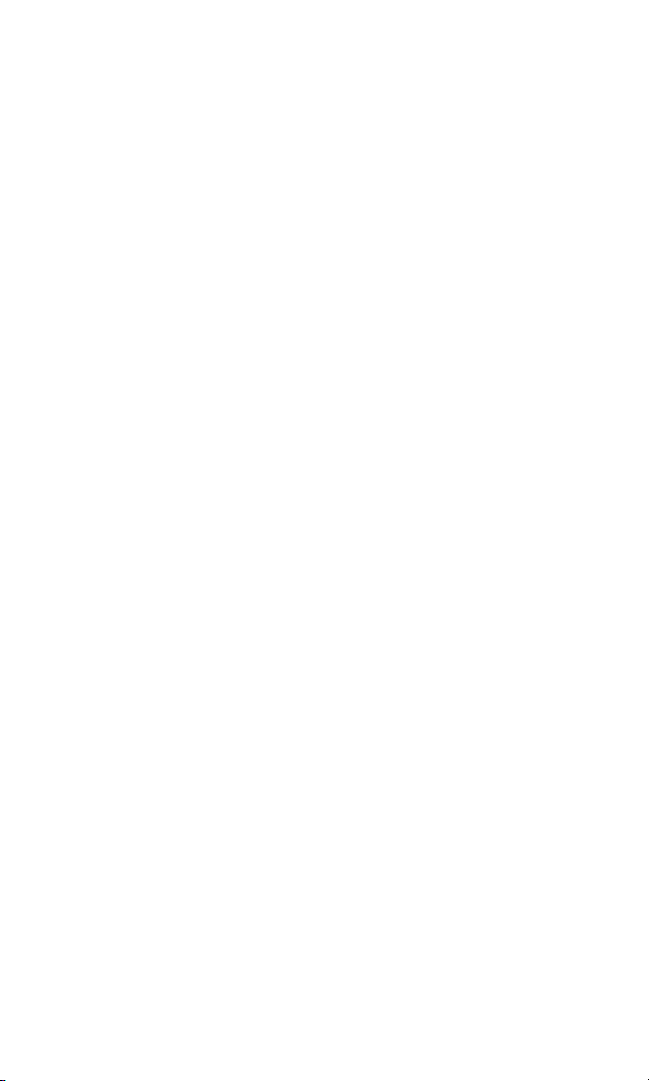
2
Features:
• Tests voice (6-wire), data (8-wire) and video (coax) cabling systems
• Large seven-segment LCD with icons for clear results
• Cable test results displayed in wire map format
• Tests for shorts, opens, miswires, reversals and split pairs
• Displays PASS icon for correctly wired T568A/B, both one-to-one and uplink
(cross-over) cables
• Displays PASS icon for correctly wired 6-pin telephone cables both
straight-through and reversed
• Tone generator mode for use with tone tracers
• Auto-off in any mode and low power consumption for long battery life
• Modular Plug Remote and Video Test Terminator store in the bottom end of the case
The VDV MultiMedia Cable Tester is designed to test all common low voltage cabling
systems found in today’s automated homes; voice, data or video networks. The VDV
MultiMedia Cable Tester has a large, bright LCD display and four momentary buttons
used to directly access each function. The remote attaches to the main unit for storage
and patch cable testing.
The VDV MultiMedia Cable Tester is turned on by pressing any one of the four momentary
function buttons and begins testing in the mode for the button pressed Telephone (VOICE),
Data Network (DATA), Video/Security (VIDEO), or Tone Generator (TONE). The corresponding
connectors at the top end of the tester are labeled the same as their mode switches. An
LCD icon for the currently selected mode will be on or flashing on the screen. To turn the
VDV MultiMedia Cable Tester off when in one of the cable test modes, press the button for
a different cable test mode, but not the TONE button. Pressing the TONE button will start
the tone generator in the Tel Tone, the Video Tone or Data Tone mode, depending on the
current cable test mode. The tone mode will be discussed in detail later on in this section.
Upon completion of a voice or data cable test, the wire map display, ID and any faults are
displayed. The top line of numbers on the display represents the connector pins on the main
unit. The second line of pin numbers represents the connector pin numbers of the remote,
normally being the same as the top line for a one-to-one wired cable. If there is a miswire,
the pin numbers on the second line will indicate the pin numbers detected and the “Fail”
icon will be on. The icon and the pins involved in the error will flash. If no
connection was detected for some of the pins, the first and second line of pin numbers will
be blank in those pin locations. If a short is detected, the second line will have a ‘-’ in
those positions along with the “Short” icon being on. If a split pair is detected, those pin
positions on the first and second line will be flashing the pin numbers detected from the
remote and the “Split” icon will be flashing. If there are multiple errors to display, there
will be a combination of the above error displays. The ID icon will have a number directly
to the right of it, indicating the remote ID number detected from the remote. A new test is
in progress whenever the “Voice” or “Data” icons are on.
In the video mode, the “Open”, “Short” or “Pass” icon will be on to indicate the results of
a test. If the cable passes, the “ID” icon will be on as well as a remote ID number, on the
bottom line of the display. The “Video” icon turns on when a test is in progress.
Loading ...
Loading ...
Loading ...