Loading ...
Loading ...
Loading ...
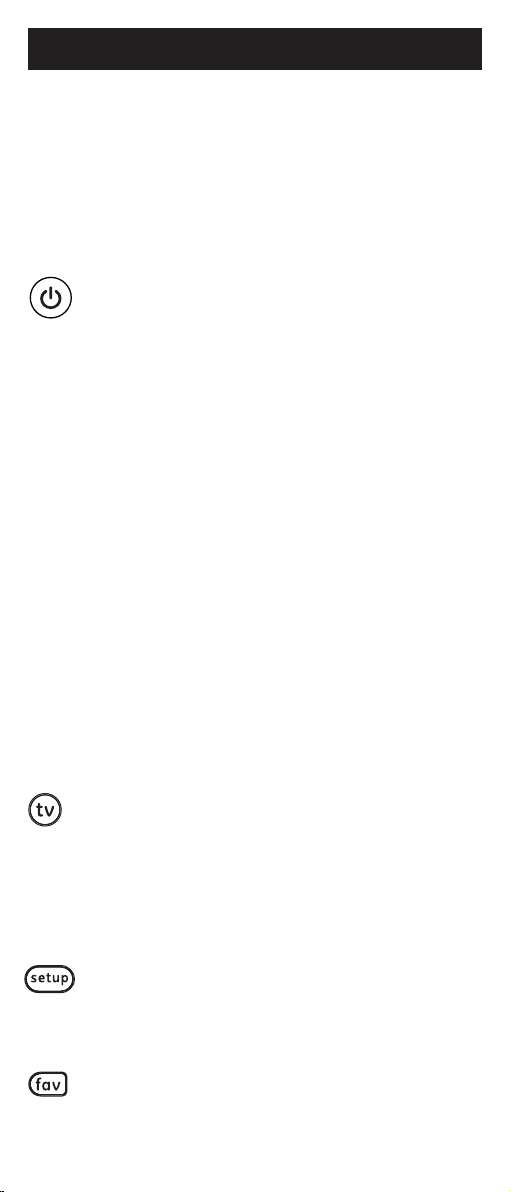
9
Notes:
• The VOL – button can be used to go backwards through
each batch of 10 codes.
• The red indicator light will flash 2 times after testing the first
or last code in each batch of 10.
7. Use the remote to turn the device back on.
Test the buttons on the remote to see if the
device responds as you would expect. If the
buttons do not operate the device, return to
Step 2 and repeat this process to search for a
better code to operate the device.
8. Repeat this process for each device you wish
to control.
Controlling Combo Devices
Some combo devices (e.g. TV/VCR, TV/DVD, DVD/VCR,
etc.) will require you to set up two different device
buttons to control both parts of the combo device.
For example, if you have a TV/DVD combo, you may
need to set up one code under the TV button to
control the TV and a separate code under the dvd
button to control the DVD.
Favorites Function
Allows user to program up to 10 of their favorite
channels for quick access.
Setup Favorite Channels
1. Press and release the device button (TV, dvd,
strm, aux). The indicator light will blink once.
Note: User must select the device type that
controls the channels; for example if a user
has a Cable Box for controlling channels, then
this device button must be selected to properly
change the channels on the cable box.
2. Press and hold down the SETUP button on
the remote until the red light on the remote
control turns on. Release the SETUP button.
The red light will remain on.
3. Press and release the FAV button. The red
indicator will blink once and remain on.
Programming Your Remote
Loading ...
Loading ...
Loading ...