Loading ...
Loading ...
Loading ...
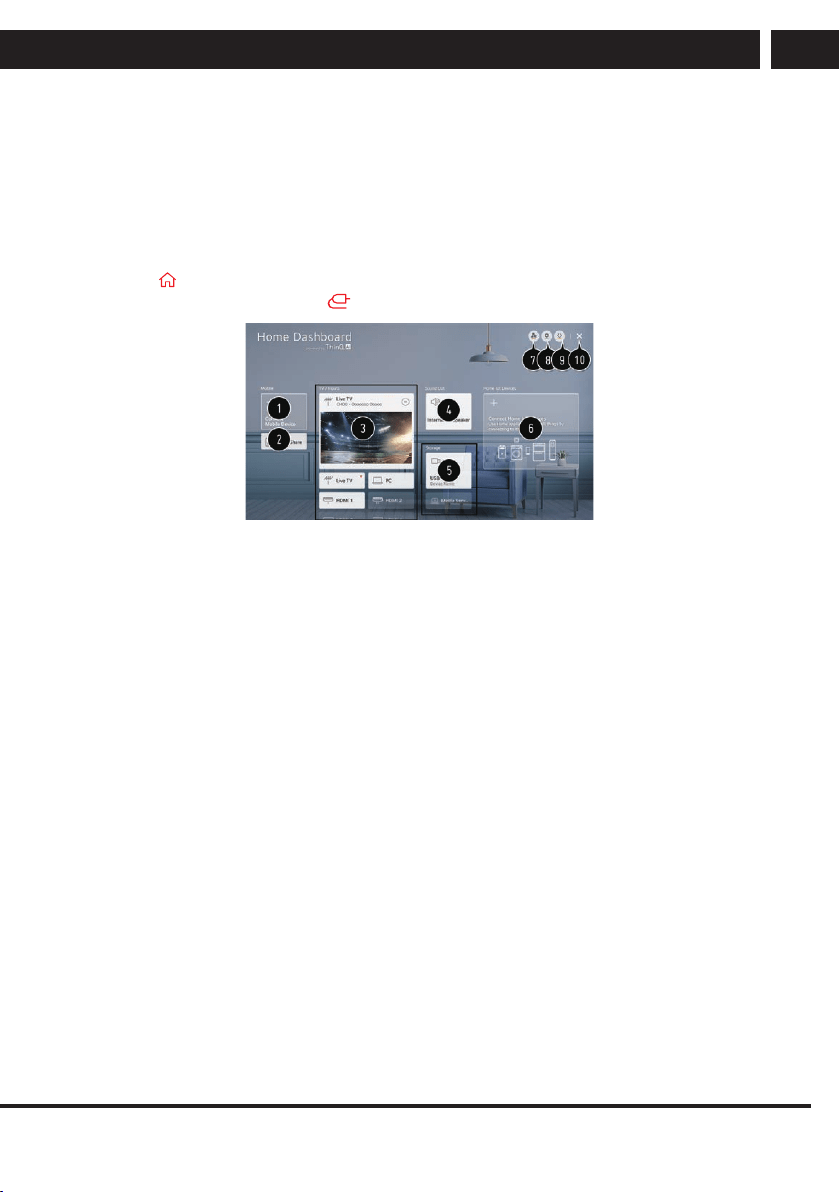
EN 23
EN
Revision 06/2021Copyright © 2021, Fast ČR, a. s.
Connecting external devices
8. Connecting external devices
8.1. Using Home Dashboard
Using Home Dashboard
You can select or control a device (mobile, external device, Home IoT Devices, etc.)
connected to the TV.
Press the button on the remote control and select Home Dashboard.
You can also press and hold the button on the remote control.
You can check and select the smart device connected with the LG ThinQ app.
Please refer to Connecting External Devices Connecting Smart Devices in User Guide for
more information on the action.
You can play sound from a smart device connected via Bluetooth.
Please refer to Connecting External Devices Playing Sound from a Smart Device through
the TV’s Speakers in User Guide for more information on the action.
You can check and select the external device connected through the external input port or
network.
The currently selected output speaker is displayed, and you can navigate to the output
speaker settings screen.
You can view and select the connected storage device.
You can check and control the device connected via the Home IoT.
Please refer to Connecting External Devices Connecting Home IoT Devices in User Guide
for more information on the action.
You can easily control your device by presetting the desired operations.
Sign In : You can log in/out to and from the LG ThinQ account you created on mobile.
Edit : You can edit the name of the device connected to Inputs or Home IoT Devices or
configure the related settings.
It refreshes the device list.
Exit the Home Dashboard.
Available settings vary depending on the model or region
8.2. Connecting USB
Connecting USB
Loading ...
Loading ...
Loading ...
