Loading ...
Loading ...
Loading ...
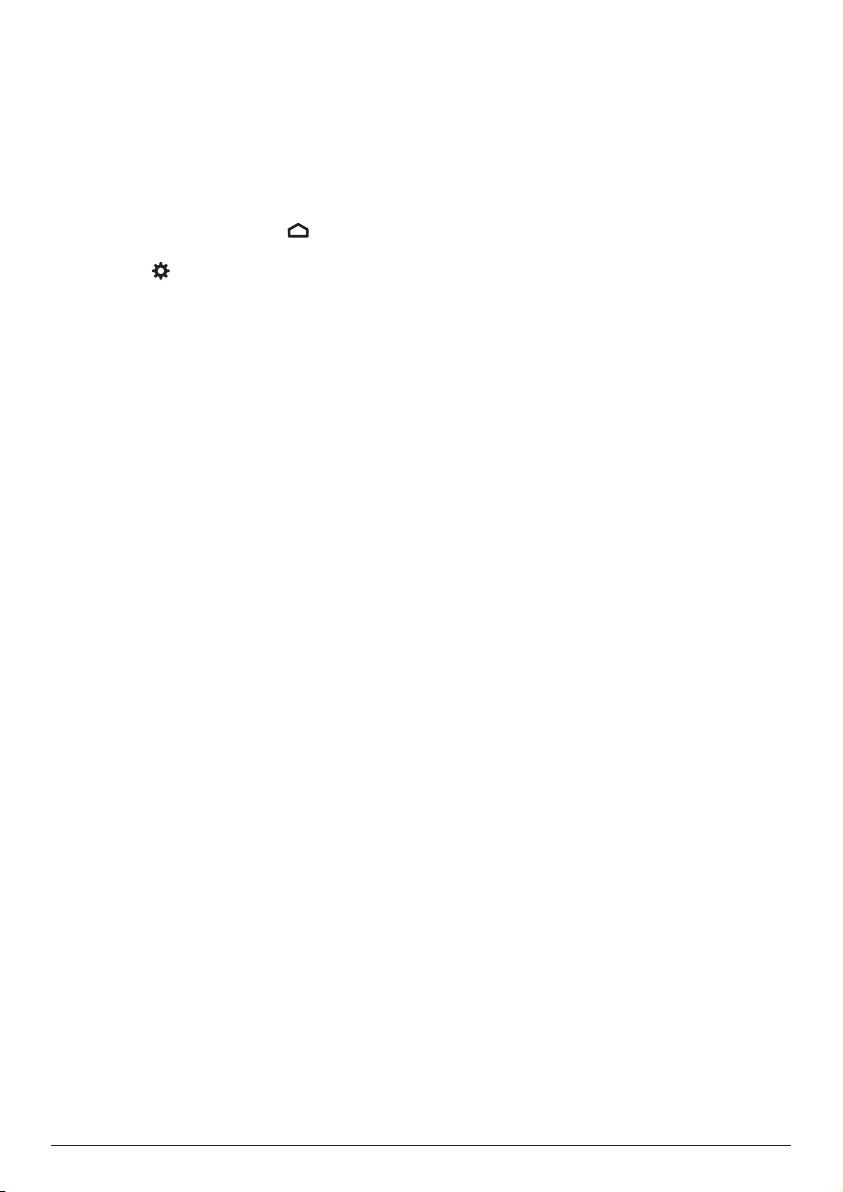
Change settings 15
6 Change settings
This section helps you change the settings of
the following two systems:
• Android TV
• Projector
Change Android TV settings
1 On the home screen (press ), use the
Navigation buttons on the remote control
to select in the upper right corner and
then press the OK button to access various
setting options.
2 Use
the Navigation buttons and the OK
button to select and change settings.
Wi-Fi settings
Go to Network & Internet to connect the
projector to a Wi-Fi network. Use the pop-up
virtual keyboard or voice input to input letters
and digits.
Google account settings
Go to Accounts & Sign In to sign in or add a
Google account.
Language settings
Go to Device Preferences - Language to select
a language for on-screen menus.
Date and time settings
Go to Device Preferences - Date & time to
access the following settings.
• Automatically update date and time, or
manually set date, time and time zone.
Keyboard settings
Go to Device Preferences - Keyboard to access
various settings for keyboard.
Bluetooth settings
Go to Remotes & Accessories to pair the
projector with the projector's remote control,
or a Bluetooth keyboard/mouse/gamepad/
speaker.
Apps settings
Go to Apps to access the following settings.
• View all the installed and system apps, and
the storage used by each app.
• Set various permissions for the installed
apps, e.g. location, contacts, camera,
microphone, phone and SMS.
• Set security and restrictions for app
installation.
• Check an app's version, storage used,
cache size, etc.
• Clear an app's cache, disable or uninstall
an app, view an app's permissions, etc.
Display settings
Go to TV settings - Display to access the
following settings.
• Screen resolution: Select a screen
resolution to best support your video.
• Screen position: Scale down the projection
image.
Sound options
Internal speaker
Go to Device Preferences - Sound to access the
following settings.
• System Sound: Turn the system sound on or
off.
• Surround Sound: Enable or disable
surround sound. You can let Android TV
automatically select the formats supported
by the projector or manually select the
formats.
Audio output
Go to TV settings - Audio Output to access the
setting below.
• Dolby DRC Mode: Select a DRC (Dynamic
Range Compression) mode for reducing
dynamic range of sound output. You can
therefore watch movies without having to
constantly readjust the volume with the
remote control.
Display Netflix activation code
• Go to TV settings - Netflix ESN to display
the Netflix activation code.
Factory reset Android TV Dongle
1 Go to Device Preferences - About - Factory
reset and select Factory reset.
2 Follow the on-screen instructions to start
factory resetting the built-in Android TV
Loading ...
Loading ...
Loading ...